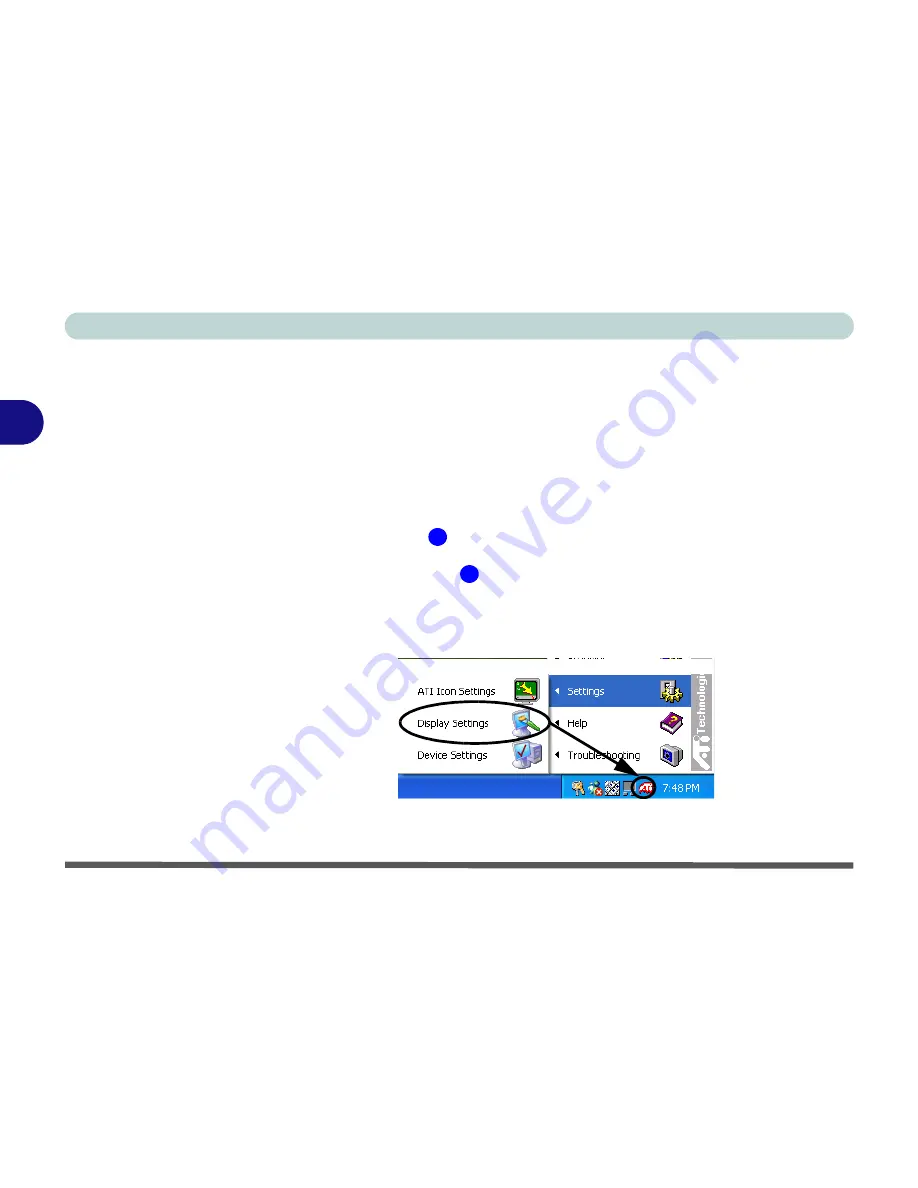
Advanced Controls
3 - 4 Video Driver Controls
3
Making Adjustments for the Display
The higher the resolution you set the LCD for, the more information the LCD
can display on screen. To change the LCD’s resolution and color depth go to
the
Display Properties
control panel:
1.
Click
Start
, point to
Settings
and click
Control Panel
.
2.
Double-click
Display
(icon).
3.
In the
Display Properties
dialog box, click
Settings
(tab).
4.
In
Screen area/resolution
, move the slider to the preferred setting for
resolution
(see
in
Figure 3 - 3 on page 3-5
).
5.
In
Colors/Color quality
,
click the arrow and scroll to the preferred setting
for
color depth
(see
in
Figure 3 - 3 on page 3-5
).
You can also access
Display Properties
by right-clicking the
ATI
icon in the
taskbar. Point to
Settings
and click
Display Settings
, then click the
Settings
(tab).
Figure 3 - 2
ATI Display
Settings
1
2
Содержание Hollywood D470W
Страница 1: ......
Страница 2: ......
Страница 104: ...Drivers Utilities 4 16 4...
Страница 122: ...BIOS Utilities 5 18 5...
Страница 174: ...Troubleshooting 8 22 8...
Страница 180: ...A 6 A...






























