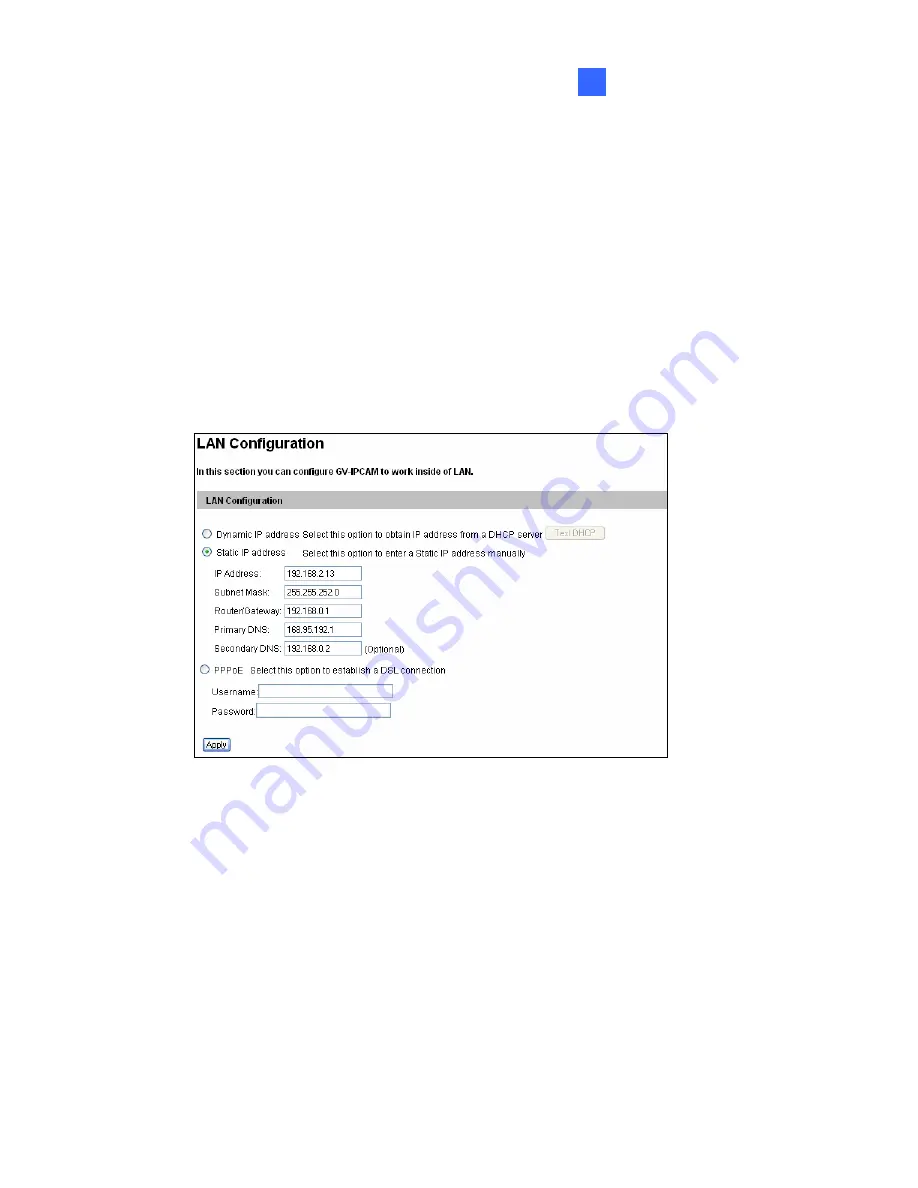
Accessing the Camera
16
16.2.2 Configuring the IP Address
Follow the steps below to configure the IP address.
1.
Open your Web browser, and type the default IP address
http://192.168.0.10.
2.
In both Login and Password fields, type the default value
admin
. Click
Apply
.
3.
In the left menu, select
Network
and then
LAN
to begin the network
settings.
4. Select
Static IP address
,
Dynamic IP address
or
PPPoE
and type
the required network information.
5. Click
Apply
. The camera is now accessible by entering the assigned
IP address on the Web browser.
6.
To enable the updating of images in Microsoft Internet Explorer, you
must set your browser to allow ActiveX Controls and perform a
one-time installation of GeoVision’s ActiveX component onto your
computer.
159
Содержание GV-CBW120
Страница 30: ...xxviii ...
Страница 120: ...Unscrew thread lock Unscrew the inner housing Take out the camera body 90 ...
Страница 134: ...11 2 Overview 1 2 3 4 5 6 8 7 9 10 12 11 13 104 ...
Страница 144: ...Tilt Adjustment Rotational Adjustment 114 ...
Страница 154: ...Pan Adjustment Tilt Adjustment Rotational Adjustment 124 ...
Страница 177: ...PT Camera 15 15 2 Overview 1 2 3 4 5 6 7 8 9 10 11 12 147 ...
Страница 188: ...4 The login page appears 5 Type the default ID and password admin and click Apply to log in 158 ...
Страница 194: ...6 Unplug the Ethernet cable 164 ...
Страница 198: ...168 Do not leave a distance between the Focus Adjustment Cap and the camera ...
Страница 199: ...17 The Web Interface 1 2 3 4 5 6 7 8 9 10 11 12 ...






























