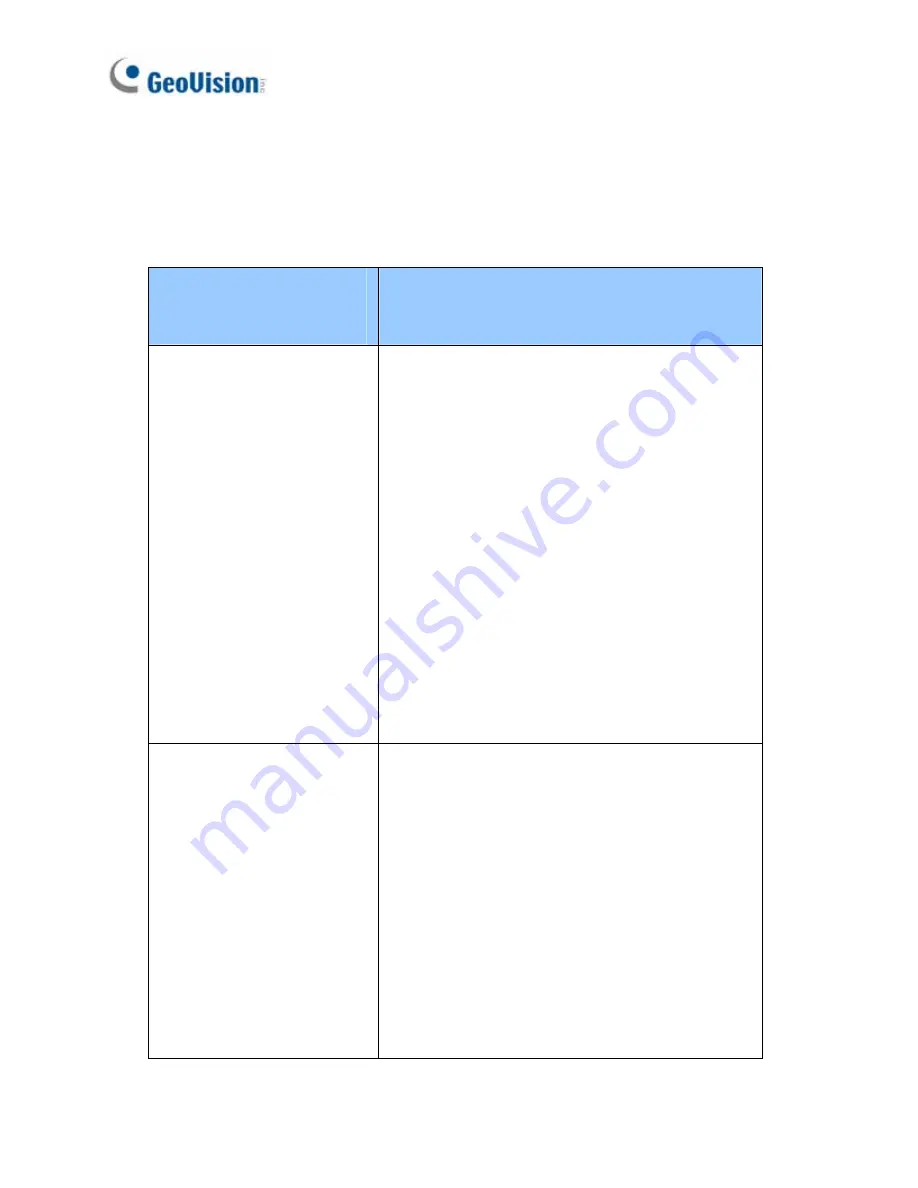
16.2 Accessing the Live View
Access or configure your camera according to the camera type and its
firmware version:
Camera Type &
Firmware Version
Default Connection Type
•
GV-IPCAM H.264 with
firmware V1.07 or
later
(except
GV-PT110D,
GV-PTZ010D)
•
Target Series
DHCP
An unused IP address is automatically
assigned by the DHCP server to the
camera when the camera is connected to
the network. Refer to
13.2.1 Checking the
Dynamic IP Address
to look up the IP
address.
However, if the camera is installed in a LAN
without DHCP server, access the camera
by its default IP address
192.168.0.10
and
see
16.2.2 Configuring the IP Address
in
the
Quick Start Guide
for more detail.
•
GV-IPCAM H.264 with
firmware V1.06 or
earlier
•
GV-PT110D
•
GV-PTZ010D
Static
The default IP address
192.168.0.10
will be
automatically assigned when the camera is
connected to the network.
To avoid IP conflict with other GeoVision IP
devices, it is advisable to re-assign a
different IP address. See
16.2.2
Configuring the IP Address
in the
Quick
Start Guide
for more detail.
156
Содержание GV-CBW120
Страница 30: ...xxviii ...
Страница 120: ...Unscrew thread lock Unscrew the inner housing Take out the camera body 90 ...
Страница 134: ...11 2 Overview 1 2 3 4 5 6 8 7 9 10 12 11 13 104 ...
Страница 144: ...Tilt Adjustment Rotational Adjustment 114 ...
Страница 154: ...Pan Adjustment Tilt Adjustment Rotational Adjustment 124 ...
Страница 177: ...PT Camera 15 15 2 Overview 1 2 3 4 5 6 7 8 9 10 11 12 147 ...
Страница 188: ...4 The login page appears 5 Type the default ID and password admin and click Apply to log in 158 ...
Страница 194: ...6 Unplug the Ethernet cable 164 ...
Страница 198: ...168 Do not leave a distance between the Focus Adjustment Cap and the camera ...
Страница 199: ...17 The Web Interface 1 2 3 4 5 6 7 8 9 10 11 12 ...
















































