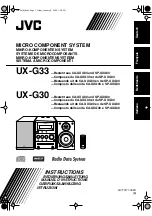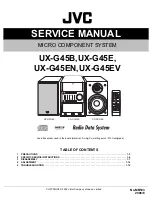14
English
C L R
• Navigation
mode:
Deletes the current
route.
• Cursor
mode:
Deletes the last
waypoint or the marker
pointed by the cursor.
CURSOR
•
Moves the manual cur-
sor across the screen.
•
Allows switching from
Navigation mode to Cur-
sor mode.
•
Allows selecting the op-
tions from the menu /
submenu.
PWR
• Switches the GEONAV
on/off.
• Allows adjusting the
screen backlight.
KEYBOARD
ZOOM+/ZOOM-
Increases/decreases the
the chart range.
The
ZOOM+
key enables the
Autozoom function.
It can be enabled whenever
an electronic chart is dis-
played.
ENT (ENTER)
Enters a waypoint or a
marker, or confirms a selec-
tion from the menu.
PAGE
• Navigation
mode:
Turns navigation data
pages.
• Cursor
mode:
Allows switching from
Cursor mode to Naviga-
tion mode.
GOTO
Allows plotting a route to-
wards a manual cursor po-
sition, desired marker, port,
nearest port service or
specified position (lat/lon)
and accessing the main
menu.
Keyboard
Содержание 4 gipsy
Страница 1: ......
Страница 3: ......
Страница 4: ...User and Installation Guide 4 4 4 4 4GIPSY...
Страница 5: ......
Страница 10: ...7 English...
Страница 19: ...16 English...
Страница 20: ...17 English Marine Navigation MARINE NAVIGATION...
Страница 68: ...6 5 English Road Navigation ROAD NAVIGATION...
Страница 89: ...8 6 English...