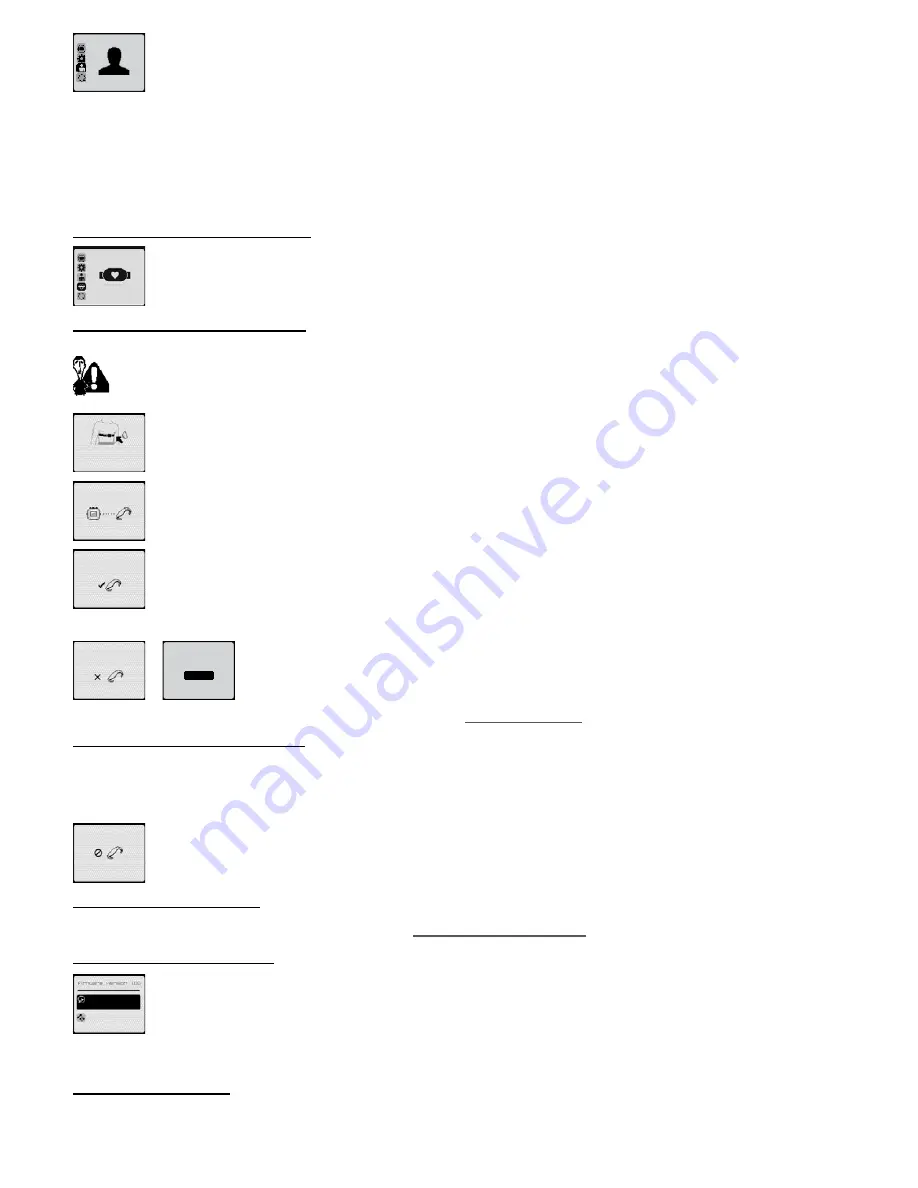
Information about user parameters allows the watch to calculate different values as accurately as possible:
- Gender: needed to calculate calories and fat burned.
- Date of birth: needed to calculate theoretical maximum heart rate.
- Weight: needed to calculate calories and fat burned.
- Height: needed to calculate calories and fat burned.
- FC max (maximum HR) on ONmove 710 only.
It is automatically calculated using the formula 220 – age. If you know this already, you can calculate the optimal number of calories and fat burned and
calculate target zones expressed as a percentage of maximum HR more accurately.
This can be measured with the heart rate monitor during a sustained effort over a relatively short distance. After a proper warm-up, run one lap on a running
track at slow pace followed by a second lap at medium speed and then a faster third lap accelerating as much as you can over the last 100 metres. The heart
rate recorded is the one shown as you cross the finish line. Please consult your doctor before undertaking such exercise.
- HR min (resting HR) on ONmove 710 only
This provides a more accurate calculation of calories and fat burned. It can also be measured using the HR monitor. The ideal time to measure is in the
morning, when you are totally relaxed, lying on your bed.
16�5� HR belt (ONmove 710 only)
This menu will let you activate or deactivate your HR belt.
16�5�1� Pairing with cardio belt monitor
If the cardio belt monitor function is activated, you can continue with pairing process.
The watch is automatically programmed to pair with the HR belt monitor contained in the package. It is, therefore, unnecessary to use the “pairing”
function in order to use it.
The “pairing” function should only be used if the belt is replaced.
Each sensor (accelerometer or heart rate monitor belt) has a unique identification number that cannot be changed. When the belt is
activated, it automatically transmits its identification number to the watch. The HR monitor belt is activated as soon as it is moistened and
fitted to the chest.
Once the belt is in place, press the
OK
key once to scroll through watch’s recommendations and launch the search.
During the pairing process, you must stand at least 10 metres away from other HR monitor belt users to prevent the watch from connecting
to other belts.
This precaution is only necessary for the pairing process and does not need to be repeated when searching for the belt at the beginning
of the free session, training or challenge modes.
The watch should locate the belt in a few seconds.
Press the
OK
key once the belt is found.
If the watch does not successfully pair with the belt, press the
OK
key; you will be asked to restart the process.
In the event of the pairing procedure repeatedly failing, please refer to chapter
19.2. Detecting HR belt
.
16�5�2� Deactivate HR monitor function
If the HR monitor belt function is activated, you can deactivate it.
If you no longer wish to use your HR belt monitor, you are advised to deactivate the HR monitor function so as to prevent the watch from searching for the
belt at the start of every session. You will save time and battery charge (this searching phase consumes a lot of charge)
By deactivating the HR function, the watch will delete information and parameters linked to heart rate from the different watch menus.
Press the
OK
key once the function is deactivated.
16�5�3� Activate the HR monitor
If you deactivate the HR monitor function you can activate it again later.
If you do this, the watch will restart the pairing process (see chapter
16.5.1. Pairing the HR monitor belt
)
16�6� Upgrade/maintenance
You can view the firmware version of your watch in the updates/maintenance menu. Firmware is your watch's internal programme. It
undergoes ongoing improvements to make your product ever easier and more fun to use.
When connecting your product to your computer, ONconnect checks the firmware version and lets you know if a new version is available. In this case, we
advise you to update.
16�6�1� Upgrading product
When an update is available, an information sticker is displayed on the "Adjustments" category.
Click on "Update" to update your product.
user
heart rate
belt
Install the belt
and humidify
the sensor
pair belt
Belt
found
!
belt missing
restart ?
no
yes
function
heart rate
disabled
default
settings
upgrade
the product
27
Содержание ONmove 510
Страница 1: ......
Страница 36: ...OXYLANE 4 Boulevard de Mons BP 299 59665 Villeneuve d Ascq cedex France...










































