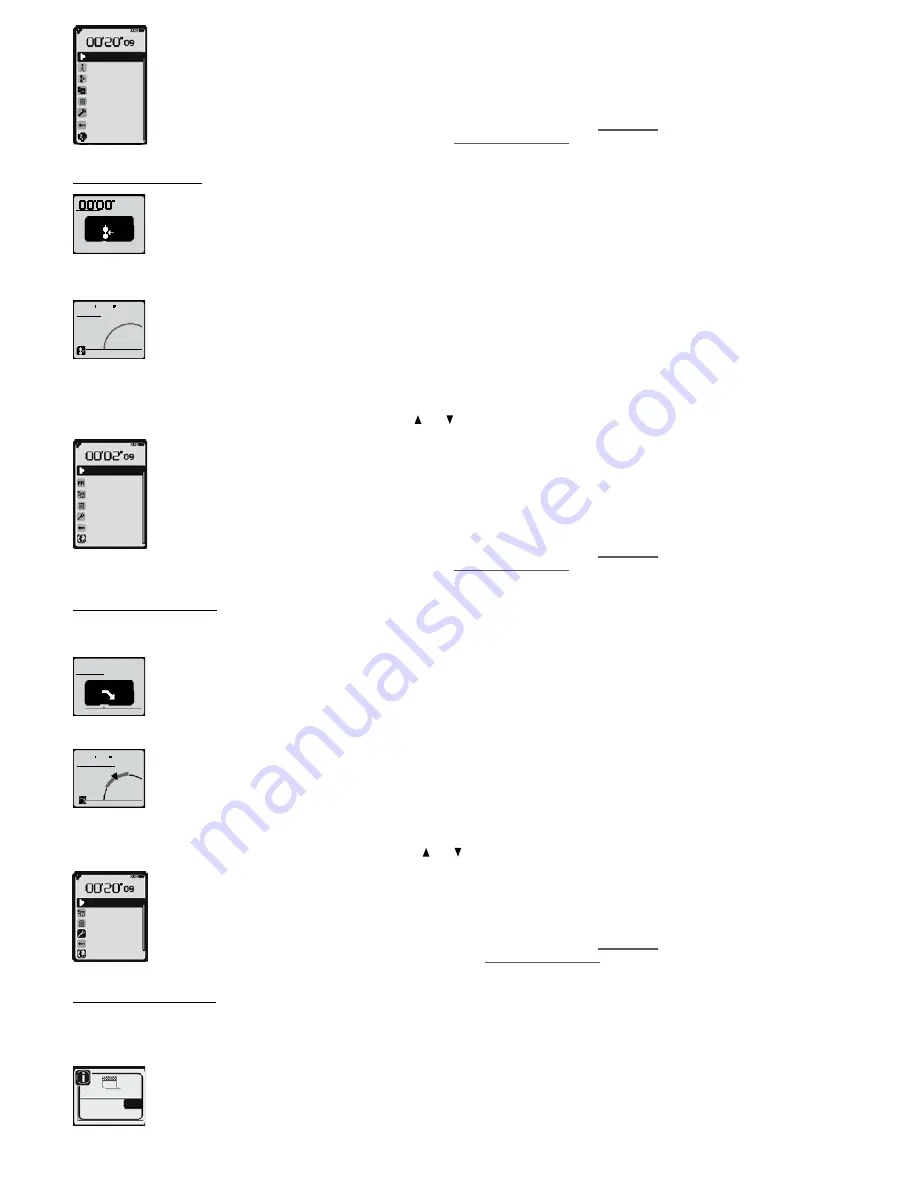
continue
next rest
series break
stop
restart
settings
go back
coordinates
Continue:
to restart the series where you stopped it.
Next rest
ou
next action:
to go the next phase (recovery if you were in an action phase or action if you were in a recovery phase).
Series-break:
go to the next series-break phase which separates the 2 series.
Stop:
to stop and record the session (on the next screen, select yes to confirm that you wish to stop the session and no to return to the
pause menu).
Re-start:
return to start of session without saving (on next screen, select yes to confirm that you wish to stop session and no to return to
the pause menu).
Settings:
accessing product settings, activity options and product parameters (chapter
16. Settings
).
Go back:
let the watch guide you to the start line (chapter
12. How to use guiding
).
Coordinates:
viewing the current GPS coordinates.
10�4�2�3� Series-break
series break
The series-break is the recovery phase which separates the 2 series.
As in previous sequences, after a few seconds, the black box indicating the series-break phase will disappear and be replaced by “my rhythm” with the
following information:
m
km/h
102
00 45
9 8
,
-
On the first line, the time elapsed since the start of the series-break.
-
On the second line, the distance covered since the start of the series-break.
-
At the bottom left, a reminder of the sequence objective.
As the target zone cannot be set for series breaks, there is no reminder in the “my rhythm” display.
As the duration or distance of this phase cannot be set, it’s up to you to end session by pressing
OK
when you want to move onto the following series.
You can chose one of the options from the following menu using the and keys and then
OK�
continue
next series
stop
restart
settings
go back
coordinates
Continue:
continue your series where you stopped.
Next series:
to go to the next series.
or
Relax:
go to the cool down phase when the last series is in progress.
Stop:
to stop and save the session (on the next screen, select yes to confirm that you wish to stop the session and no to return to the
pause menu).
Restart:
return to start of session without saving (on next screen, select yes to confirm that you wish to stop session and no to return to
the pause menu).
Settings:
accessing product settings, activity options and product parameters (chapter
16. Settings
).
Go back:
let the watch guide you to the start line (chapter
12. How to use guiding
).
Coordinates:
viewing the current GPS coordinates.
10�4�2�4� The Cool down
If it has been set, this phase will end your training session.
After the last repetition of the last series, the next pop up will announce the cool down phase.
01
/
10
05'00'
'
cool down
The target time or distance for warm up will be counted down at the top left hand side of the screen. If no time or target distance has been
entered, this countdown will be replaced by a stopwatch which will display the value 0.
A reminder of the session objective is displayed in the black box in the centre.
If the target zone has been set it will appear at the bottom of the screen.
A few seconds after the start of the cool-down phase, the black box will disappear and be replaced by “my rhythm” with the following information:
m
km/h
105
0412
11
,
2
150-160
-
On the first line, the distance or time remaining (see previous screen).
-
On the second line, the time elapsed or distance covered since the start of the sequence.
-
At the bottom left, a reminder of the sequence objective.
-
At the bottom right, information relating to the target zone (the instant value and reminder of zone).
If you don’t wish to continue with your cool down until the end of the planned time or distance, or you wish to stop it, if you haven’t fixed a time or target
distance for this phase, press
OK
.
You can select one of the proposed options from the next menu using and keys then
OK�
continue
restart
stop
settings
go back
coordinates
Continue:
restart series where you stopped it.
Stop:
to stop and save the session (on the next screen, select yes to confirm that you wish to stop the session and no to return to the
pause menu).
Restart:
return to start of session without saving (on next screen, select yes to confirm that you wish to stop session and no to return to
the pause menu).
Settings:
accessing product settings, activity options and product parameters (chapter
16. Settings
).
Go back:
the watch will guide you back to the start line (chapter
12. How to use guiding
).
Coordinates:
viewing the current GPS coordinates.
10�4�2�5� End of training
There are two ways of finishing training:
-
Wait for the end of the training programme.
The next pop up will signal the end of your training session. You will then be given the choice to continue or stop.
finish
stop
yes
no
Select yes to finish and save your training.
If you choose to continue, the watch will interpret this additional training time as a cool down session.
16
Содержание ONmove 510
Страница 1: ......
Страница 36: ...OXYLANE 4 Boulevard de Mons BP 299 59665 Villeneuve d Ascq cedex France...






























