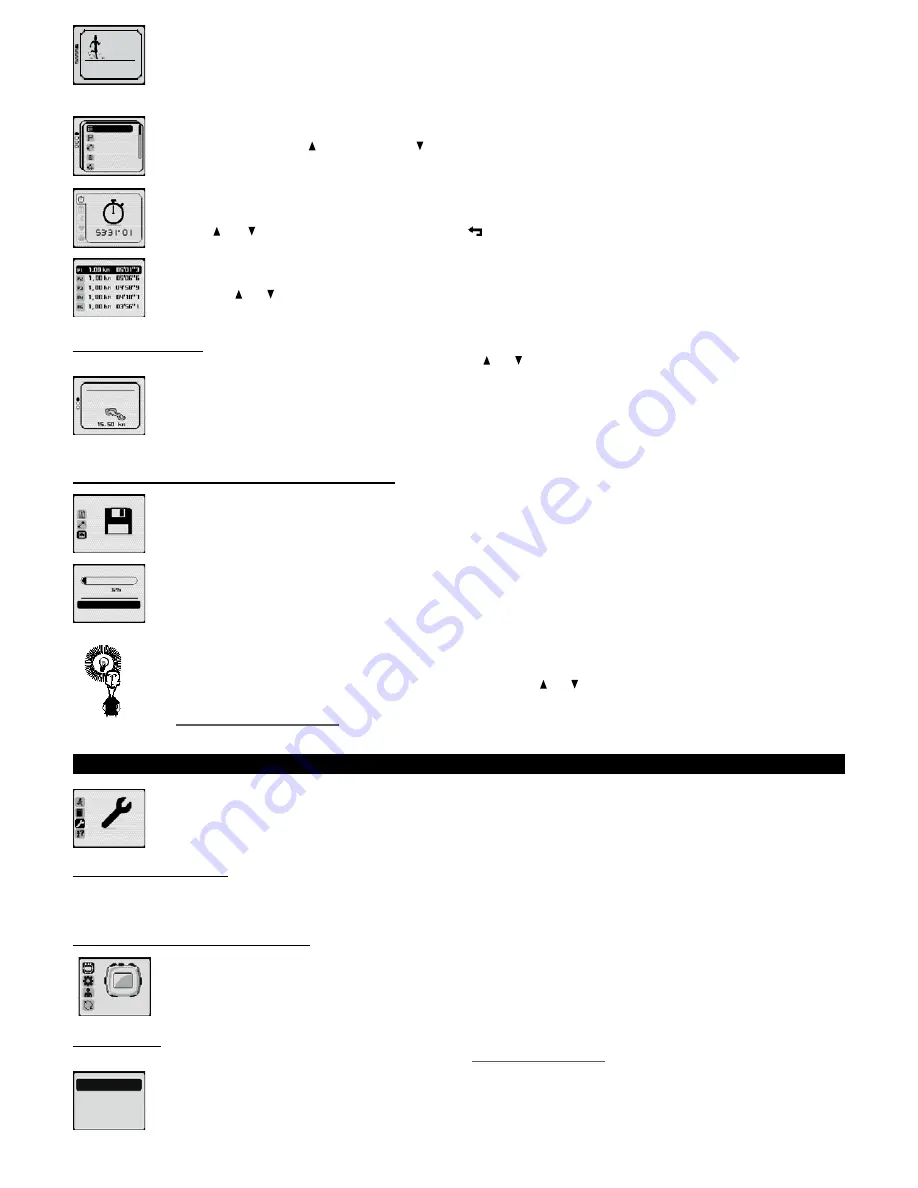
1
,
87 km
18.10.11
The most recent session will appear at the top of the list. You can identify a session by following 3 features:
- Session date.
- Mode of session (free session, training, challenge).
- Session distance.
Press the
OK
key to consult the session selected. You will then be able to access the following menu:
Session
: view overall session report.
Laps
: view details of each lap (automatic or manual).
Map
: view the route (use the key to zoom in and key to zoom out)
Delete
: delete the session.
Create route
: Create a route using this session.
If you choose “session”, you will be able to consult distance, time, average and maximum speed, calories and fat burned, difference in
height and speed of ascent and descent.
Press the and keys to scroll through information and the key to exit session consultation.
If you choose “lap”, you will be able to access the list of laps with the number of the lap, distance and time of lap. If you choose one of the
laps using the and keys, you can view the same information available during the session.
15�2� View a route
Once you have chosen your route, choose the route you wish to consult using the and keys.
The most recently created route will appear at the top of the list. A route can be identified from the following 3 features:
- The name of the route that you have chosen, if created using MyGeonaute or with session name, if from session.
- The type of route.
- The length of the route.
Once you have chosen the route, you can consult the differences in elevation by selecting “details” or delete it.
15�3� Consulting and managing the memory
The memory menu lets you see how many hours of storage remain, lets you manage the memory by altering the sample rate and finally
allows you to completely empty the memory.
change sampling
clear all
remaining
The watch automatically records data from your session every 2 seconds. With this sample rate (rate of storage/saving), it has 33 hours
of storage capacity.
The indicator shows how many hours of storage are available.
The menu “change capacity” lets you alter the capacity of available storage. You can increase this capacity by selecting a 5 second-sample rate.
Conversely, if you want maximum accuracy, you can choose a sample rate for each second. In this case the storage capacity will be halved
relative to the default value (2 seconds).
To change the storage capacity, choose “change capacity” and press
OK
. Use the and keys to increase or decrease the sample range. You
will notice an immediate effect on the number of recording hours available.
Chapter
19.8. The watch’s memory is low
.
16� Settings
settings
The setting menu contains all the parameters necessary to configure and update your watch.
16�1� Activity options
As the activity options are specific to each mode (free session, training, challenge), they can only be accessed via the settings menu when an activity has
been paused.
Activity options can always be accessed from the searching for satellite signal screen. For further information, consult the description of each mode.
16�2� Personalising the interface
In this menu, you can amend all the necessary parameters so that the watch can provide all relevant information.
16�2�1� Display
In this menu, you can configure the “my indicators” display described in chapter
9.3.2 My indicators display
.
Adjust the number of information pages that you wish to use (1-4 pages).
Then select the pages to set the information on each page.
free
session
laps
map
delete
new route
Grand tour
memory
personallzed
interface
set page 1
set page 2
set page 3
set page 4
24
Содержание ONmove 510
Страница 1: ......
Страница 36: ...OXYLANE 4 Boulevard de Mons BP 299 59665 Villeneuve d Ascq cedex France...













































