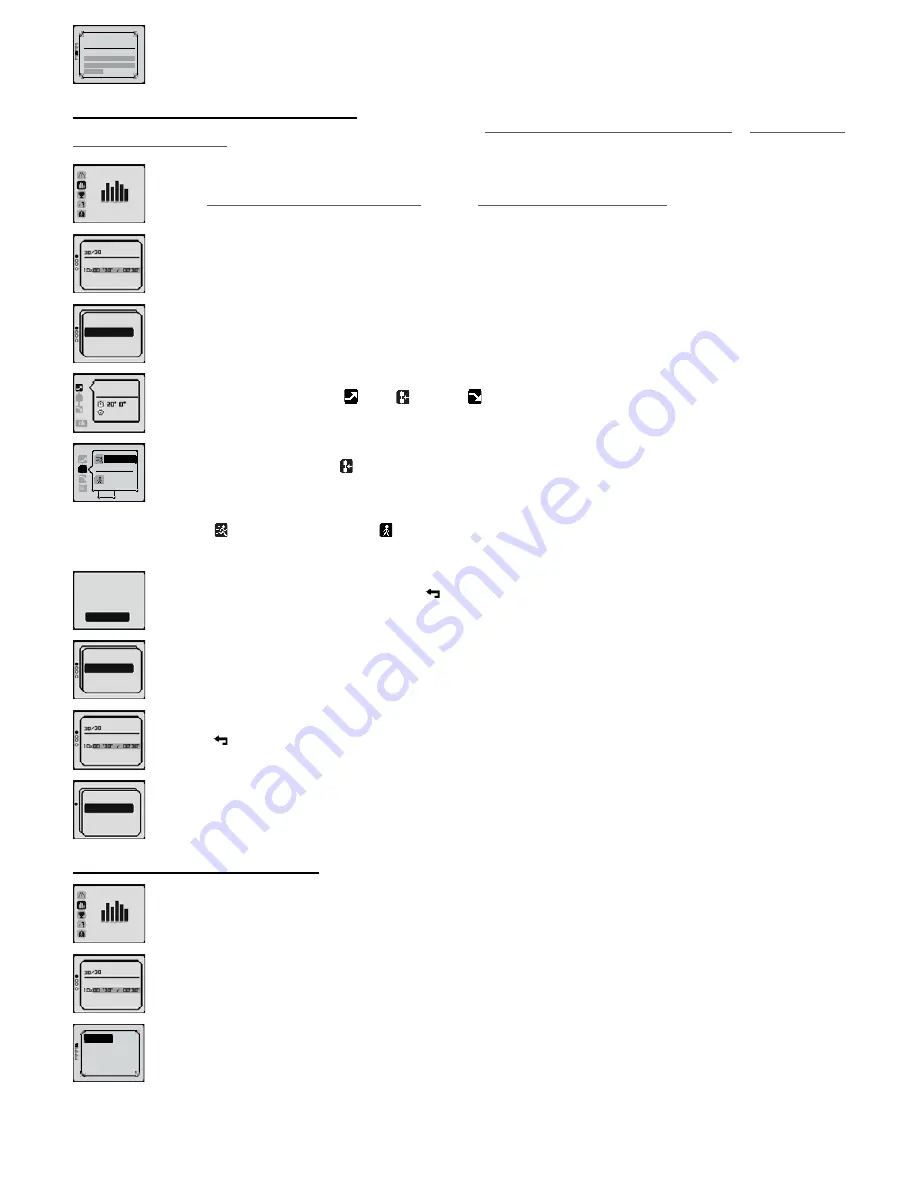
200m/400m/600m...
...800m/600m/400m...
...200m
complete
pyramid
1 serie of
In the case of pyramid training, the description indicates the number of series and the time or distance of the action phases only.
10�3� Consulting a training programme
You consult a training programme in the same way that you amend it (see chapters
10.1.1.2. Modifying a interval training programme
ou
10.1.2.2. Modifying
a pyramid training programme
).
training
In the training menu, choose training or my training. You can only consult your training programmes if you have already created one
(chapter
10.2. Creating my own training programme
or chapter
10.1. Modifying a training programme
).
Interval
1 serie of
Choose consulting training programme and press
OK
.
start
modify
To consult or modify a training programme, select “modify”.
warm up
on
target
off
Select the training phases (warm-up , series , cool down by positioning cursor over the appropriate symbols, using ▲ and ▼ keys.
Press
OK
to view details.
x 10
0 '30''
x
1
0 '30''
In the series phase, the number of icons indicates the number of series. After series 3, the screen is no longer able to display all the
icons, but you can view the number of series at the bottom right hand of the screen.
To view details of the action (effort phase) or the recovery and view, in particular, the settings of the target zones, you must place the cursor over the
time or distance of action or repetition and press
OK
.
save
modifications?
yes
no
Once you have consulted the programme, press the key as many times as necessary to reach the “save modifications?” screen.
Select no and press
OK
if you have not made any changes or don’t wish to save them.
start
modify
You will then return to the next screen.
interval
1 serie of
Press the key to exit viewing training programmes.
start
modify
delete
training programmes can be amended, in which case a new training programme will be created and become available in the “my training”
menu.
My training can be amended, in which case you will then have the choice of erasing the original training programme or creating a new
training programme. My training can also be deleted.
10�4� Using a training programme
training
In the training menu, choose your training program from the training programmes or my training.
interval
1 number of serie
Once you have selected the training programme, press
OK
.
start
modify
Select “start” and press
OK
.
14
Содержание ONmove 510
Страница 1: ......
Страница 36: ...OXYLANE 4 Boulevard de Mons BP 299 59665 Villeneuve d Ascq cedex France...





























