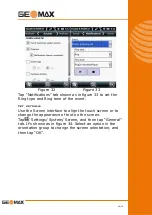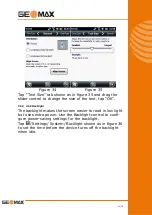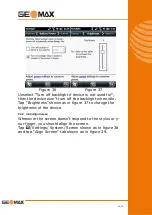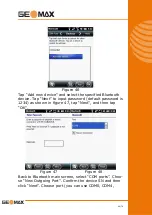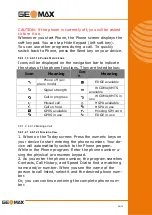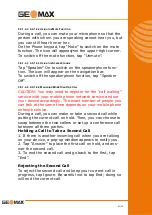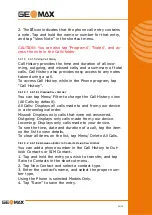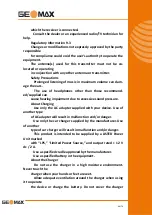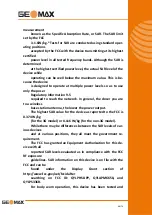54/76
2. The
icon indicates that the phone call entry contains
a note. Tap and hold the name or number for that entry,
and tap “View Note” in the shortcut menu.
CAUTION: You can also tap “Programs”, “Notes”, and ac-
cess the note in the Calls folder.
5.9.1.5 4.9.1.5 Using Call History
Call History provides the time and duration of all inco-
ming, outgoing, and missed calls, and a summary of total
calls. Call History also provides easy access to any notes
taken during a call.
To access Call History while in the Phone program, tap
“Call History”.
5.9.1.5.1 4.9.1.5.1
V
IEWING
C
ALL
H
ISTORY
You can tap Menu/ Filter to change the Call History view
(All Calls by default).
All Calls: Displays all calls made to and from your device
in a chronological order.
Missed: Displays only calls that were not answered.
Outgoing: Displays only calls made from your device.
Incoming: Displays only calls made to your device.
To see the time, date and duration of a call, tap the item
on the list to view details.
To clear all items on the list, tap Menu/ Delete All Calls.
5.9.1.5.2 4.9.1.5.2
A
DDING AN
E
NTRY TO
C
ONTACTS
U
SING
C
ALL
H
ISTORY
You can add a phone number in the Call History to Out-
look Contacts or SIM Contact.
1. Tap and hold the entry you wish to transfer, and tap
Save to Contacts in the shortcut menu.
2. Tap New Contact and select a contact type.
3. Enter the contact’s name, and select the proper num-
ber type.
Using the Phone is selected Models Only.
4. Tap “Save” to save the entry.