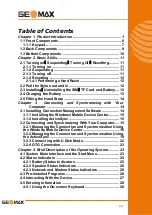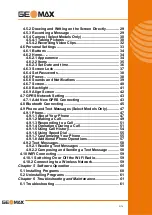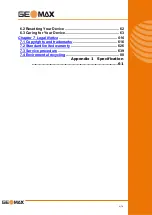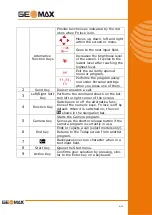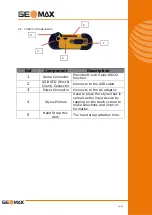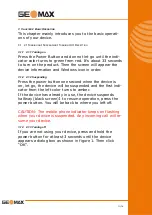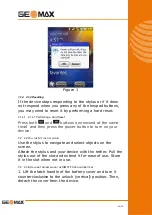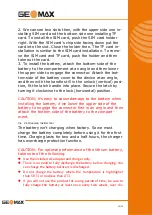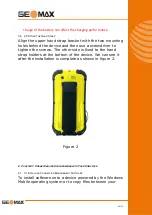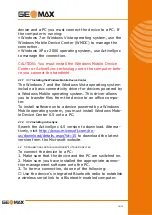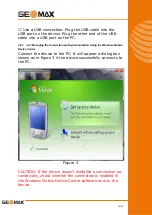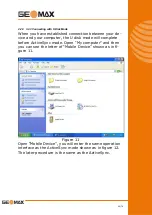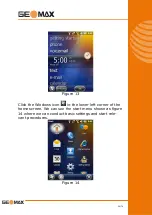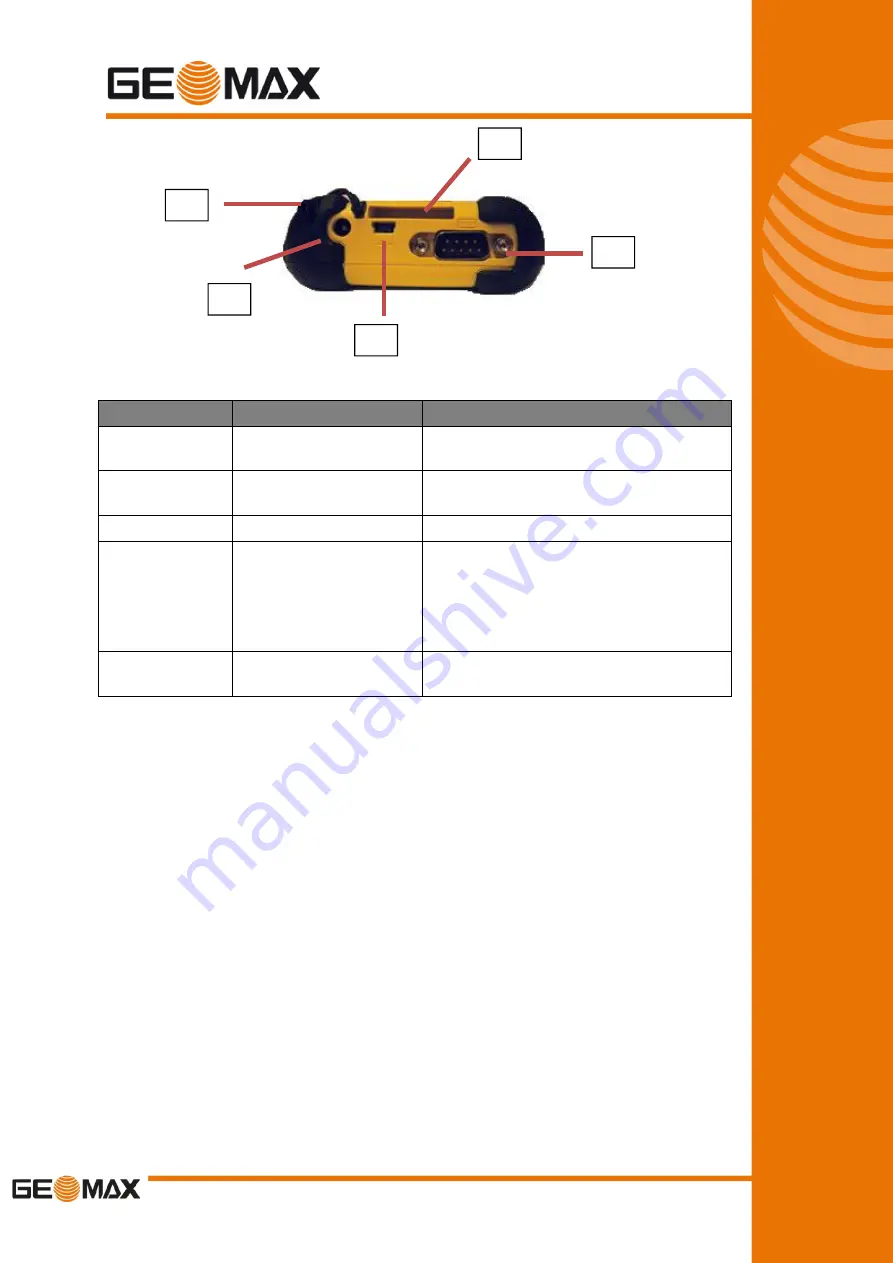
10/76
2.3 1.3
B
OTTOM
C
OMPONENTS
Ref
Component
Description
1
Serial Connector
Provides D-sub 9 pins RS232
function.
2
USB OTG (Host &
Client) Connector
Connects to the USB cable.
3
Power Connector
Connects to the AC adapter.
4
Stylus Pinhole
Used to place the stylus that is
served as the input device by
tapping on the touch screen to
make selections and enter in-
formation.
5
Hand Strap Hol-
ders
The hand strap attaches here.
1
2
5
3
4