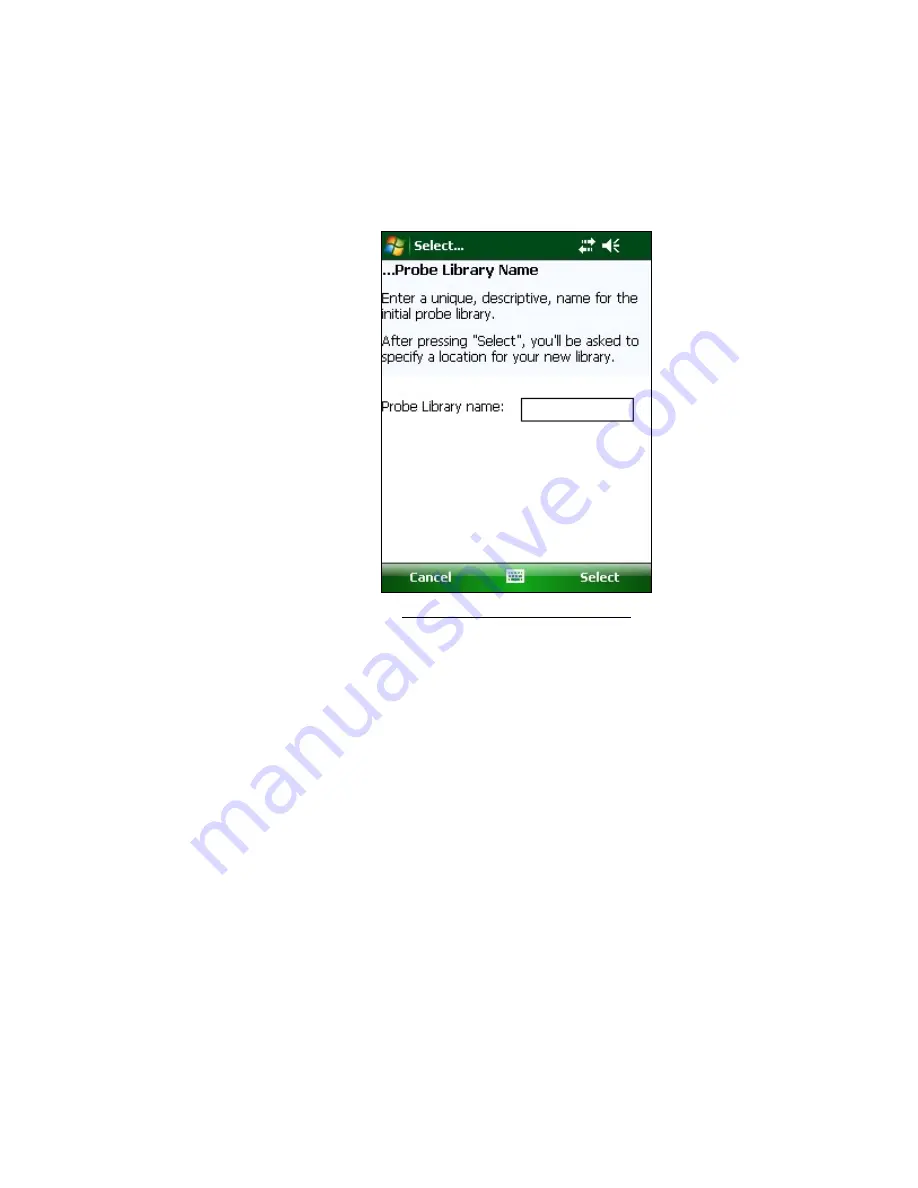
23
Much like what was done for the initial workspace, a probe library also needs to be
created before the application can fully launch. After specifying the workspace
folder, you will be prompted to create a probe library name. The probe library name
can be any combination of letters and numbers and should be descriptive in nature.
After creation, this name will be displayed in the Project Explorer window.
Figure 21 - Select Probe Library Name
Once you've selected the name for your probe library, you will be prompted to
choose or create a folder on your PC where all the probe library elements will be
stored. As can be seen below, the default probe library location is in a folder name
the same as the probe library name under a special shared folder reserved for probe
libraries. For Windows Mobile devices this folder is located at:
\Application Data\Geokon\GK-604D\Probe Libraries
GK-604D IRA appends the name of the new probe library to this shared folder and
uses it as the default location for the new probe library. The user is free to select
their own location, either by entering it directly, or the Browse [ … ] button may
be used to navigate to a different folder location or to create a new folder (see
Figure 22). This probe library location will be stored in the GK-604D IRA
configuration for subsequent application access. After probe libraries are created, all
future user access to probe libraries is always by name.
Содержание GK-604D
Страница 2: ......
Страница 4: ......
Страница 12: ......
Страница 16: ...4 Figure 4 6000 6100 type probe Figure 5 GK 604 4 Interface ...
Страница 28: ...16 Figure 11 Windows Mobile Device Center ...
Страница 46: ...34 Figure 35 Viewing Compass Data ...
Страница 52: ...40 Figure 41 Stable Indication Figure 42 Unstable Indication ...






























