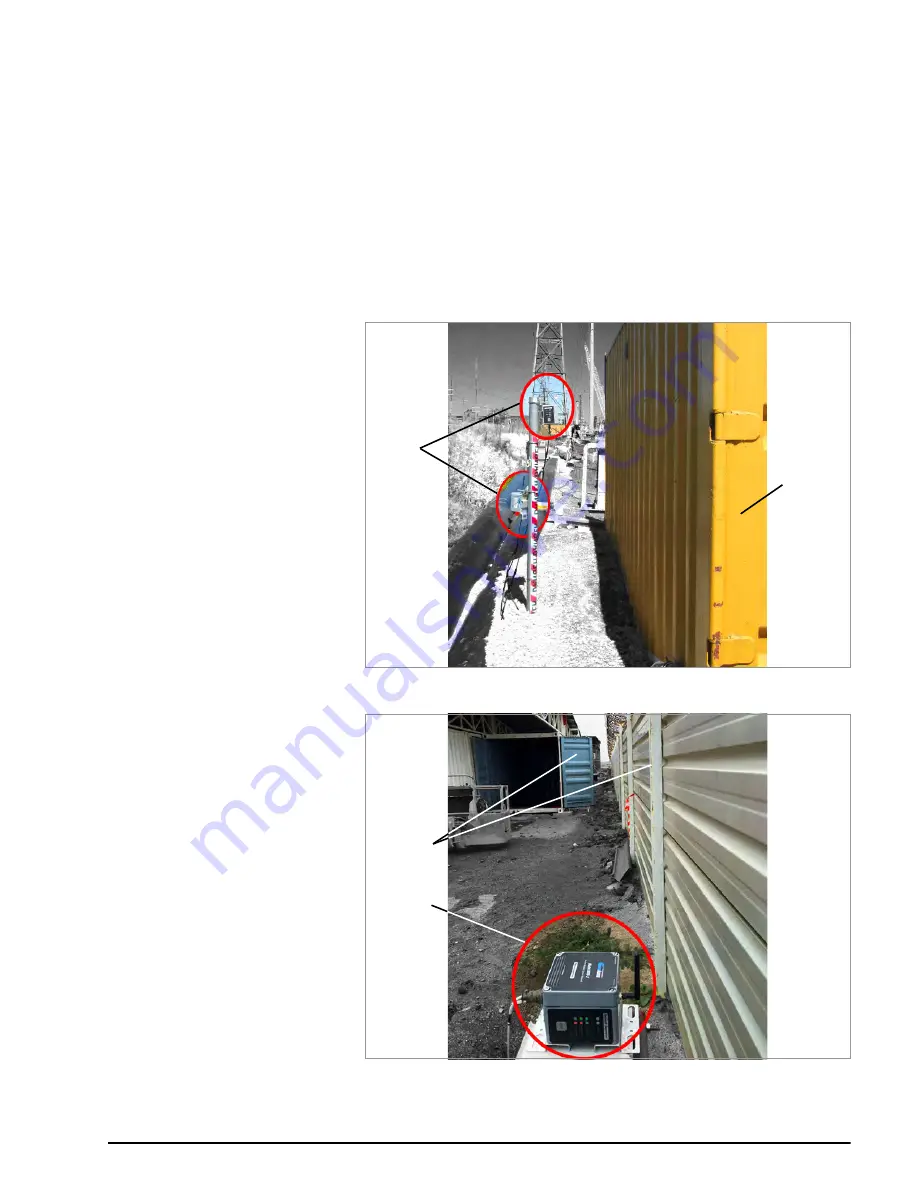
MODEL 8900 SERIES GEONET WIRELESS DATA HOSTING SYSTEM
| NETWORK INSTALLATION |
13
DEPLOY THE NETWORK
3.4
MOUNTING THE DEVICES
The attached mounting bracket is designed to be used with U-bolts, hose
clamps, screws, etc. Mount all devices vertically, with the antenna pointing up.
GEOKON
recommends a mounting height of at least two meters. Lower than two
meters may compromise performance; as a rule, higher is usually better.
3.4.1 MOUNTING LOCATION CONSIDERATIONS
Select the mounting location with care. Certain mounting configurations can
hinder or even completely block wireless signal transmission, or can introduce
electrical noise to the signal.
Common mounting mistakes include the following:
15:
FIGURE 15:
Installing Near a Large Object
16:
FIGURE 16:
Installing Close to Buildings or Fences/Walls, and/or Horizontally
Shipping container
blocks signal
Nodes
Transmission
blocked in
multiple
directions
Node not
mounted
vertically
Содержание GeoNet 8900 Series
Страница 2: ......
Страница 4: ......
Страница 11: ...VII EQUATIONS EQUATION 1 3KΩ THERMISTOR RESISTANCE 29 EQUATION 2 10KΩ THERMISTOR RESISTANCE 30 ...
Страница 12: ...VIII ...
Страница 38: ...26 MODEL 8800 2 4B ADD ON MODULE GEOKON ...
Страница 52: ......
Страница 53: ......
Страница 54: ......
Страница 55: ......
















































