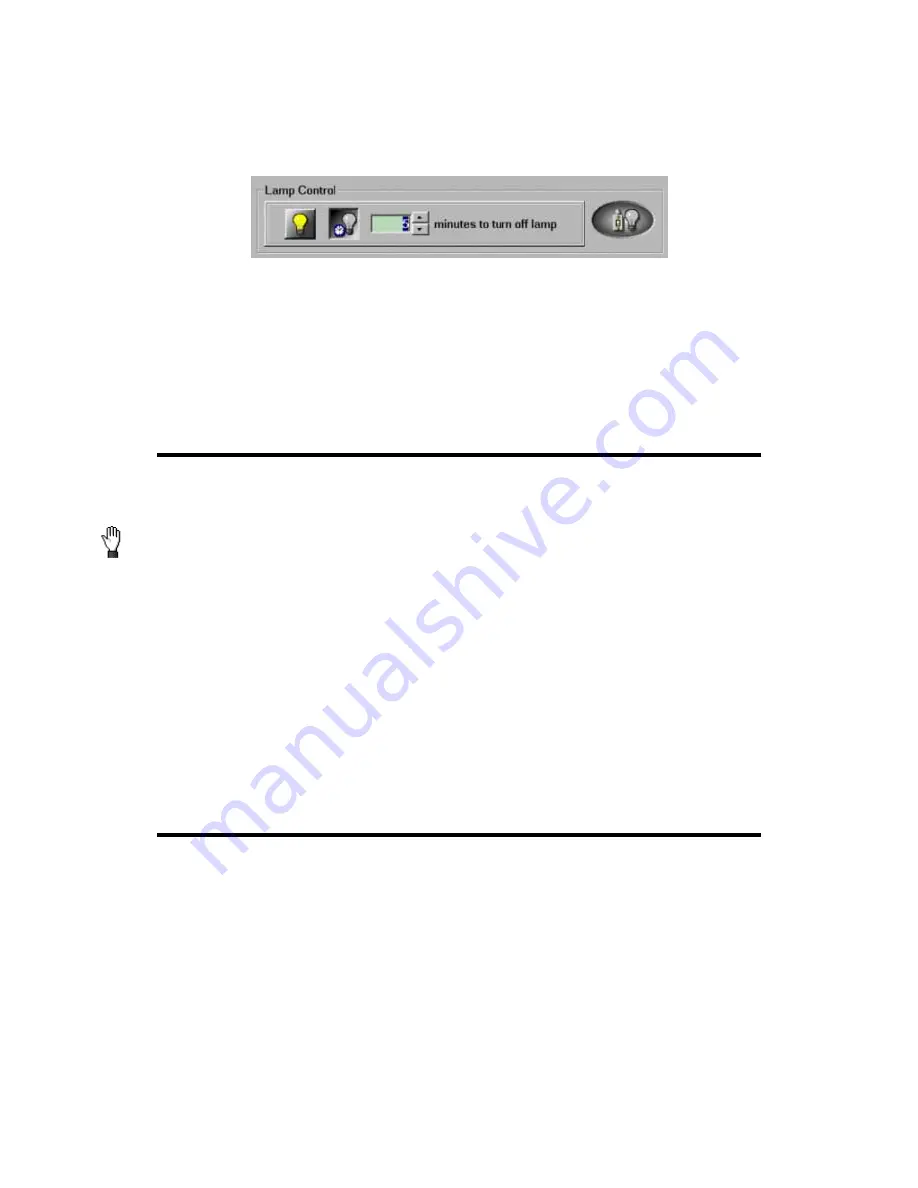
Genius Scanner
15
To do this, click on the Windows START button and choose PROGRAMS, Genius
Scanner (the model name of your scanner), SCANNER UTILITY. In the window that
opens, find the Lamp Control section shown below:
Click on the On/Off switch at the far right of the section to immediately turn the
scanning lamp on or off.
You may also set the default time for the lamp to automatically turn off after a
scan by clicking the up or down arrows next to the area that reads “minutes to turn off
lamp.”
Maintenance
To keep your scanner working smoothly, take a moment to review the following
maintenance tips.
•
Avoid using the scanner in a dusty environment. When it is not in use, keep the scanner
covered. Dust particles and other foreign objects may damage the unit.
•
Do not attempt to disassemble the scanner. There is danger of an electrical shock and
opening your scanner will void your warranty.
•
Do not subject the scanner to excessive vibration. It may damage the internal components.
•
Be sure not to bump or knock the scanner glass as it is fragile and could break.
•
Clean the scanner glass by lightly spraying a non-abrasive glass cleaner onto a soft lint-free
cloth. Then, wipe the glass thoroughly with the cloth. DO NOT SPRAY CLEANER
DIRECTLY ONTO THE SCANNER GLASS. Excess liquid residue may fog or damage the
scanner.
•
Your scanner operates best in temperatures between 10
°
C to 40
°
C (50
°
F to 104
°
F).
Removing the Document Cover
The document cover has been designed for easy removal so that larger items,
such as bound books, can be placed on the scanner glass. To remove the cover,
open it all the way. Place your other hand firmly at the back of the scanner and lift the
document cover, separating it from the back of the scanner. To replace the cover,
simply slide it back into place.
Caution
















































