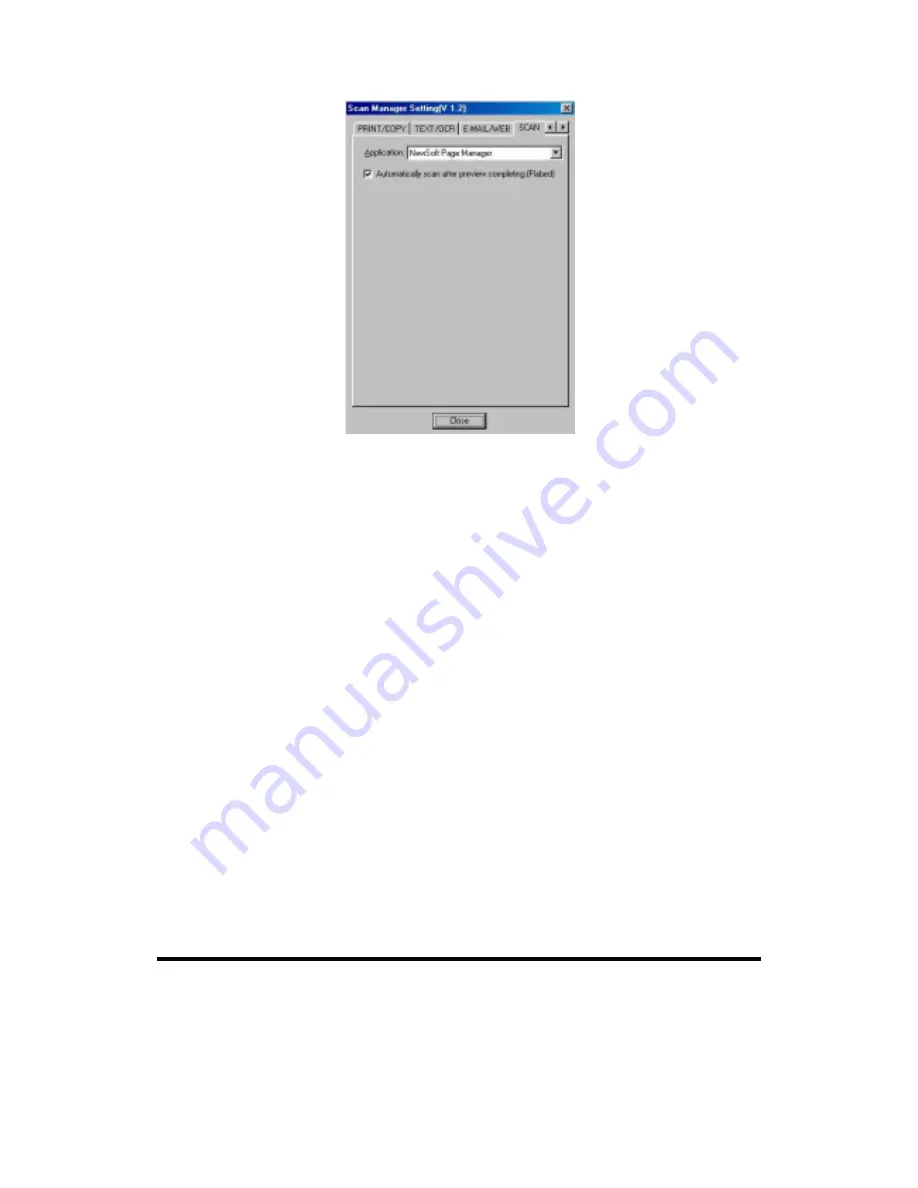
Genius Scanner
17
T
T
o
o
U
U
s
s
e
e
t
t
h
h
e
e
“
“
S
S
C
C
A
A
N
N
”
”
B
B
u
u
t
t
t
t
o
o
n
n
1. Place a document or picture face down on the scanning glass.
2. Press
the
“SCAN”
Button on the scanner.
Note: Skip to step 5, if you have checked
“Automatically scan after preview
completing (flatbed)”
within Scan Manager.
3. The
“PageManager”
will be launched with the “Genius TWAIN” displayed on
the screen.
4. Press Scan button on the Genius TWAIN window to start scanning.
5. The scanned file will be saved automatically under the folder of
“
INBOX”
in
“
PageManager”
software.
6. To scan another image, press the Scan button on the Genius TWAIN window
again. Repeat the above steps until all the scanning tasks are completed.
"E-MAIL/WEB" Button
Ensure that you have already installed the “E-mail program” (supporting MAPI
protocol) or “Bridgewell Page abc” software in your computer before using the “E-
mail/Web button” as the “E-mail button” or the “Web button”.




























