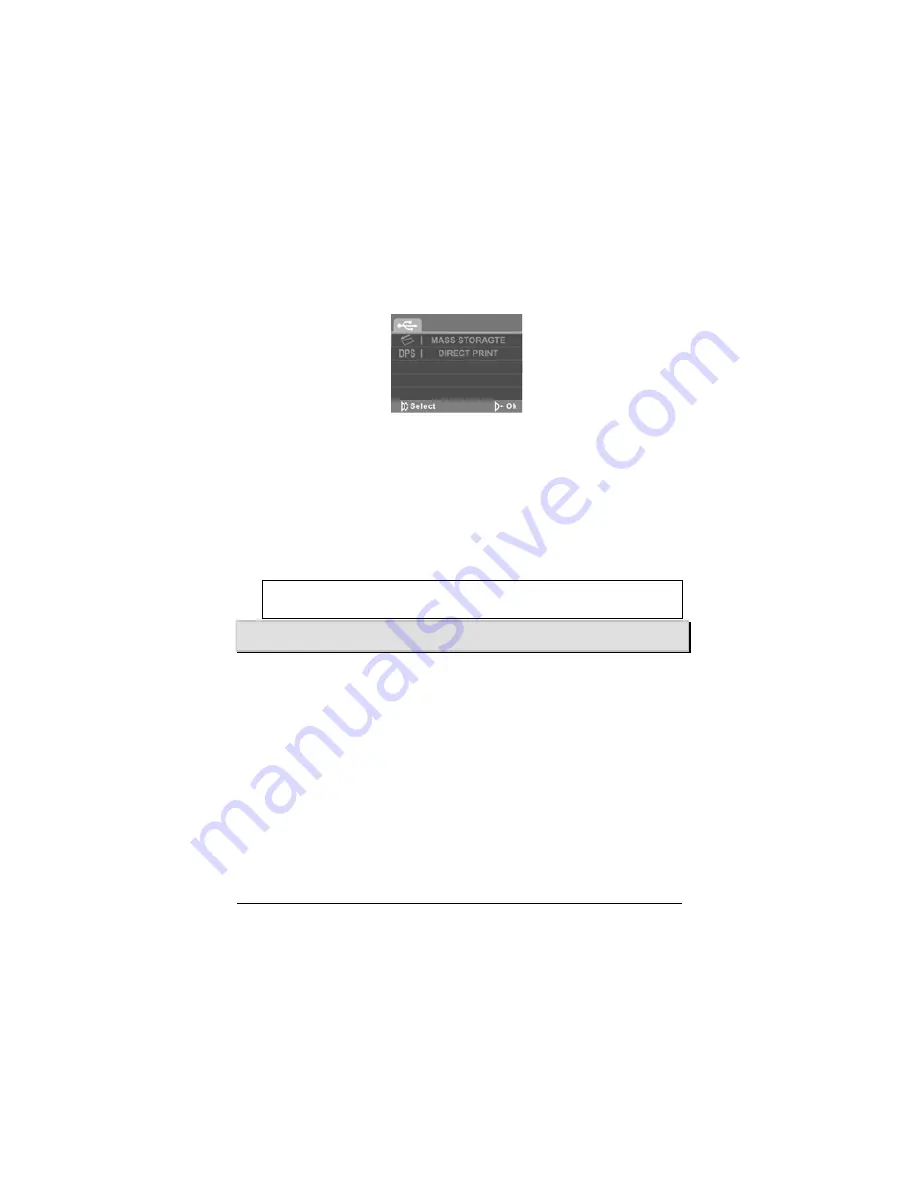
31
1.20
USB mode
You can use USB mode to connect to a printer or a host PC. When the video camera is
connected to a computer or printer using the USB cable, the following menu displays.
Press the scroll wheel up and down to highlight an option and press the scroll wheel
inwards to confirm.
1.20.1
Using the mass storage feature
When used as a USB mass storage device, the video camera displays as a removable
drive in Windows Explorer. Drag and drop files to and from the removable drives just
like any other storage device.
1.20.2
Using the DPS (Direct Print) feature
Connect to a printer using the USB cable exactly in the same way, as you would connect
a PC.
Note:
Batteries are needed when using this feature, as the USB port does not
supply power for the camera.
Using the menus
Read this section to learn how to configure the camera settings and use the advanced
features.
1.21
Movie menu
When in
Movie
mode, press the
MENU
button to show the Movie options menu.
4.1.1.
White balance
Use this option to correct color difference for different lighting conditions. When white
balance is set to
Auto
, the video camera automatically compensates for different
lighting conditions.
1.
Turn the video camera on and ensure it is in
Movie
mode.
2.
Press the
MENU
button and use the scroll wheel to highlight the
WHITE
BALANCE
option. Press the scroll wheel inwards to display the submenu.
3.
Use the scroll wheel to select
Auto
, S
unny
,
Cloudy
,
Tungsten
, or
Fluorescent
.
Press the scroll wheel inwards to confirm.
Содержание G-SHOT DV511
Страница 7: ...vii Troubleshooting 65 ...
Страница 12: ...LCD screen cover ...
Страница 40: ...4 Press the MENU button again to exit the menu ...
Страница 48: ...4 Press the MENU button again to exit the menu ...
Страница 59: ...51 4 Press the MENU button again to exit the menu ...






























