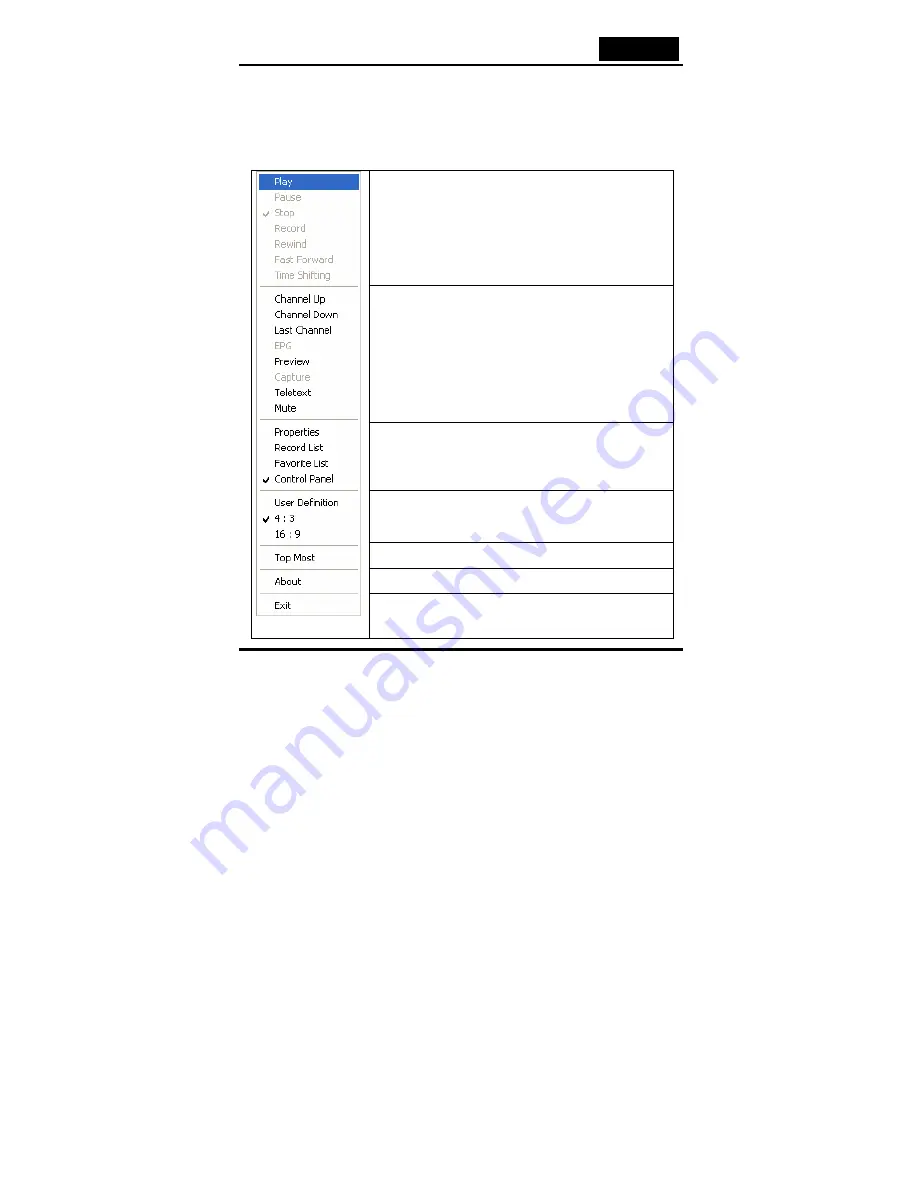
English
5.3 Right Click Menu
Right click your mouse over VideoWalker DVB-T USB UI and you will see a pop up
menu.
Here are the brief introduction.
Play
:
Play Video
Pause
:
Pause the video you are currently watching
Stop
:
Stop the video you are currently watching
Record
:
Record the video program you are currently
watching
Rewind
:
Rewind when you are watching the recorded video
Fast Forward
:
Fast forward when you are watching the
recorded video
time shifting
:
Start or pause the “time shifting” function
Channel Up
:
Change to the previous channel
Channel Down
:
Change to the next channel
Last Channel
:
Change to the last channel
EPG
:
Show the EPG window
Preview
:
Multi-channel preview (only for FTA channels)
Capture
:
Snap shoot the still frame
Teletext
:
Show teletext window
Mute
:
Turn the sound off
Properties
:
Show the properties window
Record List
:
Open the record List
Favorite List
:
Open the favorite List
Control Panel
:
Show the control panel
User Definition
:
Change the aspect rate of screen yourself
4 : 3
:
Set screen aspect rate at 4:3
16 : 9
:
Set screen aspect rate at 16:9
Top Most
:
Place screen always on the top
About
:
Display the version information
Exit
:
Turn program off














