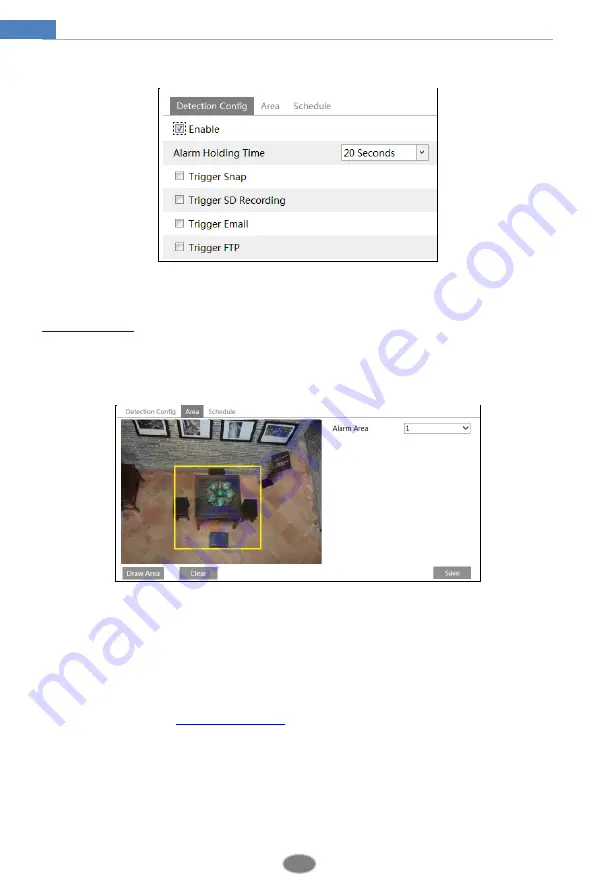
27
Network Camera User Manual
Go to Config
Event
Intrusion interface as shown below.
1. Enable region intrusion detection alarm and set the alarm holding time.
2. Set alarm trigger options. The setup steps are the same as motion detection. Please refer to
3. Click the “Save” button to save the settings.
4. Set the alarm area of the intrusion detection. Click the “Area” tab to go to the interface as
shown below.
Set the alarm area number on the right side. Only one alarm area can be added.
Click the “Draw Area” button and then click around the area where you want to set as the
alarm area in the image on the left side (the alarm area should be a closed area). Click the
“Stop Draw” button to stop drawing. Click the “Clear” button to delete the alarm area. Click
the “Save” button to save the settings.
5. Set the schedule of the intrusion detection. The setup steps of schedule are the same as the
schedule recording (See
※
Configuration requirements of camera and surrounding area
1. Auto-focusing function should not be enabled for intrusion detection.
2. Avoid the scenes with many trees or the scenes with various light changes (like many
flashing headlights). The ambient brightness of the scenes shouldn’t be too low.
3. Cameras should be mounted at a height of 2.8 meters or above.






























