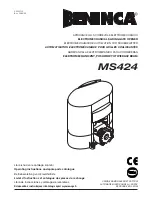WALL
C Attach the mounting bracket to the
garage wall.
D Attach wires to terminals on the back of
the Console:
E Attach the
Console
to the mounting bracket by
sliding it down over the upper edge of the
bracket and swinging it against the bracket
until the latch engages.
MOUNTING
BRACKET
WALL
IWC
1
2
3
6