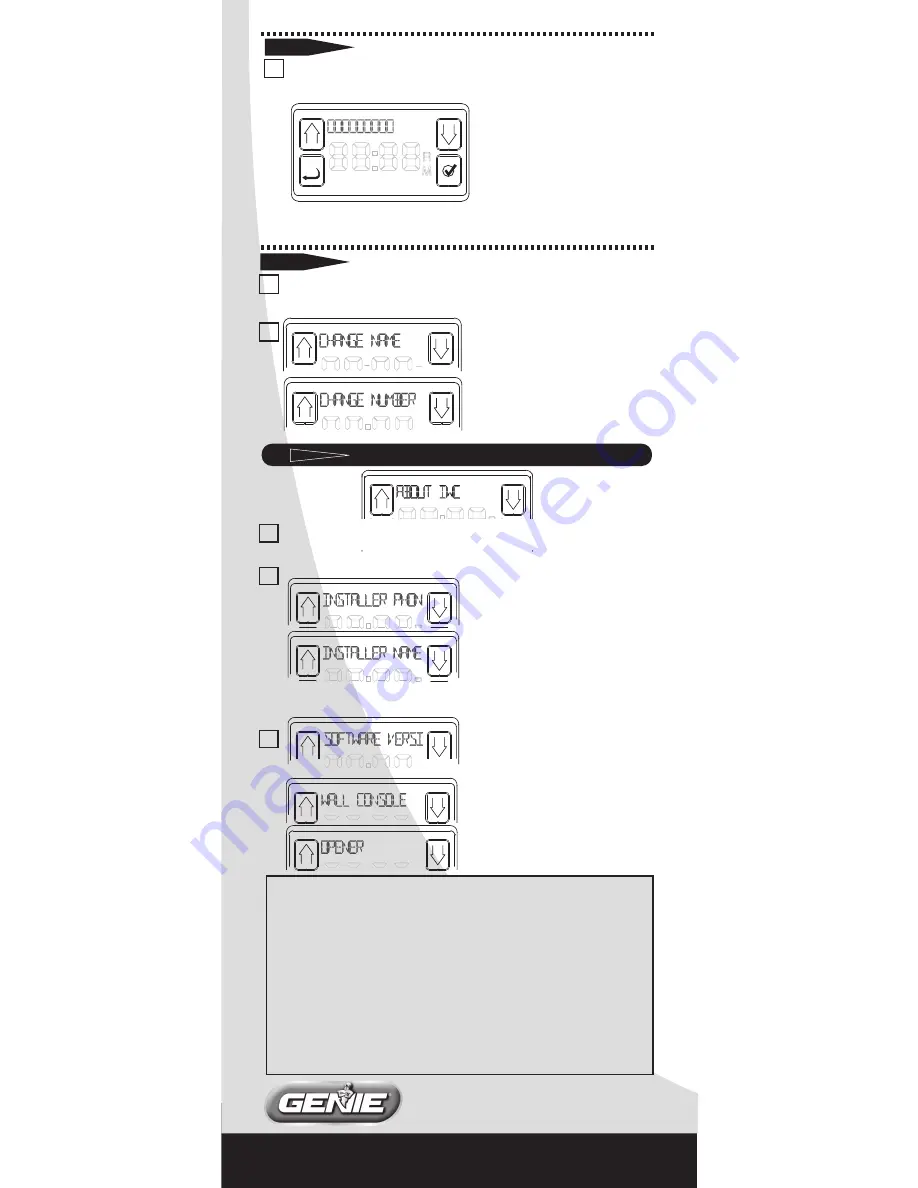
©2012 The Genie Company
1 Door Drive, Mt. Hope, Ohio 44660
1 Selecting “SERVICE REMIND” pulls up the
following display.
SCROLL through the nine
digits to enter the number of
cycles when you want to be
reminded to call for a service
check. When the opener
reaches that total number of cycles, the display will remind
you to call service and give you the phone number to call.
1
Selecting “CHANGE CONTACT” presents the
following display:
2
To change the name press
SELECT and SCROLL through
each character to spell it out
or. press SCROLL first, to
shift to the CHANGE
NUMBER display.
CHANGING YOUR CONTACT
SETTING SERVICE REMINDER
1 Pressing the SELECT button will present the
following SUB-MENUS:
2
3
Selecting “SOFTWARE
VERSION” will access the
following 2 choices.
Pressing SELECT will display
the software version.
Installer Name,
Installer Phone
or Software Version ersion (Wall
Console & Openers).
These are
displays of the existing
information. Simply SCROLL
through to retrieve the desired
information. Changing the
Installer information is done under the Diagnostics menu.
ABOUT IWC
5
4.6
4.5
FCC & IC CERTIFIED
This device complies with part 15 of the FCC Rules & RSS 210 Issue 8. Operation is
subject to the following two conditions: (1) This device may not cause harmful
interference, and (2) this device must accept any interference received, including
interference that may cause undesired operation. This equipment generates, uses and
can radiate radio frequency energy and, if not installed and used in accordance with the
instructions, may cause harmful interference to radio communications. However, there
is no guarantee that interference will not occur in a particular situation. If this equipment
does cause harmful interference to radio or television reception, which may be
determined by turning the equipment OFF and ON, the user is encouraged to try and
correct the interference by one or more of the following measures: (a) Re-orient or
relocate the receiver antenna, (b) increase the separation between the opener and
receiver, (c) Connect the opener into an outlet on a circuit different from that which the
receiver is connected, and (d) Consult your local dealer. Any modifications or changes to
this equipment which are not expressedly approved by The Genie® Company could void
the user’s authority to operate the equipment.















