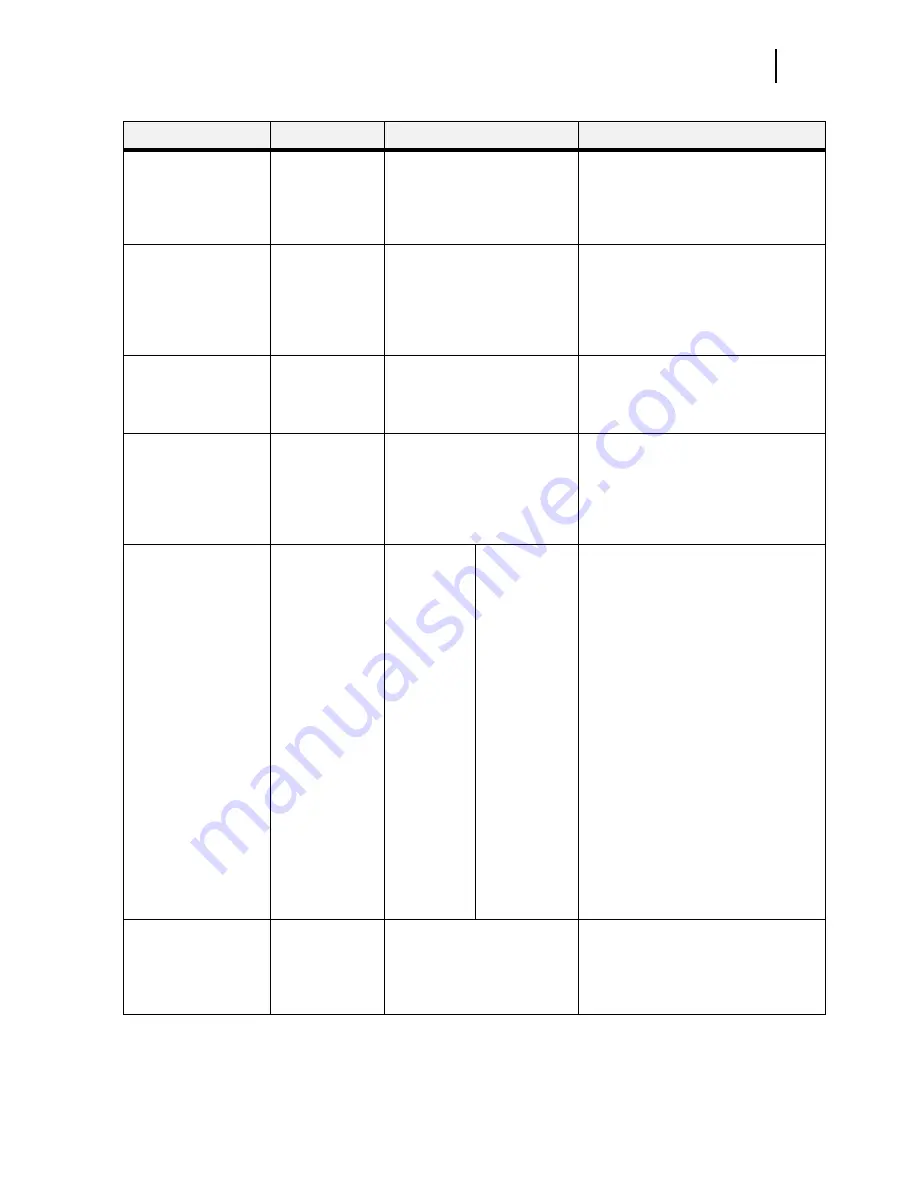
Nov 00
Genicom
Publication No. GEG-99018A
GENICOM LN28 and microLaser 280 User Guide
3-7
Paper Menu
Submenus
Default Setting
Available Settings
Procedure for Changing Setting
Copies
This submenu allows
you to change the
number of copies
printed.
1
Numbers 1 - 999
1. Press NEXT or PREVIOUS to increase
or decrease the number of copies
printed.
2. Press SELECT to save this setting.
Default Source
This submenu allows
you to choose a
default paper source
from a list of all
installed sources.
Tray 1
Front
Tray 1
Tray 2 (optional)
Tray 3 (optional)
1. Press NEXT or PREVIOUS to scroll
through the list of available sources of
paper.
2. Press SELECT to set a source as the
default.
Manual Feed
This submenu allows
you to turn the manual
feed on or off.
Off
On
Off
1. Press NEXT or PREVIOUS to toggle
between ON and OFF.
2. Press SELECT to save this setting.
Output Tray
This submenu allows
you to choose a
default output tray
from a list of all
installed output trays.
Face Down Tray
Face Down Tray
Offset Tray (optional)
1. Press NEXT or PREVIOUS to scroll
through the list of available output
trays.
2. Press SELECT to set a tray as the
default.
Media Size/Type
This submenu allows
you to set the media
size and type for the
Front Tray and set the
medial type for all
other trays.
Front Tray
Size: Letter LEF
Type: Plain
Tray 1
Type: Plain
Tray 2
(optional)
Type: Plain
Tray 3
(optional)
Type: Plain
Size
Front Tray:
Letter LEF,
A4 LEF, B5,
A5,
Statement,
Executive,
C5
Envelope, DL
Envelope,
Com10
Envelope,
Monarch
Envelope,
Ledger, A3,
B4, Legal,
Folio, A4
SEF, Letter
SEF, B5 SEF
Type
Front Tray:
Plain,
Transparency,
Prepunched,
Letterhead,
Colored,
Preprinted,
Bond, Label,
Card Stock,
Postcard,
Envelope,
Other
Other Trays:
Plain,
Transparency,
Prepunched,
Letterhead,
Colored,
Preprinted,
Bond, Other
1. Press NEXT or PREVIOUS to scroll
through the list of available sources of
paper.
2. Press SELECT to choose a tray.
3. Press NEXT or PREVIOUS to toggle
between MEDIA SIZE and MEDIA
TYPE.
4. Press SELECT to choose either.
5. Press NEXT or PREVIOUS to scroll
through the available sizes or types.
6. Press SELECT to set a size or type.
Tray Linking
This submenu allows
you to turn the tray
linking function on or
off.
On
On
Off
1. Press NEXT or PREVIOUS to toggle
between ON and OFF.
2. Press SELECT to save this setting.
Содержание LN28
Страница 1: ...Nov 00 Genicom Publication No GEG 99018A GENICOM LN28 and microLaser 280 User Guide SIB012F...
Страница 3: ...Nov 00 Genicom Publication No GEG 99018A GENICOM LN28 and microLaser 280 User Guide iii...
Страница 4: ...Publication No GEG 99018A Genicom Nov 00 iv GENICOM LN28 and microLaser 280 User Guide...
Страница 12: ...Publication No GEG 99018A Genicom Nov 00 xii GENICOM LN28 and microLaser 280 User Guide...
Страница 18: ...Publication No GEG 99018A Genicom Nov 00 6 GENICOM LN28 and microLaser 280 User Guide About the Printer...
Страница 28: ...Publication No GEG 99018A Genicom Nov 00 1 10 GENICOM LN28 and microLaser 280 User Guide Paper Path...
Страница 68: ...Publication No GEG 99018A Genicom Nov 00 3 18 GENICOM LN28 and microLaser 280 User Guide Status Menu...
Страница 142: ...Publication No GEG 99018A Genicom Nov 00 6 4 GENICOM LN28 and microLaser 280 User Guide Installing the Duplexer 4 5 6...
Страница 152: ...Publication No GEG 99018A Genicom Nov 00 6 14 GENICOM LN28 and microLaser 280 User Guide Removing the Duplexer...
Страница 182: ...Publication No GEG 99018A Genicom Nov 00 7 30 GENICOM LN28 and microLaser 280 User Guide Moving the 500 Sheet Feeder...
Страница 220: ...Publication No GEG 99018A Genicom Nov 00 9 16 GENICOM LN28 and microLaser 280 User Guide Moving the Offset Output Tray...
Страница 230: ...Publication No GEG 99018A Genicom Nov 00 B 4 GENICOM LN28 and microLaser 280 User Guide Regulatory Compliance...






























