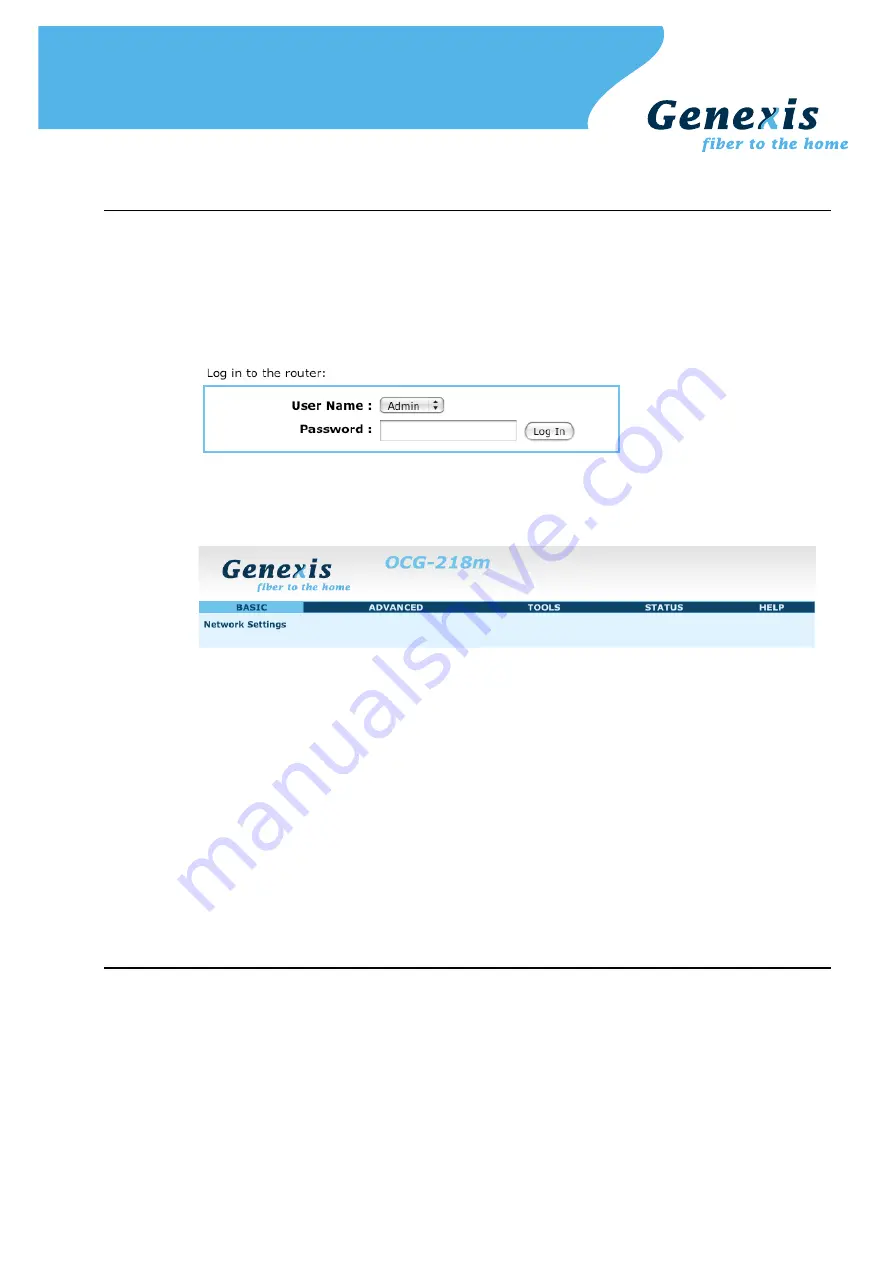
Configuration
Step 4.
Launch the web browser on your computer and enter the router's default IP
address '
192.168.0.1'
in the address field.
Step 5.
Log in as '
Admin
' or '
User
' which both default to a blank password. It is
recommended to change the password after the first log in.
Step 6.
Configure the router to the desired configuration. Information about the settings
can be found in the '
HELP
' section.
Step 7.
To reset the user setting back to factory default settings do the following:
- 1 – power down the router (unplug the power adapter)
- 2 - press and hold the reset button with a thin tool, such as a paper clip
- 3 - power on the router while holding the reset button
- 4 - wait until all LEDs blink twice simultaneously (approximately 5 seconds)
- 5 - the router has now reset the user-side settings to factory default
Note: The reset procedure resets the configuration of the router to factory default
settings. After performing the reset procedure, the desired configuration settings
must be entered manually or, if the settings are backed up, the backup must be
restored.
Voice and television
Step 8.
The indicators T1 and T2 indicate if voice is enabled (LED ON) on voice port T1
and/or voice port T2 respectively. If enabled a standard POTS telephone can be
connected using a RJ-11 connector.
Step 9.
The indicator RTV indicates if the (radio and) television signal is enabled (LED ON).
If enabled a coaxial cable can be connected using a male f-connector.
Copyright © Genexis BV. All rights reserved
09-2009 v1




















