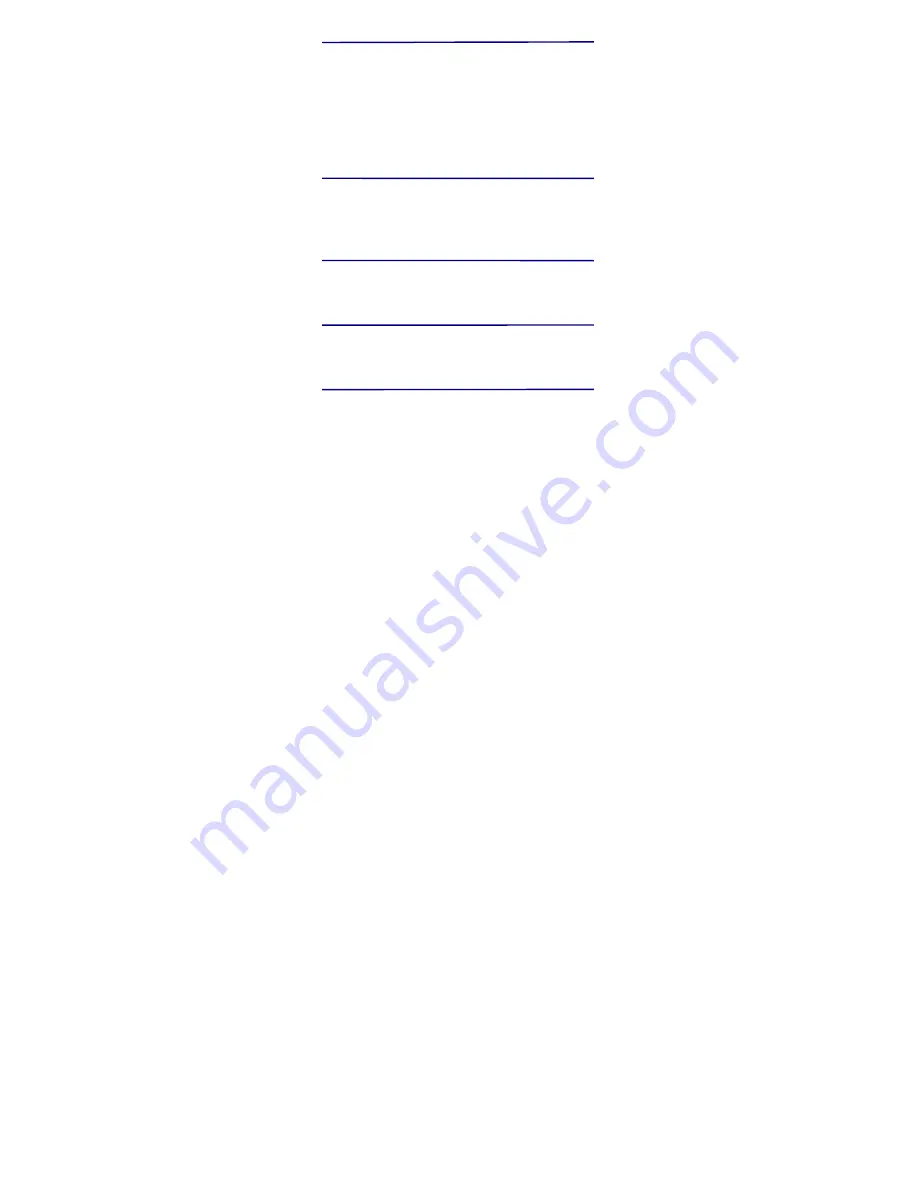
30
26 WI-FI
Tap
Settings
→
Wi-Fi,
enter into
Wi-Fi
settings.
1. Slide the Wi-Fi switch to turn on Wi-Fi.
2. All the wireless network in the vicinity will be listed, click to select the name
you want to connect to wireless network;
3. If the wireless network is connected successful before, the wireless network
information will be saved in the pop-up window, select "Connect" starts to
connect, choose "forget" to remove wireless network information;
4. If the wireless network is not encrypted, in the pop-up window, select
"Connect" Start Connection;
5. If the wireless network is encrypted, enter the password in the pop-up
window, and click "Connect" Start Connection;
6. When internet connections are successful, the wireless connection icon in
the bottom status bar appears.
27 3G NETWORK
First of all you need to buy 3G wireless network card . The currently supported
on the 3G card type please refer to
3G dongle support list
or
appendix.
We strongly recommend on buy the 3G Network Cards, in order to ensure
normal 3G Internet access. Please come to the prepaid card into the purchase of
3G Network Cards, put the 3G network card insert into the USB host transfer
cable and then insert device. At this time it will be bright lights on the 3G network
card, which indicated that it could begin to connect the 3G network.
28 GPS
GPS functionality requires the use of a USB interface external GPS receiver. (It
access to device via the USB host transfer cable). Users need to download the
navigation software and map from the internet, through the SD card installation
(please refer to the Application Management section of this User Guide). The
currently supported on the GPS receiver type please refer to Appendix.
29 PPPoE SETTINGS
Before using this feature, connect the USB network card via the USB host
transfer cable access to device.
1. Tap
Settings
→
PPPoE settings
.
2. Input name and password then click connect to access the broadband
network.
30 ETHERNET










































