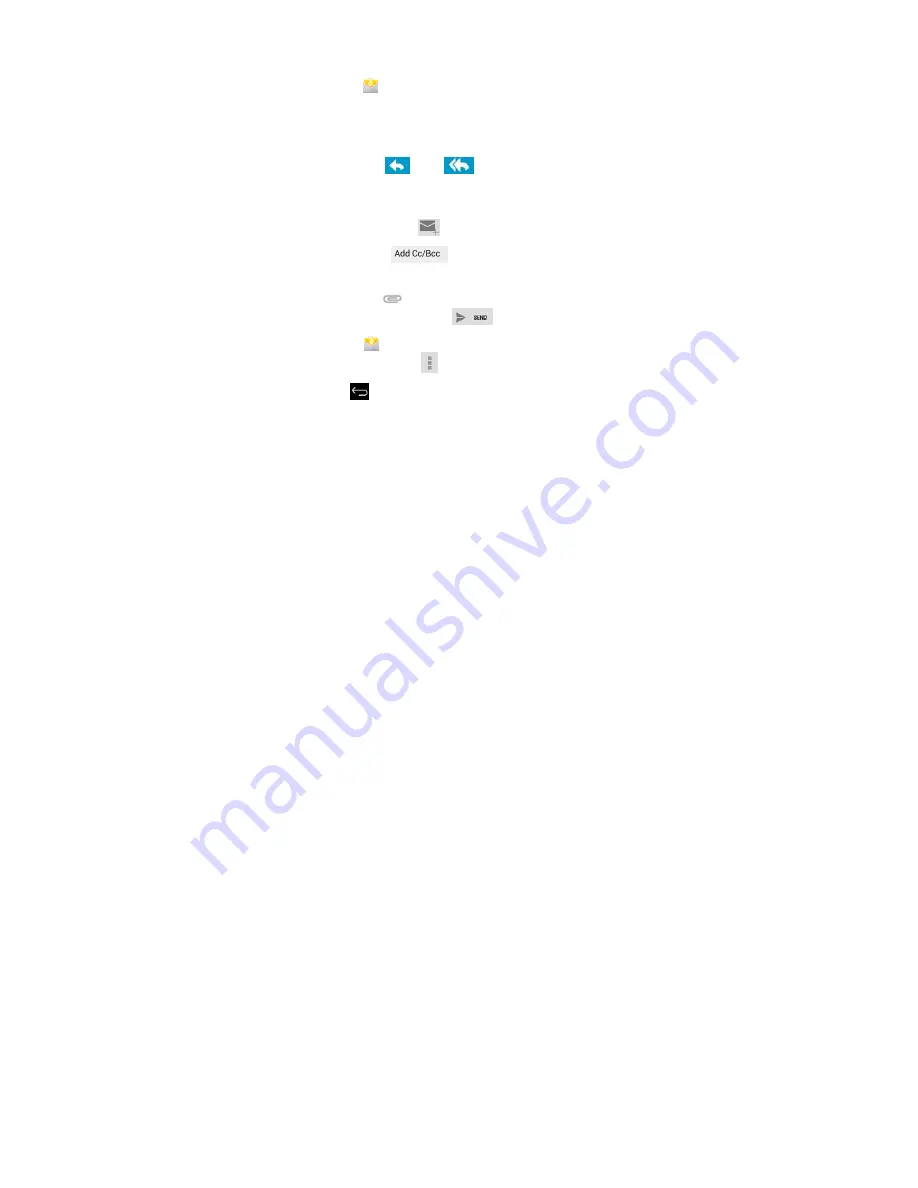
18
8. Enter name for outgoing message
→
tap Done.
☆
After setup, if you are unable to connect to a free email account, check with
your email provider to make sure their servers support free accounts on Post
Office Protocol (POP) or Simple Mail Transfer Protocol (SMTP).
Email Inbox
1. Tap the
application icon.
2. If you set up only one email account, it opens immediately. If you set up
multiple accounts, they are listed in the
Accounts
screen.
3. Tap on the desired email account
→
tap
Inbox
.
Open Email Message
1. On the
Inbox
screen, tap on an email to open it.
2. For attachments, tap
Open
to launch appropriate application, or tap
Save
to
save attachment to a SD card.
3. To replay, tap
Reply
or
Reply all
.
a. Tap in the Compose Mail entry field to enter your reply message.
b. Tap Send to send immediately, Save as draft to save without send or Discard
to discard without saving or sending.
4. To delete the email immediately, tap
Delete
.
Compose New Email Message
1. On the Inbox screen, tap
.
2. Enter the e-mail address in the recipient field. if you want to add Cc or Bcc
recipients, tap
, and then enter the recipient’s email
address.
3. Tap in the
Subject
entry field to enter your desired subject title.
4. Tap in the
Compose Mail
area to enter your personal message.
5. If desired, tap
to attach a file.
6. When ready to send the email, tap
.
Edit Email Accounts
1. Tap the
application icon.
2. On the Inbox screen, tap
→
settings
.
3. Set your desired preferences to customize your email account.
4. Tap
to return to the Inbox screen.
















































