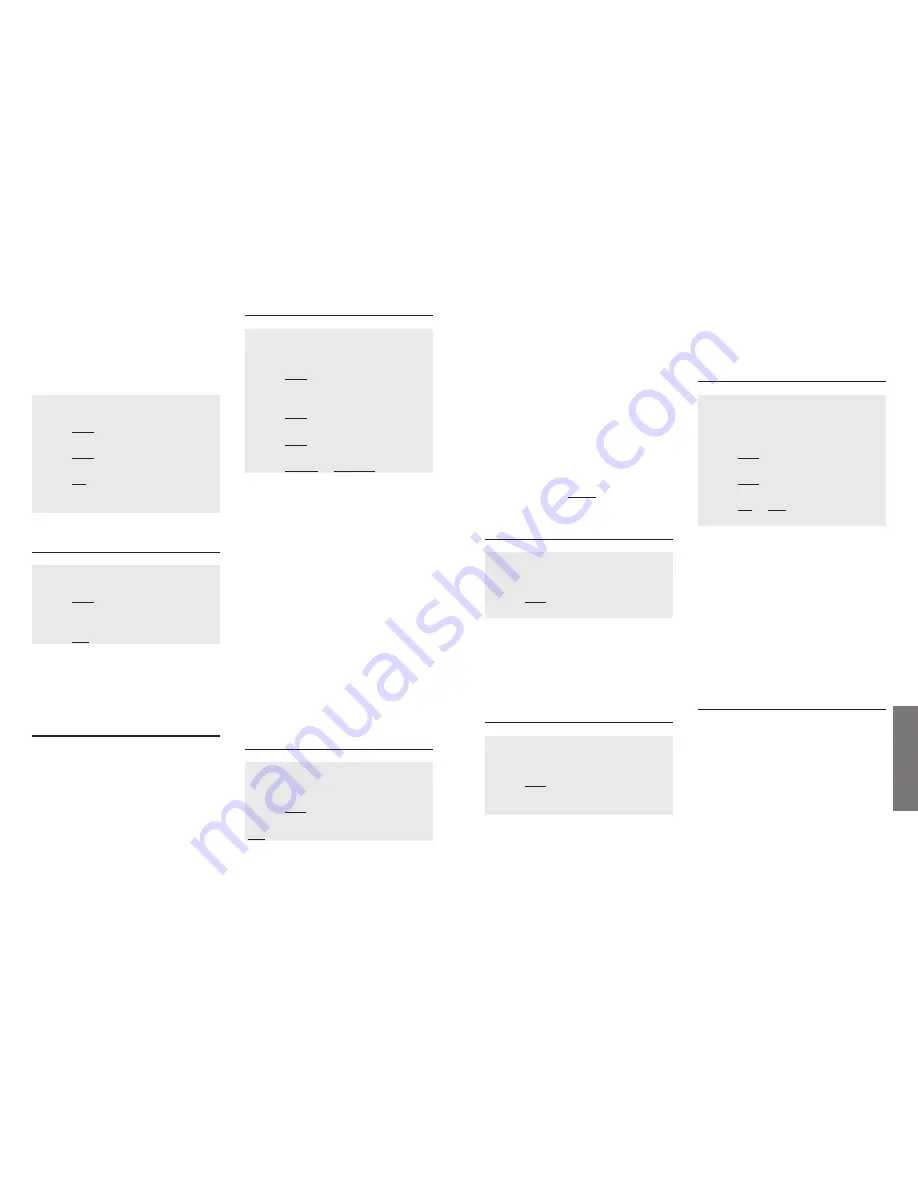
30
31
Setting
s
country code (important for phone num-
ber entries), the ISDN settings specific to
that country will be made.
One of the following countries may be
chosen:
Österreich
Belgique
Danmark
Suomi
France
Deutschland
Italia
Luxembourg
Nederland
Norge
Espana
Sverige
Schweiz
Great Britain.
Using the Softkey
EDIT…
you can change
the country code.
5.7.3 Editing Local Area Code
Menu: Settings
Submenu: Configuration
Menu item:
Area code edit
Softkey
OK...
Enter or change area code
It is important to enter the correct local
network code (area code) without leading
zero to ensure that the phone number of
a caller or callback from the call list is
correctly displayed.
5.7.4 Editing Phone Numbers (MSN)
Menu: Settings
Submenu: Configuration
Menu item:
Phone No. edit
Softkey
OK...
Select phone no (1 to 10)
Enter or edit phone no
Your network operator has notified you
of your phone numbers (MSN).
Each phone number (MSN) entered is
assigned to a ringing group. The ringing
group determines which handsets are cal-
led when the respective phone number
(MSN) is dialled; see Chapter 4.2.1 "rin-
ging groups".
5.7.5 Ringing groups for Extension
˘
key
Menu: Settings
Submenu: Configuration
Menu item:
Ringing groups for extension
Softkey
OK...
Select extension (1 … 5,
+
/
-
)
Softkey
OK...
Select call group (1 … 10,
+
/
-
)
Softkey
ON
or
OFF
˘
key (approx. 2 secs.)
Each phone number (MSN) is assigned to
a ringing group. After logging in all
registered devices are included in all rin-
ging groups, so that they all can receive
calls for each of the MSNs.
By means of this menu item the system
manager (owner of the first extension
logged in) can determine which subscri-
ber is supposed to be or not to be in a
ringing group. One extension has to
remain in a group.
5.7.6 System Operation
If your Genery ISDN is an extension of a
telecommunications system (PABX), it has
to dial the system‘s trunk code before the
external number, in order to initiate a
call in the public exchange.
This trunk code must always be dialled,
no matter if you dial manually or auto-
matically from the phonebook or call list.
So the system’s trunk code has to be
programmed in the Genery ISDN and to
be included in all stored phone numbers,
e.g. in the phonebook.
The following example describes the set-
tings: Illumination Display / Keypad "On"
upon operation.
The procedure is similar for other set-
tings.
Example:
Menu: Settings
Submenu: Illumination
Softkey
OK…
Menu item:
Display and Keypad
Softkey
OK…
Select:
On use
(
+
/
-
) or …
Softkey
ON
Display: e.g. On use
✔
Done:
˘
key (approx. 2 secs.)
5.6 Selecting the Language
Menu: Settings
Submenu:
Language
Softkey
OK…
Select: language depending on version
(
+
/
-
)
Softkey
YES
Four language settings are available. All
text will be displayed in the selected
language.
5.7 Configuration
Access to submenu: configuration is
reserved for the system manager. System
management is possible from the handset
with the internal phone number 1.
5.7.1 Log in / Log off
Menu: Settings
Submenu Configuration
Menu item
Terminal log in / log off
Softkey
OK…
Select
Log in
or
Log off
(
+
/
-
)
Softkey
OK…
Select an internal number (2 ... 5)(
+
/
-
)
Softkey
OK…
Display (only for Log in): Code-No: …
Softkey
LOG IN
or
LOG OFF
Up to 5 handsets may be registered on
one base station. An internal phone
number must be selected for each hand-
set before the log in procedure can be
carried out. Once you have prepared the
base station for the registration of a new
handset, the log in procedure must be
carried out on the new handset. See
chapter 5.10 Selecting base station / Log
in.
If the LED next to the paging key flashes
rapidly, this indicates that the base station
is ready for registering a new handset.
If a handset is no longer to be operated
on your base station, you can de-register
it after selecting the internal phone num-
ber.
5.7.2 Selecting the Country
Menu: Settings
Submenu: Configuration
Menu item:
Country select
Softkey
OK...
Select the country (
+
/
-
)
YES
softkey
Select the country in which the equip-
ment is to be operated. Besides the























