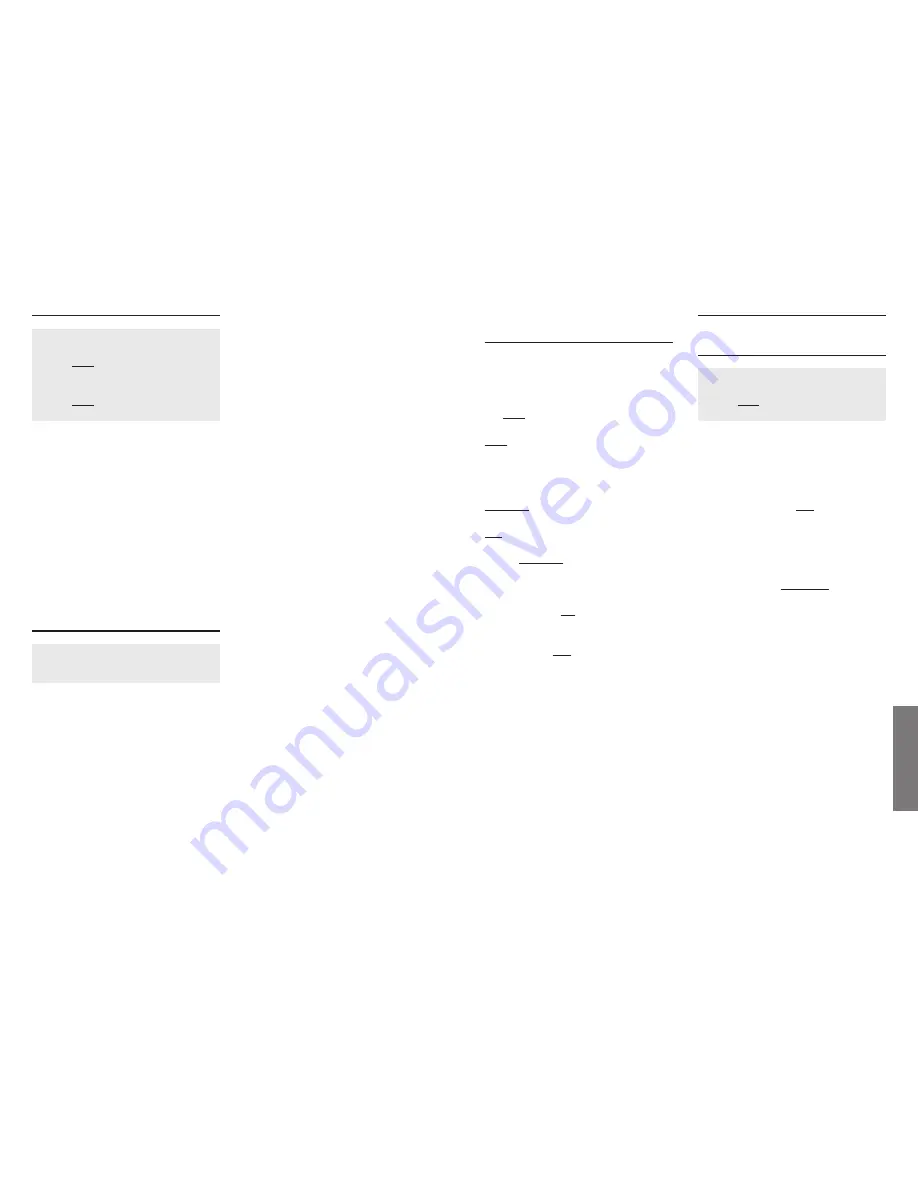
26
27
Setting
s
5 Settings
5.1 General Procedures
If the
˘
key is pressed, the menu opens
at the top level. Use the
+
and
-
arrow keys to move within the menu.
The submenus are reached by pressing
the
OK…
softkey and further selection as
necessary using the arrow keys and the
OK…
softkey.
Various options are available for certain
features. These can be selected with the
OPTION…
softkey.
To save your settings press the softkey
YES
at the end of each selection proce-
dure (in some menus this is located
behind
OPTION…
). This key must always
be used for saving settings and is thus no
longer mentioned in the following.
In some menus, features are set without
this softkey; the
ON
softkey is used
instead. An active function is then deno-
ted by a
✓
. Features thus set are deacti-
vated with the
OFF
softkey.
To leave the menu and go to a higher
level, briefly touch the
˘
key. If the
˘
key is pressed longer (approx. 2 secs.),
the device will revert to the stand-by
mode.
To obtain an overview of the menu
structure, please consult the diagram on
the inside of the rear cover.
5.2 Audio
5.2.1 Setting Ring Tone Volume /
Melody
Menu: Settings
Submenu: Audio
Softkey
OK...
Menu item:
Ring tone
The volume can be set separately for
external and internal calls. You can use
the arrow keys to select any of 7 diffe-
rent levels or a dynamic ringer (increasing
volume), or to switch off the ringing
tone completely with
OFF
. Even if the
ringing tone is switched off, all calls will
still be shown on the display. You can
also set optical signalling options (see
Chapter 5.5):
Using the Softkey
MELODY…
you can set
the ringing tone melody for a particular
call type. The melody can also be set
individually for external and internal
calls. The following settings can be made
using the arrow keys:
Setting 1
for a one-time brief
signal
Setting 2 to 7
for various tone
sequences
Setting 8 to 10
for short tunes
4.7.2 Reset
˘
key
Submenu
Security
Softkey
OK…
Enter PIN
Select menu item
Reset
(
+
/
-
)
Softkey
OK…
Select e. g.
Call List
You can choose between the following
functions:
• Reset
redial memory
(deletes all entries)
• Reset
phonebook
(deletes all entries)
• Reset
call list
(deletes all entries)
• Restore
handset default settings
• All (deletes user data, incl. all above-
named items)
The PIN will not be returned to the origi-
nal state!
4.8 Hotkey
Press
Ó
key
Press numeric key (
1
…
0
) or
select hotkey (
+
/
-
)
Your telephone has 10 hotkeys.
Hotkeys are activated by pressing the
Ó
key, followed by a digit.
The following functions are assigned to
hotkeys:
Ó
1:
Call forwarding CF
CF for Phone No.
Ó
2:
Call forwarding CF
CF for extension
Ó
3:
Call features
Ringing groups
Ó
4:
Call features
Call Waiting ON/OFF
Ó
5:
Dialling
Anonymous ON/OFF
Ó
6:
Dialling
Outgoing with (phone number)
Ó
7:
Settings
Vibrator alarm ON/OFF
Ó
8:
Settings
Headset ON/OFF
Ó
9:
Settings
Automatic call end ON/OFF
Ó
0:
Settings
Audio / Ring tone ON/OFF

























