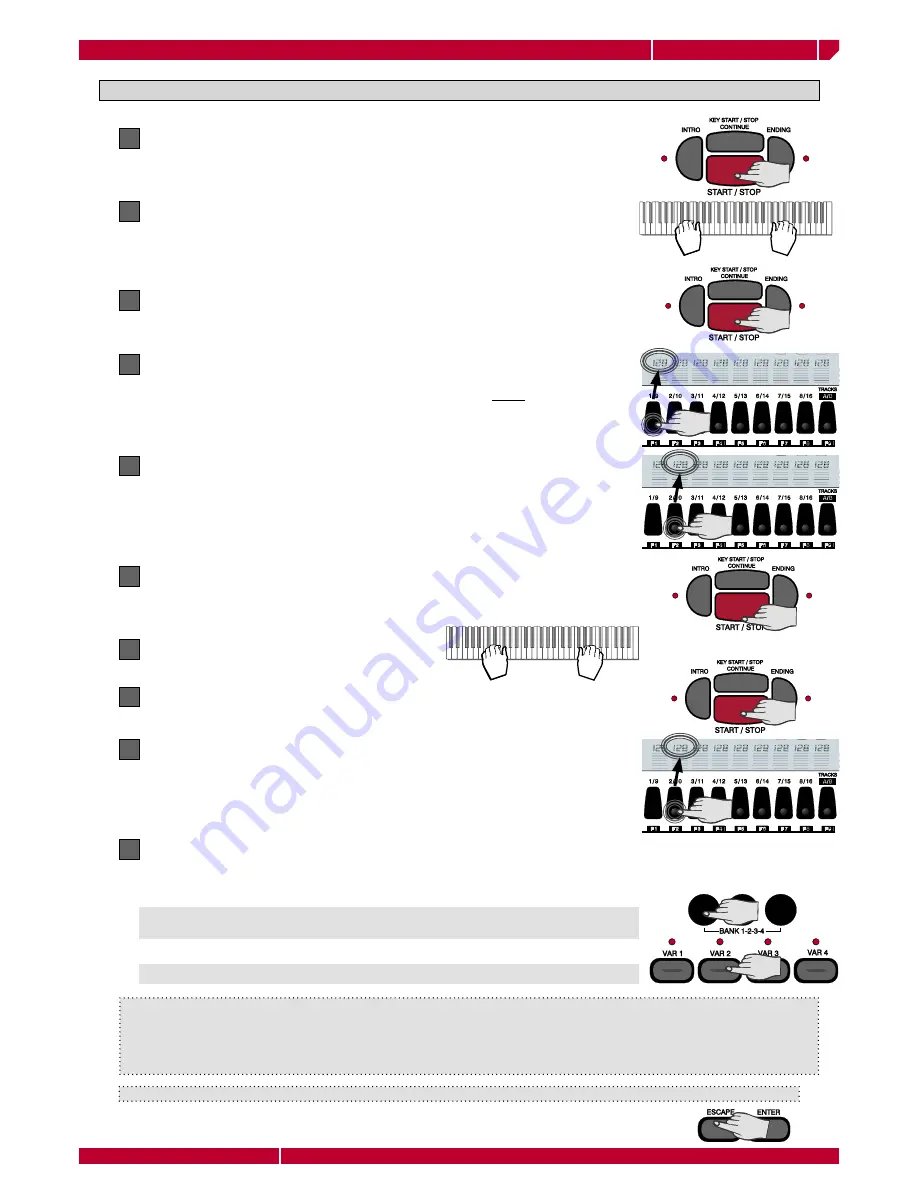
ACC. 1
ACC. 2
DRUMS
BASS
LOWER
UPPER 2
ACC. 3
CHORD
UPPER 1
ACC. 1
ACC. 2
DRUMS
BASS
LOWER
UPPER 2
ACC. 3
CHORD
UPPER 1
ACC. 1
ACC. 2
DRUMS
BASS
LOWER
UPPER 2
ACC. 3
CHORD
UPPER 1
1
4
7
-
2
5
8
0
3
6
9
+
+100
owners
manual
wk1000
Page47
the user styles
To select a new VARIATION. In this case press one of the Var. keys (led ON).
RECORDING A USER STYLE
Press the START/STOP button to start recording. One count in beat is executed.
1
After the parameter setting we are ready to record an user Style.
2
Start playing after the count in beat. The Sequencer starts record.
3
Once you have fi nished recording the fi rst track, press the START/STOP button
to stop the recording. The DRUMS track number still blink in the display.
4
Press twice the Function button relative to the recorded track.
5
Select the next track you wish to record by pressing the corresponding Func-
tion button.
In our example, the next track to be recorded is the Bass track, corresponding
to F2 function key. The Drums track will be indicated in “play” mode in the
display, while the Bass track starts blinking
In our example, press the F1 (Drums) function button twice to disengage the
Drums sound from the keyboard.
6
Press the START/STOP to start recording the Bass track. Drums track will start
playing while the Bass track is being recorded.
7
Start recording the BASS track
8
Once you are fi nished, press the START/STOP button to stop recording
9
Press the Function button corresponding to the newly recorded track twice
In our example, press F2 (BASS - F2).
10
You can now record some other tracks repeating the same procedure
Once you have fi nished to recording the fi rst VARIATION, you can either:
To select a new RIFF (BasicMin, Basic7th, IntroMaj, IntroMin. Intro7th, Fill, etc).
Use the +/– button to select another RIFF.
Beware: The notes played during the count in will be not recorded. The measure counter
is active in the display and the events occurring are shown. “00” measure indicates the
empty beat.
Once the end of the RIFF is reached, the recording starts again from the fi rst beat and all
the notes already recorded are played back. This feature is particularly useful recording
the Drums track, since it is possible to add a new instrument every time the loop restarts.
Remember: simple Variations lead to the best results. A simple Variation can be enhanced and enriched by adding new
tracks. For example, you can record Major Variation 1 on three tracks only (Drums, Bass, Acc1) and with simple patterns.
Record Variation 2 setting Major e Minor in the same tracks (Drums, Bass, Acc1), but adding small differences. Variation 4
can be recorded on 4 tracks (Drums, Bass, Acc1, Acc2) and further changes to its patterns. Variation 4 could feature Major,
Minor and 7th chords on all of the fi ve tracks (Drums, Bass, Acc1, Acc2, Acc3) and more complex RIFFS.
NOTE: Each Variation may only contain a Fill pattern.
Once you have fi nished to record, press ESCAPE to exit the SEQUENCER mode.






























