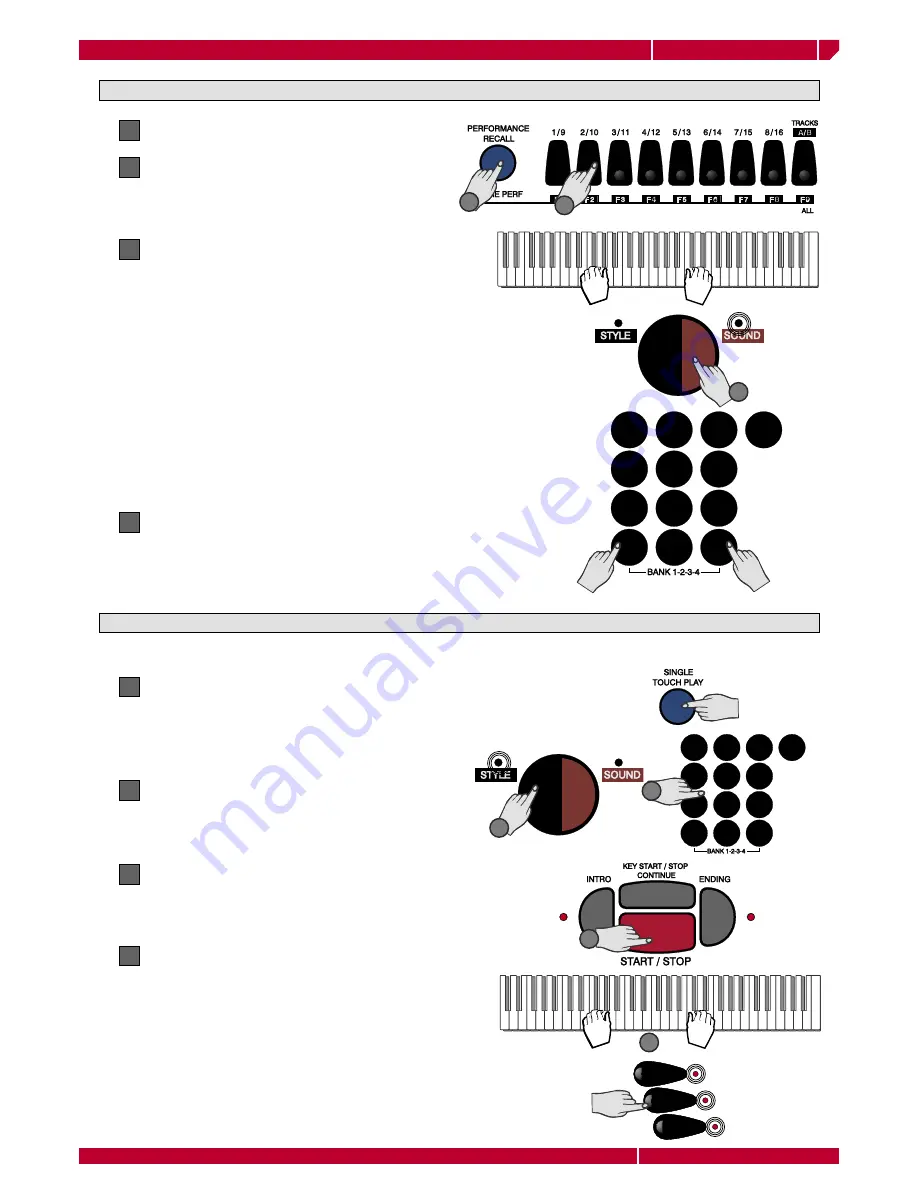
owners manual
wk1000
Getting Started
Page6
1
4
7
-
2
5
8
0
3
6
9
+
+100
+100
1
4
7
-
2
5
8
0
3
6
9
+
+100
+100
UPPER 2
UPPER 2
UPPER 1
UPPER 1
LOWER
LOWER
SELECT PERFORMANCES AND LISTEN TO THE SOUNDS
Press the PERFORMANCE RECALL button
1
Select a PERFORMANCE
2
Use the Function keys (F1/F9) to select one of the
9 Performances in the fi rst bank
Play on the keyboard.
3
The selected Performance recalls a different com-
bination of sounds. The keyboard setting may also
change (Split or Full mode). Sounds and keyboard
mode depend on the selected Performance. The Split
point is the same for all Performances.
A Performances may recall:
• Combinations of up to 3 keyboard sounds;
• Different settings of the control panel;
• Styles.
Change the sounds
4
Use the SOUND button (the led is ON) and the nu-
meric keypad to select a sound. You can also press
the +/-buttons to select sounds step by step.
SELECT STYLES AND PLAY WITH AUTOMATIC ACCOMPANIMENTS
The default set up always recall the style #1, but you can select any style in the following way:
Press the SINGLE TOUCH PLAY button
1
The corresponding box on the display is highlighted
and the ARRANGE ON/OFF LED on the control
panel turns on.
Press the STYLE button (the LED turns on) and dial-
ing the corresponding number on the keypad.
2
Press START/STOP.
3
The drum accompaniment (Drum track) starts
playing.
Play a chord with the left hand (keeping below
split point B3) and a melody with the right hand.
4
A full instrumental accompaniment to your melody
starts playing automatically.
The combination of the sounds playing in the ac-
companiment depends from the selected Style.
You can modify the preset combination of the
sounds in real time by the button Upper 2, Upper
1 and Lower.
More details can be found in the “Styles” chapter of this manual.
1
2
More details on the Performances are available
in the “Performance” section of the Owner’s
Manual.
4
2
2
3
4



























