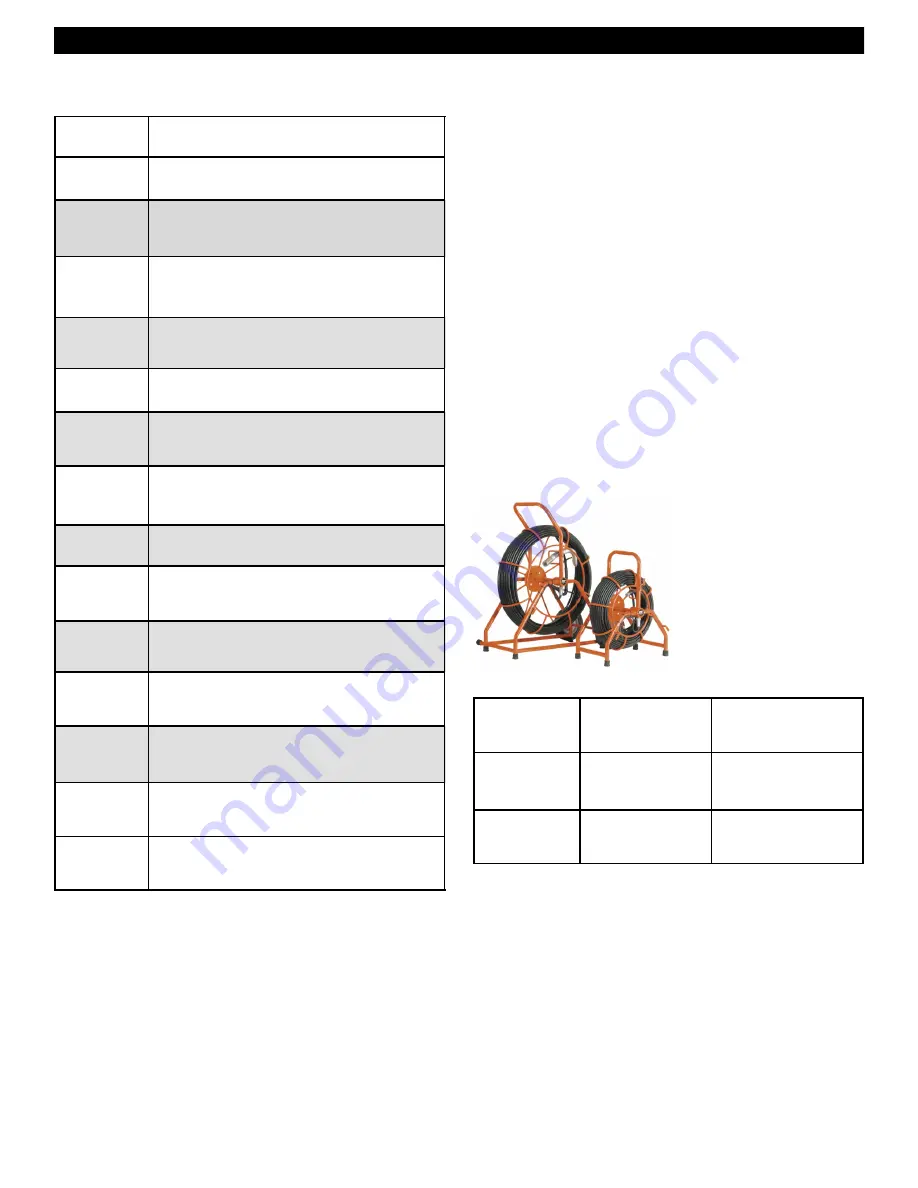
Gen-Eye SD™ Video Pipe Inspection/Location System
Table 1—Reel Selection Guide
Reel Type
Pipe Sizes
Lengths
Available
Standard
Reel
3‖ to 10‖
(75 to 300mm)
200, 300. or 400 ft.
(60, 90 or 120m)
Mini Reel
1-1/2‖ to 4‖
(38 to 100mm)
100 or 200 ft.
(30 or 60m)
SKIDS
Depending on the size of pipe you are inspecting, you
may need to use the supplied skid so the camera is cen-
tered of off the bottom of the pipe. Care should be taken
so the skids do not snag in the pipe.
Under normal operating situations, the camera is used
with the smaller protective sleeve in 4‖ lines or the larger
finned sleeve in 6‖ and larger pipes.
The skids supplied should be slipped onto the camera
with the lip of the sleeve at the front. Make sure the cam-
era body is clean and the set screws tightened only until
they touch the camera body. Do not over tighten as you
may damage the camera housing.
KEY
FUNCTION
F1
Cursor ON/OFF
F2
Clear screen and place cursor at home
position (i.e. top left corner)
F4
Press [F4] followed by [+] or [-] and five
digits. Press [ENTER] to confirm
F5
Save current on-screen text to memory
page
F6
Time and Date ON/OFF toggle
[ENTER]
Move cursor to next line
Backspace erases letter and goes back
one position.
[ESC]
[ESC] followed by 1-9 recalls saved
pages on screen
[CTRL]-D
Set Time/Date. [ENTER] to quit
[CTRL]-C
Reposition counter in one of the four cor-
ners and the bottom center of the screen
[CTRL]-B
Type black characters with white border
[CTRL]-F
Turn flashing characters ON
[CTRL]-N
Turn flashing characters OFF
[CTRL]-W
Type white characters
KEYBOARD/COUNTER OPERATING
INSTRUCTIONS
SETTING TIME/DATE
Hold [CTRL] and press D. ―YYMMDDHHMMSSam‖ ap-
pears on the screen. Type in the correct time and date in
this order: year, month, day, hour, minutes, seconds, am/
pm (a for AM and p for PM). If you wish to quit, simply hit
the [ENTER] button and date and time entry line will dis-
appear.
(Note that the clock mode is 12 hour—i.e. 01 to 12.)
SAVING A PAGE
To save a page to memory, go to the page you wish to
save by pressing [ESC} followed by 1-9 (ex. [ESC]+[5]).
Type text on screen. Press [F5] to save screen text to
selected page.
6
COUNTER SET UP
Before starting the inspection, and only after you have
placed the camera in the line, you should make sure to
zero your counter. This is your starting point for measure-
ments.
TO SET THE COUNTER
To set the counter to a preset value, press the F4 key.
Then press either ―+‖ or ―-‖ followed by five digits
(numbers). To set the counter to +0000.0 press [F4] fol-
lowed by [ENTER].












