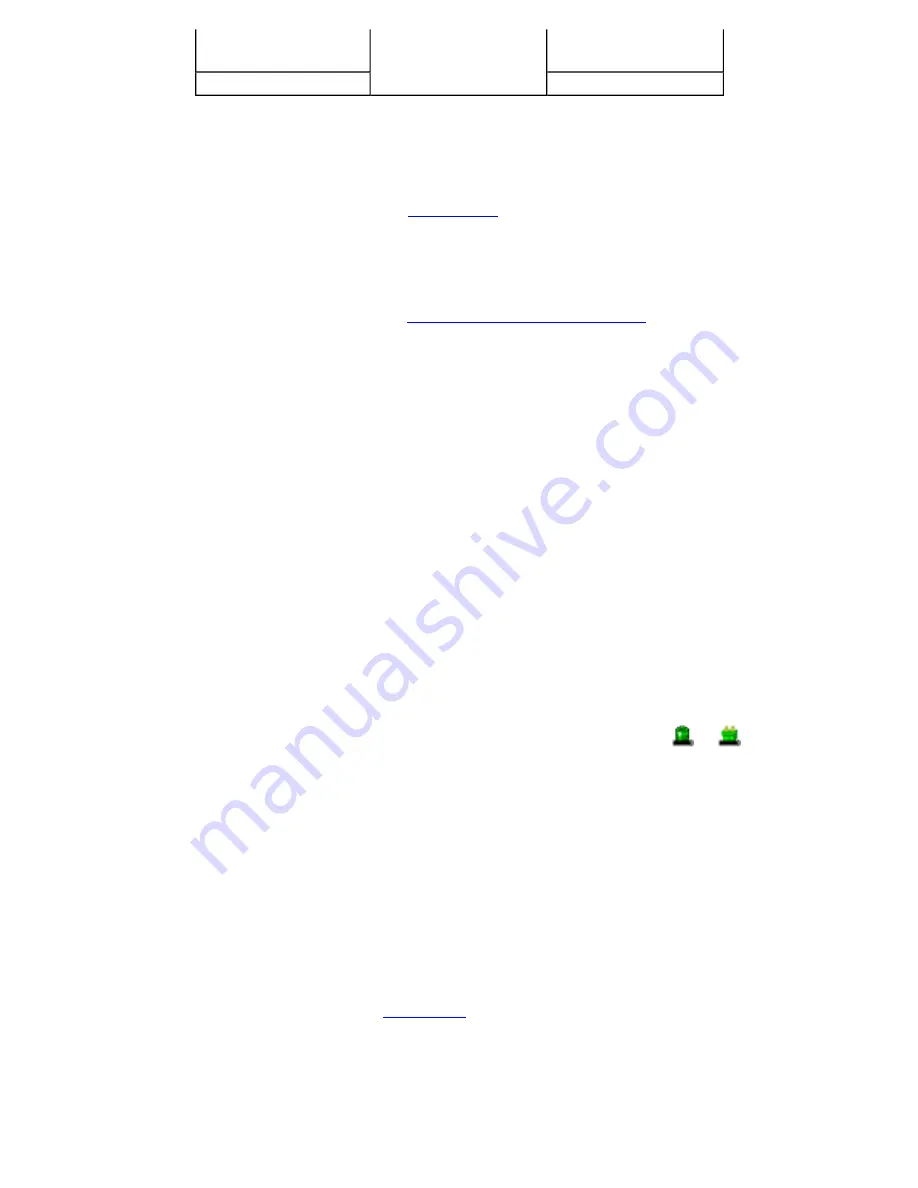
NOTE
A fully charged Li-Ion battery can run the Notebook for approximately 3.5 hours of normal use. (According
to an industry standard bench marking tool). Use of external devices, the optical disk drive and wireless radio
causes increased battery consumption. Refer to the
Battery Tips
section for ideas to conserve battery power.
When to Replace the Battery
Over time, the battery’s capacity gradually decreases. We recommend that you replace your battery when you notice
that it begins to store significantly less charge. See
Battery Installation and Removal
for more information.
Heat Considerations
The computer’s processor has been specially designed to consume as little power as possible, and generates very
little heat. However, working in a hot environment, or working for long periods may raise the temperature. The
GoBook VR-2 takes the following steps to lower temperature:
1. The cooling fan turns on automatically. You may feel air coming from a vent at the left side of the computer
when this happens.
2. If the temperature continues to rise, processor activity will be reduced. You may notice a slight loss of
performance when this happens.
WARNING
If the CPU temperature exceeds 95°C, the system will shutdown to prevent the heat from damaging
the computer's infrastructure. When the computer cools to a normal temperature you can restart the system. The
higher the temperature, the longer the period the computer will need to cool down.
Monitoring Battery Power
To see how much power the battery has left, move the cursor to the
Power Saver
icon (
or
) in the System
Tray area of the Taskbar. The status will show as a pop-up when you mouse-over the icon.
Low Battery Alarms
How your computer responds to a low battery condition can be set by going to
Start, Settings, Control Panel,
Power Options, Alarms
.
Two different power alarms can be enabled or disabled: the
Low Battery Alarm
, and the
Critical Battery Alarm
.
Use the slide bar to set the power level at which the alarms are activated. Select the
Action
button to choose
whether the alarm sounds, displays a message, or both.
CAUTION
When battery power is low, the alarm beeps or displays a warning on your screen. Take immediate
action, such as saving files or connecting to the
AC adapter
, or data may be lost.
When the computer alerts you that the battery is low, immediately do one of the following:
z
Connect the AC power adapter
z
Save your work and then select
Shut Down
from the
Start menu
Suspend to
RAM
72 hours
Suspend to Disk
7 days
Page 36 of 70
VR-2 Help
4/26/2007
file://C:\Documents and Settings\harwoodm\Local Settings\Temp\~hh3F7F.htm






























