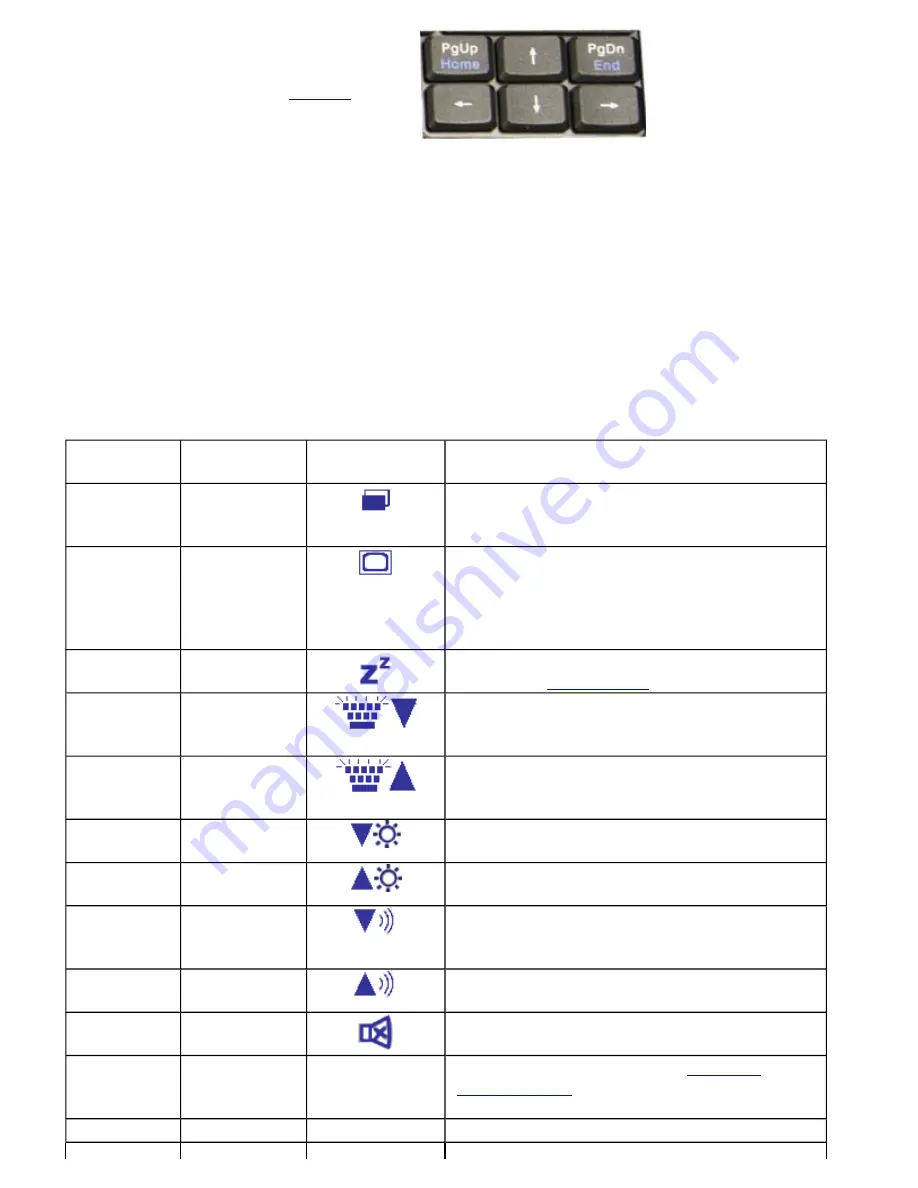
Arrow Keys
The arrow keys are defined by the
software
application.
The
UP ARROW
key usually moves the cursor up one line. In some cases, you can use the up arrow to make
selections from menus and scrollable list boxes.
The
DOWN ARROW
key usually moves the cursor down one line. In Windows, you can use the down arrow to
make selections from menus and scrollable list boxes.
The
RIGHT ARROW
key usually moves the cursor one character position to the right.
The
LEFT ARROW
key usually moves the cursor one character position to the left.
Function Keys and Key Combinations
When using function keys, press and hold the
Fn
key before pressing the other key in the key combination.
Function
Key
Function
Icon
Description
Fn+F1
Screen
blank
Turns off the display screen backlight and turns
off the external monitor, if attached. Press any
key to turn it back on.
Fn+F2
Display
toggle
Switches the display output between the display
screen, external monitor (if connected) and both
the display screen and external monitor
NOTE
When a DVD or VCD is playing, this
hotkey is disabled.
Fn+F3
Standby
Puts the computer in standby mode, which can be
defined with
Power Saver
.
Fn+F4
Task lights
Brightness
Down
Dims the keyboard task lights
Fn+F5
Task lights
Brightness
Up
Increases the brightness of the keyboard task
lights
Fn+F6
Brightness
Down
Decreases the screen brightness
Fn+F7
Brightness
Up
Increases the screen brightness
Fn+F8
Audio
Volume
Down
Decreases the audio volume
Fn+F9
Audio
Volume Up
Increases the audio volume
Fn+F10
Speaker
on/off
Turns the speakers on and off; mutes the sound
Fn+F11
Num Lock
Num Lk
Enters Numlock mode. Use the
embedded
numeric keypad
for quick number entry. Other
keys function as normal.
Fn+F12
Scroll Lock
Scr Lk
Scroll Lock
Page 12 of 70
VR-2 Help
4/26/2007
file://C:\Documents and Settings\harwoodm\Local Settings\Temp\~hh3F7F.htm



























