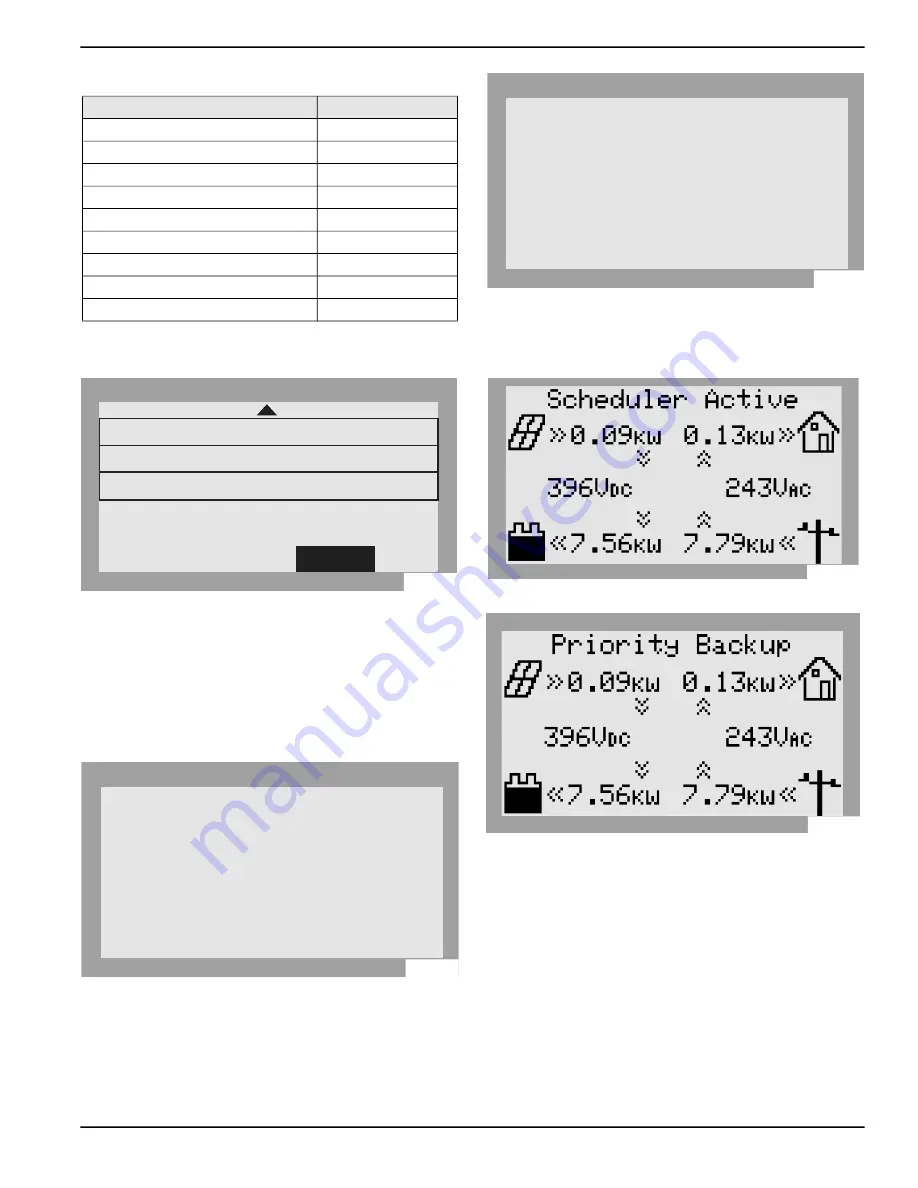
Commissioning
Installation and Owner’s Manual for Generac PWRCell Inverter
35
8.
. To commit changes to all entries,
highlight Save and press the center button.
Figure 6-14. Configuring TOU Schedule (4 of 4)
See
. When enabled, the
LCD will alternate between a TOU Scheduler Running
Screen and a Current System Mode screen. Both
screens will display the time until the next system change
and the mode the system will change to. The TOU
Schedule name will be listed at the bottom of the device
page.
Figure 6-15. Running.
Figure 6-16. Current System Mode.
See
and
. On the home page,
the text above the power flow diagram will alternate
between Scheduler Active and the current system mode.
Figure 6-17. Scheduler Active
Figure 6-18. Current System Mode
Enabling Beacon TOU
Once the TOU Schedule is set, the scheduler will auto
-
matically enable itself and begin running. However, if the
scheduler becomes disabled for any reason, follow the
instructions below to re-enable the scheduler:
1.
See
. Navigate to the Beacon device
page and press the center button to enter the
device menu.
Table 6-3. Time Zone Codes
Time Zone
Units
UTC
0
US / Eastern
1
US / Central
2
US / Mountain
3
US / Pacific
4
US / Alaska
5
US / Hawaii
6
US / Arizona
7
US / Puerto Rico
8
TOU Schedule:
Time Zone:
Cancel
1
4
Access Code:
57
Save
010112
TOU Scheduler
REbus Beacon
SDGE
Self Supply
1h:37m
running
Next Change:
To:
Schedule:
010113
TOU Scheduler
REbus Beacon
SDGE
Self Supply
1h:37m
Priority Backup
Next Change:
To:
Schedule:
010114
010115
010116
Содержание PWRcell X11402
Страница 63: ......






























