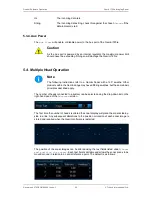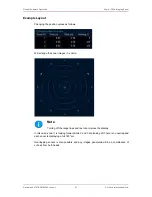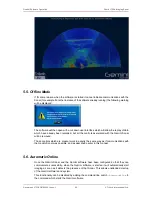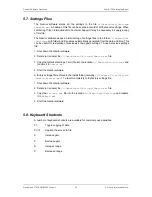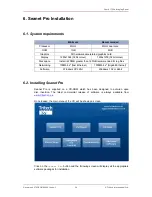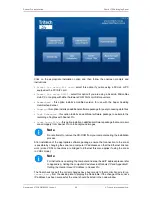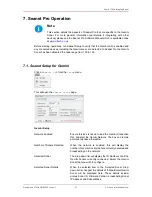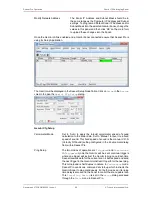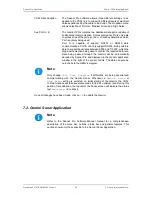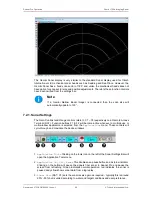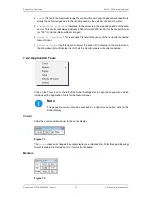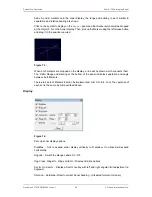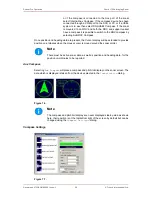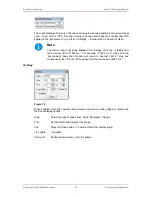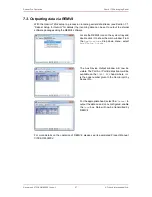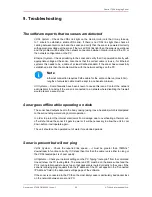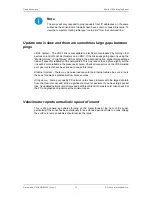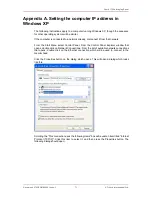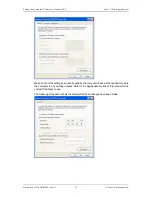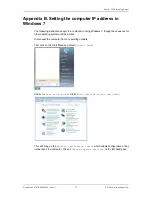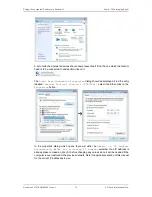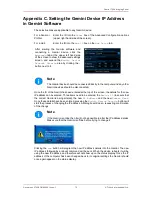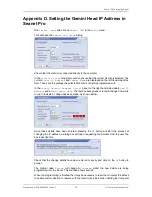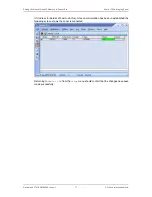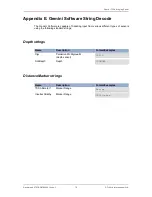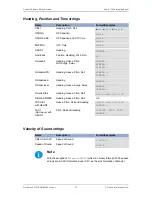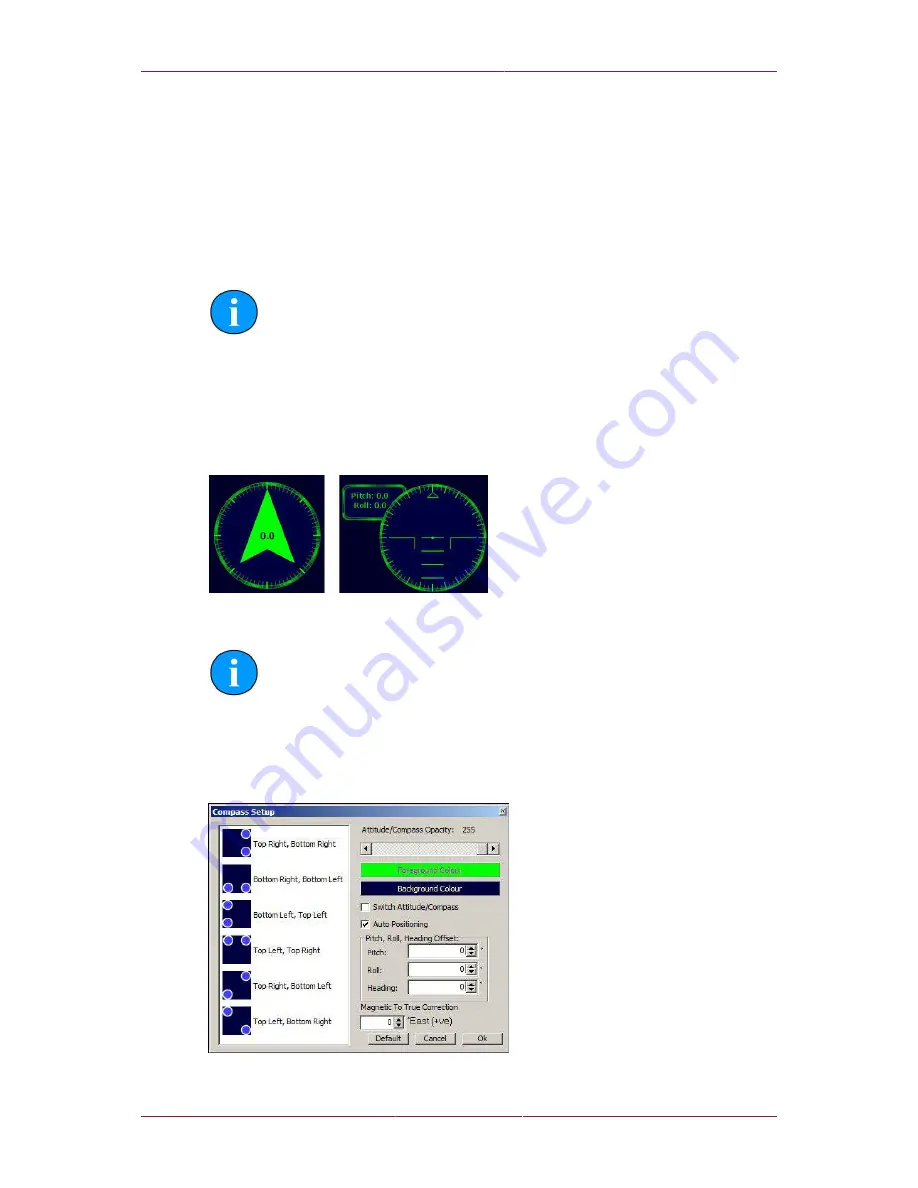
Seanet Pro Operation
Gemini 720is Imaging Sonar
Document: 0703-SOM-00002, Issue: 1
64
© Tritech International Ltd.
or if the compass is connected to the Aux port of the sonar
select Internal/Aux Compass. If the compass device has been
connected through a COM port on the SCU or PC, or if a USBL
system is in use then select Ship/USBL Compass. If the sonar
is mounted to an ROV and both the ROV and support vessel
have a compass it is possible to switch to the ROV compass by
selecting Sub/ROV Compass.
Once position and heading data are present, the Cursor display will be extended to provide
position co-ordinates when the mouse cursor is moved around the sonar plotter.
Note
There must be active sonar data, as well as position and heading data, for the
position co-ordinates to be reported.
Aux Compass
Selecting
Aux Compass
will place a compass and pitch/roll display on the sonar screen. The
data which is displayed is taken from the device selected in the
Installation
dialog.
Figure 7.6.
Note
The compass and pitch/roll display are never displayed side-by-side as shown
here, their position is at the top/bottom right of the screen by default but can be
changed using the
Compass Settings
dialog.
Compass Settings
Figure 7.7.