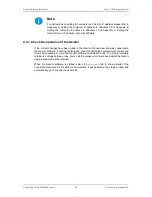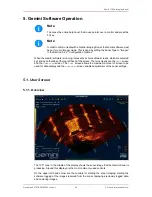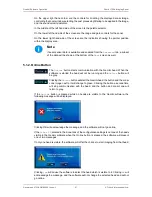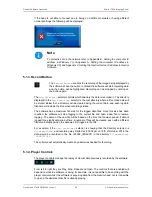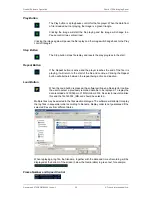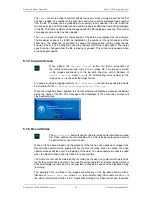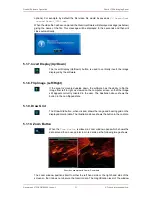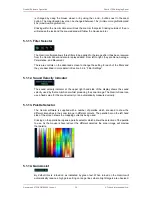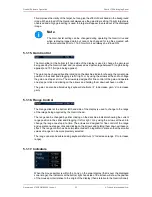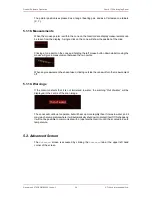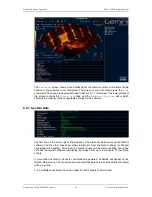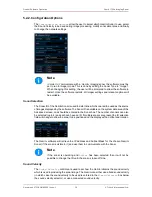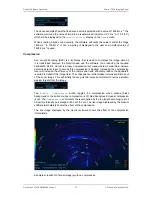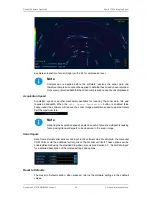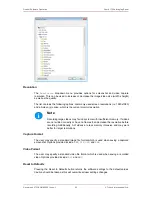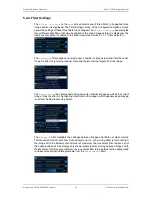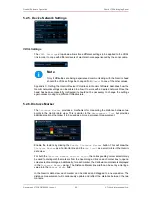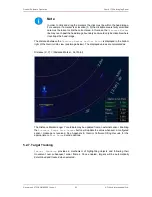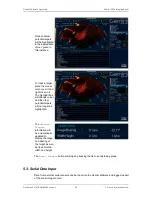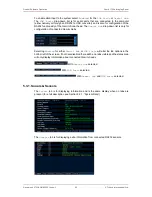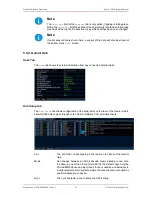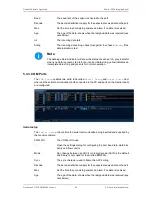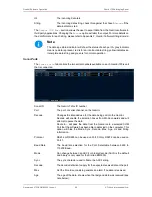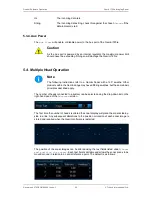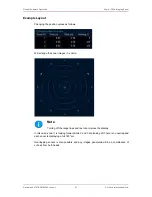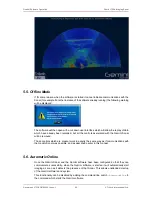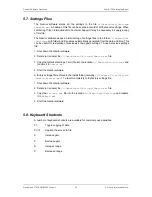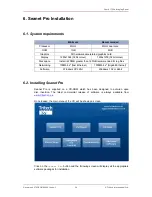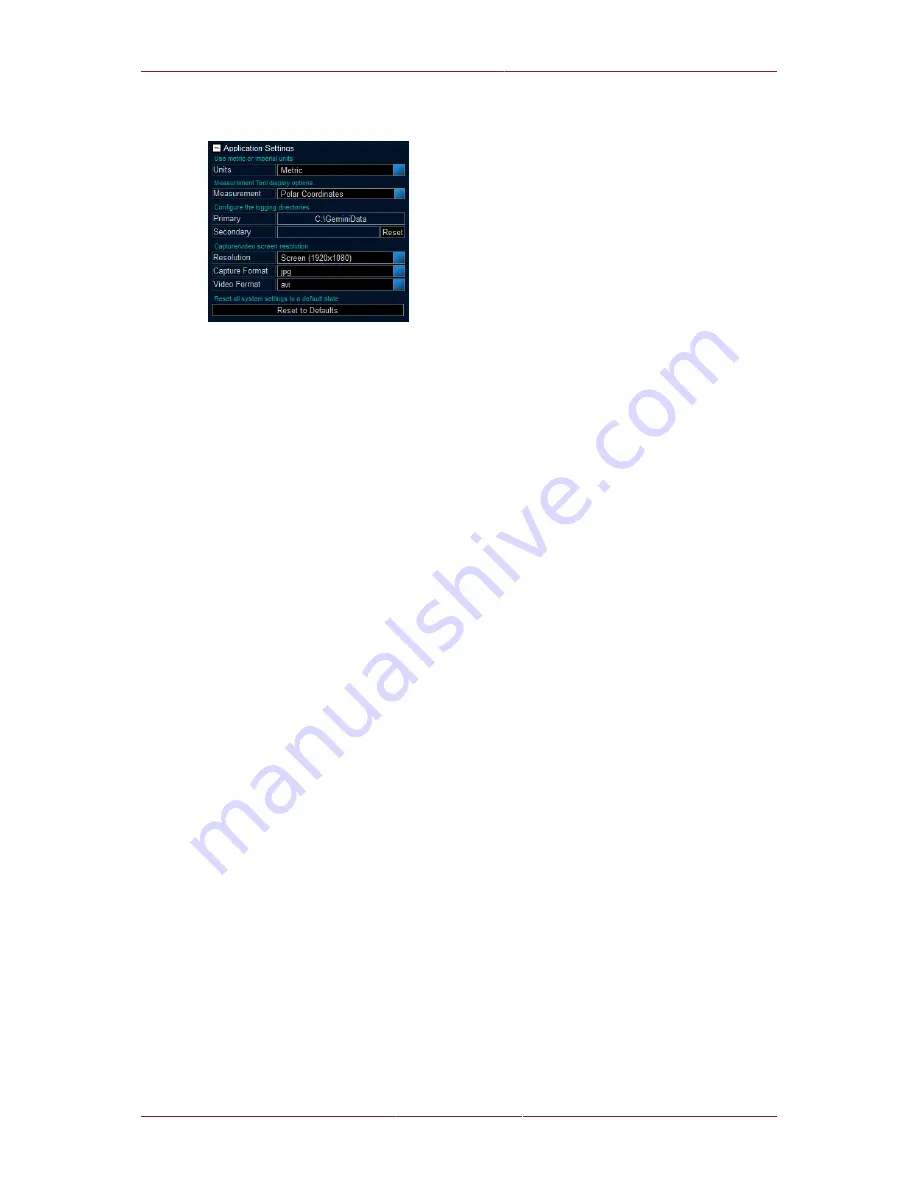
Gemini Software Operation
Gemini 720is Imaging Sonar
Document: 0703-SOM-00002, Issue: 1
39
© Tritech International Ltd.
5.2.3. Application Settings
Units
The
Units
control selects between Metric and Imperial units. The selected unit type is then
used throughout the program to display measured values. For example, a Sound Velocity
displays as 1499.2m·s
-1
using Metric and 4918.64 ft·s
-1
with Imperial.
Measurement
The
Measurement
control selects between Measurement Tool annotation options that
display distance in the Gemini data view. The user may select the measurement to be shown
in polar coordinates, Cartesian coordinates, or no annotation displayed. For more information
on the Measurement Tool see Section 5.1.18, “Measurements”.
Logging Directories
The
Primary
logging directory selector indicates the write location for all data logging,
including screenshot captures and video (see Section 5.1.5, “Capture Screen” and
Section 5.1.6, “Record Video” for capture examples).
The
Secondary
logging directory selector allows the user to specify a second directory in
which Gemini log data will be written to. For example, this may be used to write to a backup
location. If both
Primary
and
Secondary
directories are specified a recorded log file will
be written to both directories.
Click the directory control (i.e. the box containing
C:\GeminiData
) in order to open the
Browse for Folder dialogue. Use the navigation tree to select the desired directory and then
press
OK
. The
Cancel
button closes the dialogue and does not change the logging directory.