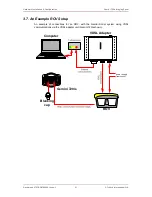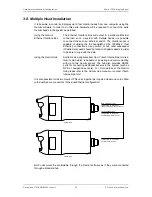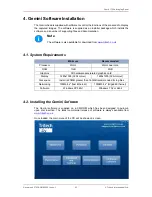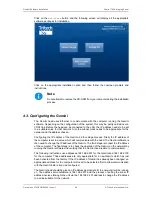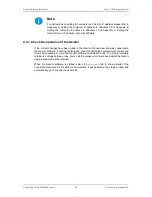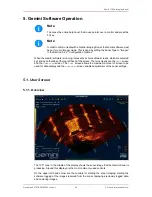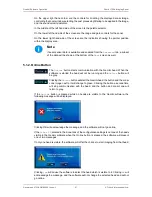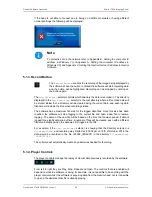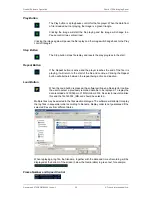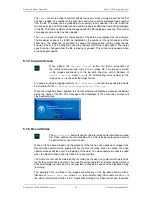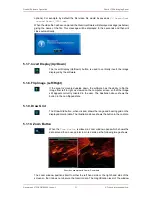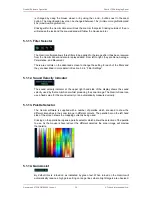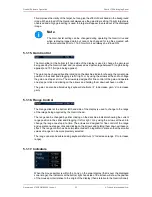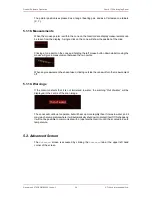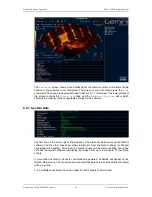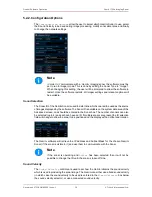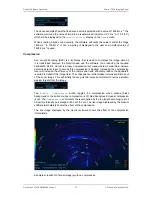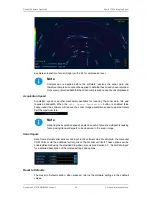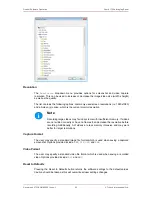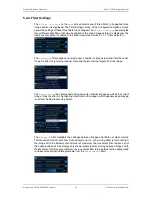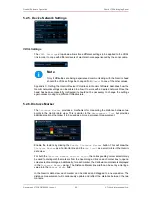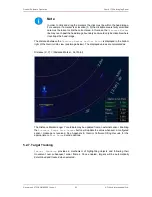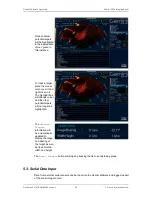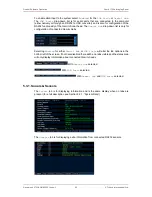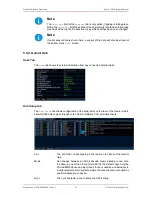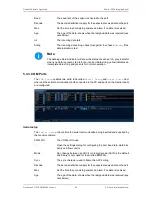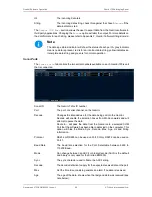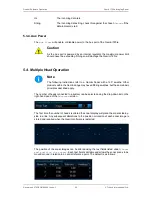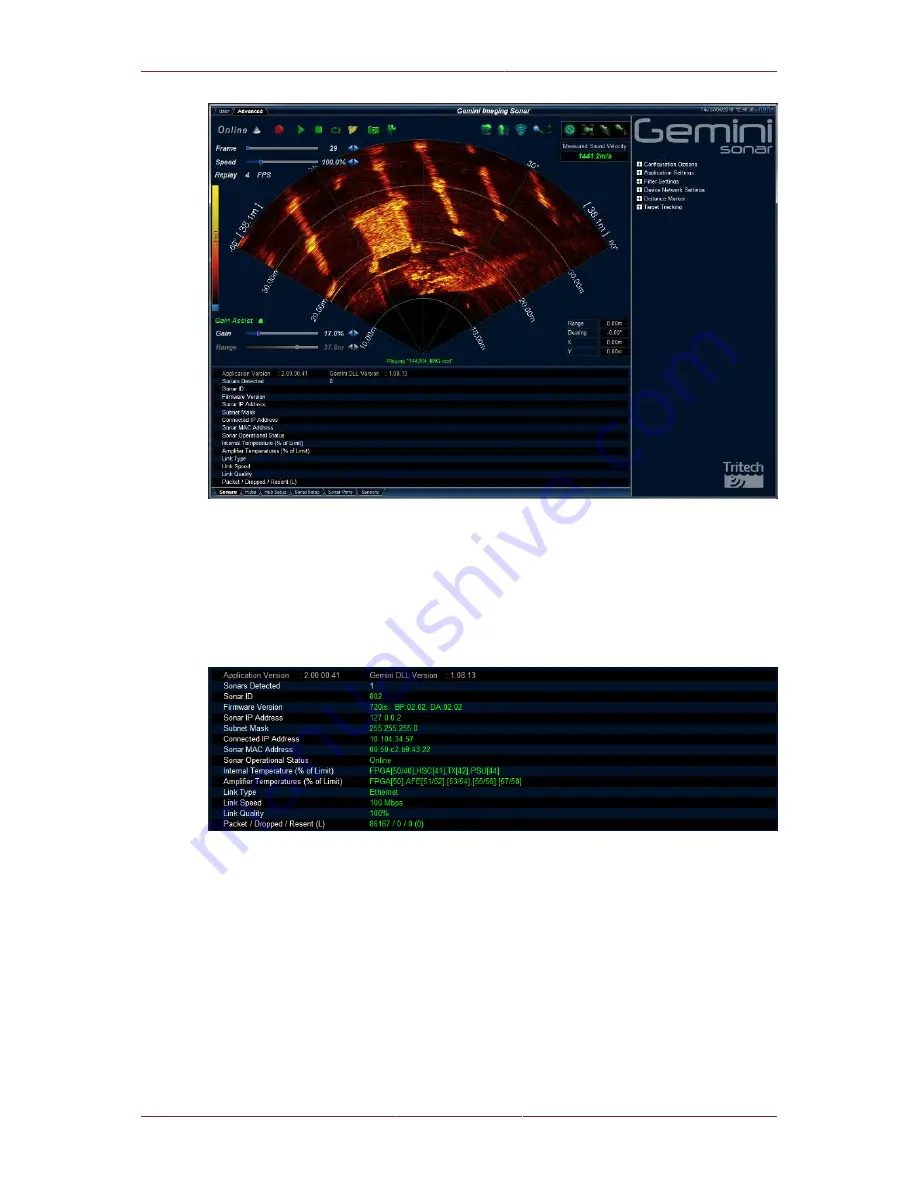
Gemini Software Operation
Gemini 720is Imaging Sonar
Document: 0703-SOM-00002, Issue: 1
35
© Tritech International Ltd.
The
Advanced
screen shows more details about the Gemini system, and allows certain
options in the software to be configured. The screen is split into three areas: the
User
area, which has been previously described in Section 5.1.1, “Overview”; the lower left are of
the screen contains the
System Data
tabs; and the
Advanced Settings
panel, which
contains the majority of the configurable settings for the software.
5.2.1. System Data
The first line on the screen gives the versions of the elements which make up the Gemini
software and the other lines show status information from the Gemini Sonar (or Sonars)
connected to the system. More than one Gemini Sonar can be communicating at any one
time and the Gemini software will display the images from up to a maximum of four of the
sonars.
If more than one Gemini Sonar is connected and powered, its details will appear on the
System Data screen. The currently active sonar will have green text and the dormant sonar(s)
will be in yellow.
For a multiple sonar setup the arrows allow the list of sonars to be scrolled.