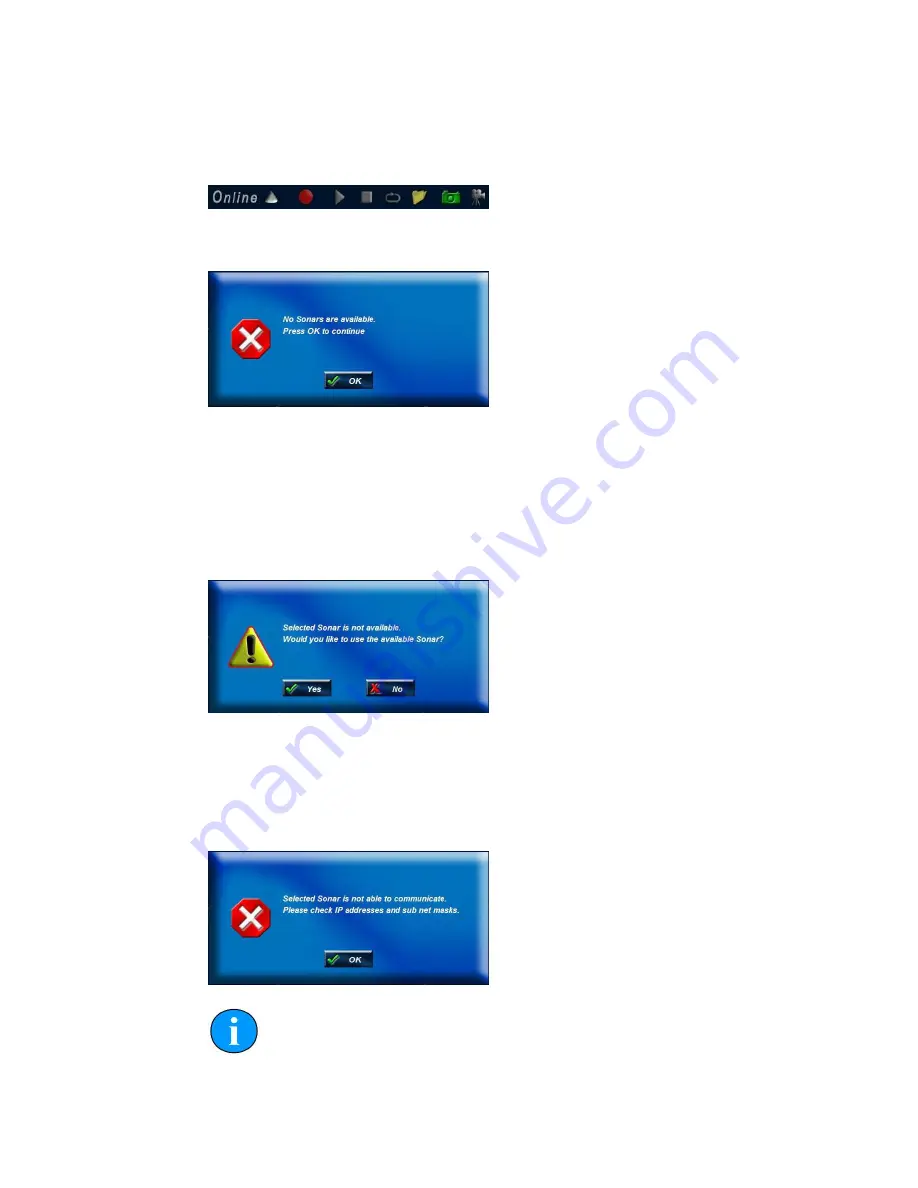
Gemini Software Operation
Gemini Profiling System
0695-SOM-00001, Issue: 03
38
© Tritech International Ltd.
sonar cone) will be grey. Clicking the
Online
button will start the Gemini Sonar
imaging; the button and the sonar cone image next to it will change to green. Clicking
the button a second time will stop communication with the sonar, and the button and
sonar cone will return to grey.
If the
Online
button is pressed while no sonars are visible to the Gemini software,
the following message will be displayed.
Clicking OK will acknowledge the message, and the software will not go online.
If the
Sonar ID
entered in the Sonar box of the configuration settings is not one
of the sonars visible to the Gemini software when the Sonar button is pressed, the
software will present one of two messages.
If only one sonar is visible, the software will offer the chance to start imaging from
that sonar.
Clicking
Yes
will cause the software to select the sonar which is visible to it. Clicking
No
will acknowledge the message, and the software will not change the selected sonar
and will not go online.
If the sonar is not able to connect due to being on a different network or having
different network settings the following will be displayed:
Note
To correctly set up the network refer to Appendix B,
Setting the computer
IP address in Windows 7
(or Appendix A,
Setting the computer IP address
Содержание 620pd Profiling
Страница 13: ...Gemini Profiling System 0695 SOM 00001 Issue 03 13 Tritech International Ltd Part II Gemini Profiler Head ...
Страница 24: ...Gemini Profiling System 0695 SOM 00001 Issue 03 24 Tritech International Ltd Part III Gemini Hub ...
Страница 32: ...Gemini Profiling System 0695 SOM 00001 Issue 03 32 Tritech International Ltd Part IV Gemini Software ...


































