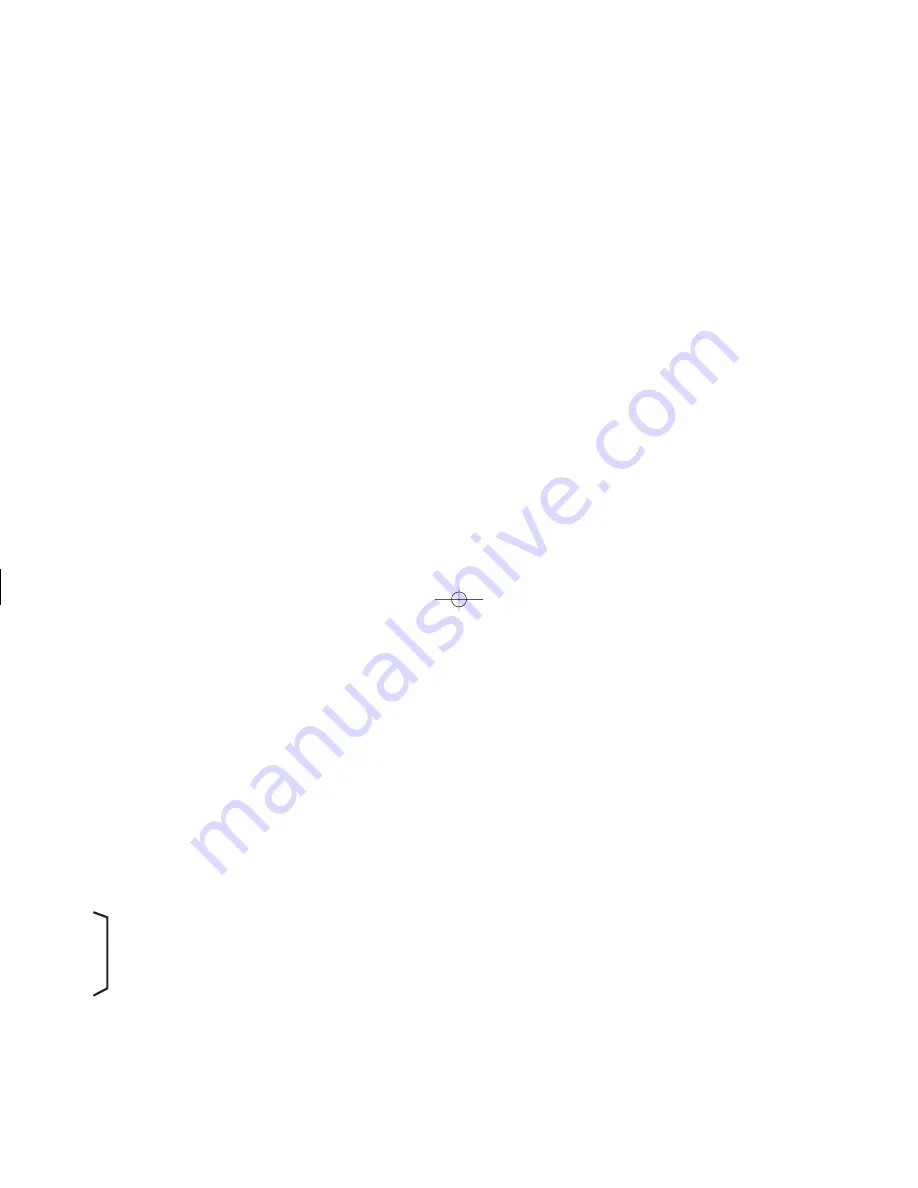
[52 5] TERMINATE AFTER TIMED OUTPUT 1 - Once the output has been
activated, it will deactivate after the predetermined length of time (code 53)
has expired. Manual reset will override the timed output and reset Output 1.
Output 1 is set for normal phase operation.
[52 6] BOUNDARY MODE - When in boundary mode, the Preset 1 Value serves
as the boundary point. When the Counter A or B Value (whichever it is assigned
to) is less than Preset 1, Output 1 is not activated (normal phase). When the
Counter A or B Value is greater than or equal to Preset 1, Output 1 is activated. If
the Counter A or B Value were to drop below Preset 1, Output 1 would then
deactivate. For negative Preset points, Output 1 is not activated when the
Counter A or B Value is more positive that the Preset 1 Value. When the count is
more negative than or equal to Preset 1, Output 1 is activated. If the count
becomes more positive than Preset 1, Output 1 again deactivates. When the
Preset 1 value is changed, Output 1 will immediately go to the proper state.
Upon power up, Output 1 will “remember” its power down boundary condition
and go to that state. Output 1 is set for normal phase operation. Programming
Boundary mode will automatically select [61 1] when [51 1] is programmed.
[52 -1]
[52 -2]
[52 -3]
These modes are the same as above with the exception
[52 -4]
that the output is set for reverse phase operation.
[52 -5]
[52 -6]
CODE 53 - TIMED OUTPUT 1 VALUE
The Gemini has the capability of varying the Timed Output 1 Value from 0.01
second to 599.99 seconds. When the code is entered, instead of a single mode
identifier digit being displayed, six digits will be shown. Refer to “Programming
the Presets, Scale Factors, Timed Outputs & Counter Load Values” section for
more details about entering. The timed output will be terminated if the unit is
manually reset.
Note: A Timed Output Value of zero cannot be programmed into the Gemini. If a
value of 0 is entered into the display and the “E” key is pressed, the unit will
not enter the 0, but will stay in the data entry mode. If a new value is not
entered, it will time out and the unit will continue to use its previous setting.
CODE 54 - OUTPUT 2 TERMINATION MODES
The Gemini 4200 has six “Output 2 Termination Modes”, which control the
way Output 2 will terminate or reset. In all modes, Output 2 will terminate
immediately when Counter B is manually reset.
Output 2 termination modes 1 & 2 are available only when both outputs are
assigned to Counter B, [51 2].
A reverse phase mode is available on the Gemini 4200. This refers to the
complementing of the logic state of the output. With normal phase operation,
when the display value reaches the Preset 2, Output 2 will turn on. The reset
condition of Output 2 is output off. In reverse phase operation, the Output 2 turns
off when the Preset 2 is reached. The reset condition of Output 2 is output on.
(Note: The state of the relay, if used, is also reversed.) A “-” sign in front of the
mode identifier will provide for reverse phase operation. The absence of a “-”
sign will indicate normal phase operation.
[54 1] TERMINATE AT OUTPUT 1 START - Output 2 will terminate when
Output 1 starts. Output 2 is set for normal phase operation.
[54 2] TERMINATE AT OUTPUT 1 END - Output 2 will terminate when
Output 1 ends. Output 2 is set for normal phase operation.
[54 3] TERMINATE AT MANUAL RESET - Output 2 activates when Counter
B is greater than or equal to the Preset 2 Value. In this mode, once Output 2 is
activated, it does not deactivate until the moment a reset occurs. Output 2 is set
for normal phase operation.
[54 4] TERMINATE AT MANUAL RESET END - This mode is like the
preceding, except Output 2 deactivates when reset ends. Output 2 is set for
normal phase operation.
[54 5] TERMINATE AFTER TIMED OUTPUT 2 - Once Output 2 has been
activated, it will deactivate after the predetermined length of time (code 55)
has expired. Manual reset will override the timed output and reset Output 2.
Output 2 is set for normal phase operation.
Phone: 800.894.0412 - Fax: 888.723.4773 - Web: www.clrwtr.com - Email: [email protected]
















































