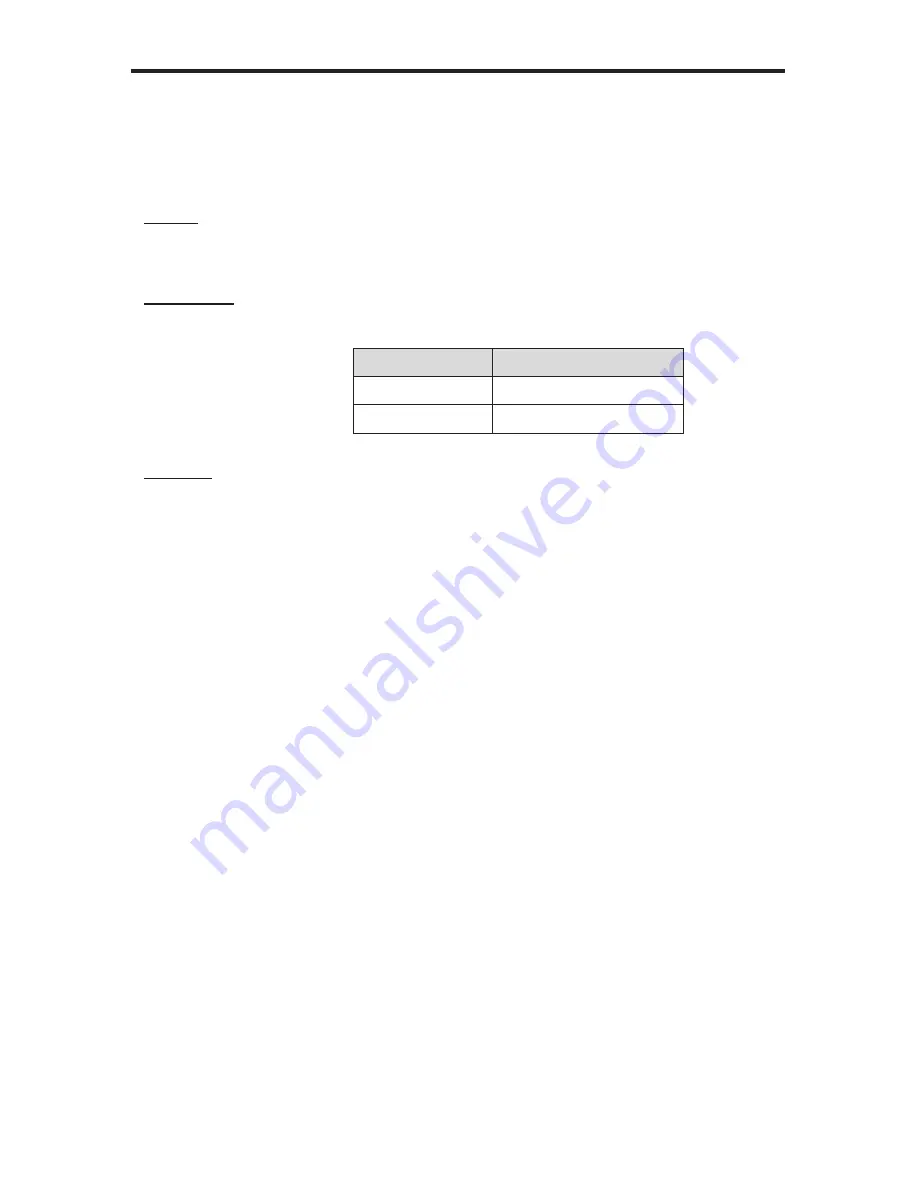
35
RS-232 / TELNET COMMANDS
#lock_edid Function
The #lock_edid function secures the Local EDID and disables the automatic
loading of the downstream EDID after the Matrix is powered on.
Syntax:
#lock_edid param1
Parameters:
param1
Input
[0
-
1]
Value
Meaning
0
Disable
1
Enable
Example
:
#lock_edid 0
Disable Lock EDID mode
Содержание GEF-DVI-848DL-PB
Страница 1: ...8x8 DVI Dual Link Matrix w Push Button Controls GEF DVI 848DL PB User Manual www gefenpro com...
Страница 2: ......
Страница 8: ...4 PANEL LAYOUT Front Panel 4 5 6 1 7 2 8 3 9 10 11 12...
Страница 10: ...6 PANEL LAYOUT Back Panel 7 8 1 3 6 5 4 2...
Страница 93: ...89 MANUAL UPGRADE PROCEDURE 10 Reboot the unit 11 The firmware upgrade process is now complete...
Страница 99: ......
















































