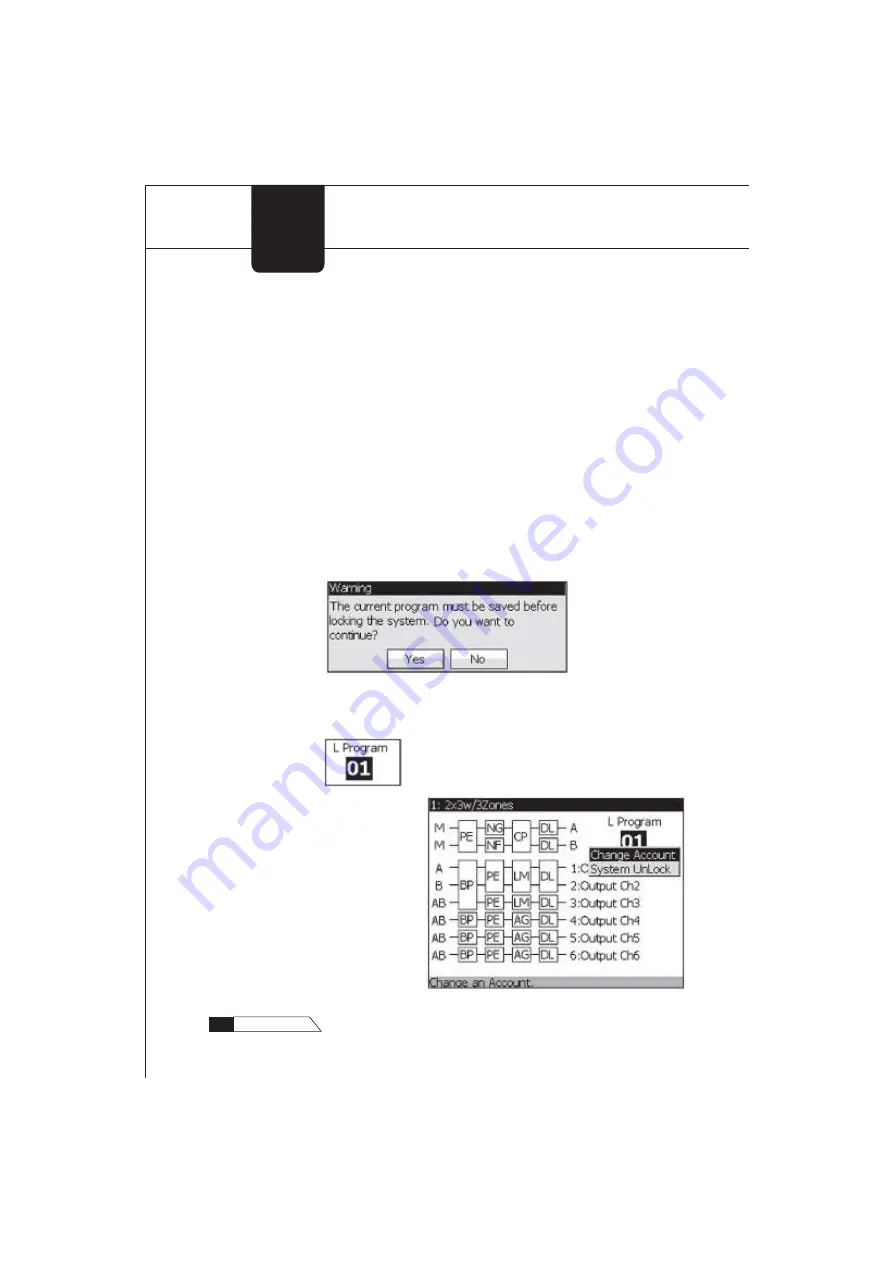
SYSTEM
SECURITY
18
260
USER
GUIDE
3.3 System Locking
No password is needed when locking the system; it is needed when
unlocking the system.
3.3.1 Locking the System
Select a program number on the main interface and press the button
"Menu". When the menu appears, select the item "System Lock" and
press the button "OK" to complete the locking of the system. When the
whole system is locked, if the current program has not been saved, a
dialog box will appear to warn that "The current program must be saved
before locking the system. Do you want to continue?" If you choose
"Yes", the program will be saved and locked; if you choose "No", the
operation will be cancelled.
When the whole system is locked, an "L" will appear on the left of
"Program" on the main interface as the sign of "locking", which appears
like this:
No other operation will be
possible when the system is
locked, except unlocking the
system and changing the
account. Select a program
number on the main interface
and press the button "Menu".
Then the menu composed of
"Change Account" and "System
Unlock" will appear as follows:
















































