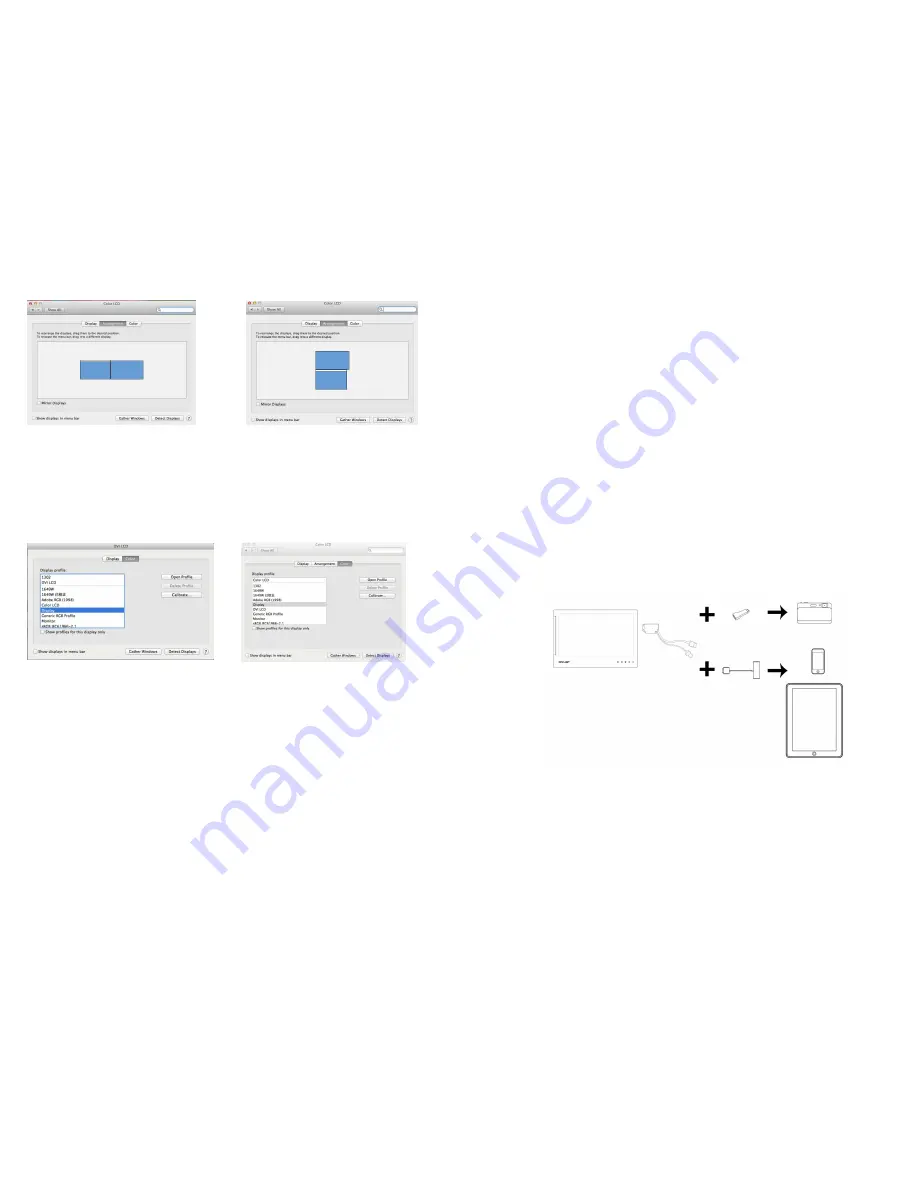
4.
Se,ng Mac Operang System with On-Lap screen for Display Effect
To reduce the color difference between On-Lap and Mac operang system, suggest user
can follow the instrucon to adjust se,ng to reach the best result. Se,ng the LCD
screen of MacBook Pro and the color of DVI LCD needs to be the same.
●
Select [Display] to set Mac Book Pro
●
There are two LCD se,ngs, Mac display (color LCD) and On-Lap display (DVI LCD
●
Two LCD se,ngs need to be the same (as shown)
●
Go into OSD color adjustment- color temperature (refer to User Manual Page 16
Secon 4)
●
Adjust R/G/B
Red -> increase to 54
Green -> increase to 52
Blue -> increase to 53
Values above are suggested for reference only, user can base on preference to adjust
values.
●
Select the arrangement mode to
adjust the display posion of the
monitors; this is the dual monitor
display mode (laptop’s monitor)
●
This is the upward extension
mode (laptop’s monitor)
14
Chapter 4 Using with other 3C Products
If user’s digital camera, smartphone, or other devices support DVI output, then it can be
used with On-Lap
[Note: Actual result depends on product video signal output format and use, not all prod-
ucts can make On-Lap display full screen.]
1.
Before using digital camera, please purchase 5V portable baDery, and HDMI to mini-
HDMI adapter.
Connecon Method: On-Lap USB power connector to portable baDery, digital connecter
to HDMI to mini-HDMI adapter, then connect to mini-HDMI port on digital camera.
On-Lap resoluon is 1366x768, some digital camera will automacally make resoluon to
720x480 or less, resulng in object size displayed on On-Lap different from actual object
size. It is suggested that user check the specificaon of digital camera before deciding to
use with On-Lap.
2.
Before using smartphone, please purchase USB portable baDery, and HDMI adapter
for smartphone.
Connecon Method: Connect smartphone with HDMI adapter, connect HDMI adapter to
On-Lap digital connector, On-Lap USB power connector to portable baDery.
[
Note: Some smartphone or tablet only support HDMI output and does not support DVI
output, thus is unable to use with On-Lap.]
3.
Before using video player or game console, please purchase USB portable baDery
Connecon Method: Connect On-Lap digital connector to video player or game console
HDMI port. Connect the On-Lap USB power connector to portable baDery.
Fig.: Connecon between On-Lap
Monitor and digital camera, iPhone
or
iPad
15






























