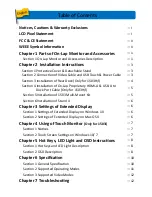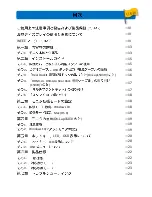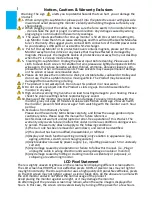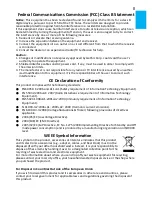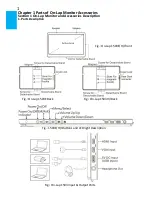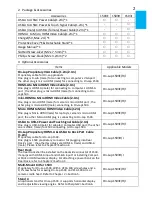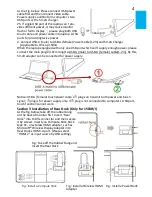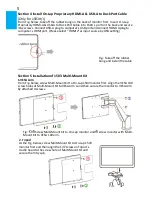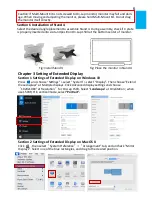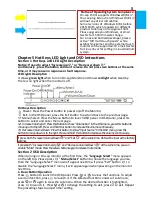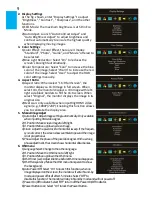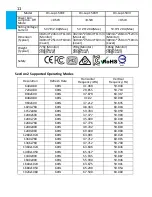Содержание On-Lap 1503E
Страница 1: ...On Lap 1503E H I User Manual...
Страница 19: ...99 99 0 01 WEEE Rear Dock EU EU IV...
Страница 20: ...1 On Lap 1503 LED On Lap 1503 13 On Lap 1503E On Lap 1503H I On Lap 1503H I...
Страница 22: ...1 1 15 2 A 4 3 1 B On Lap1503I 3 A A 72 B C...
Страница 25: ...18 2 VESA100 VESA100 1 4 1 4 1 4 3 1 Windows 10 1920x1080 6 4 Stand4 Stand 4 X Stand4 1503 Stand4...
Страница 32: ...1 On Lap1503 No...