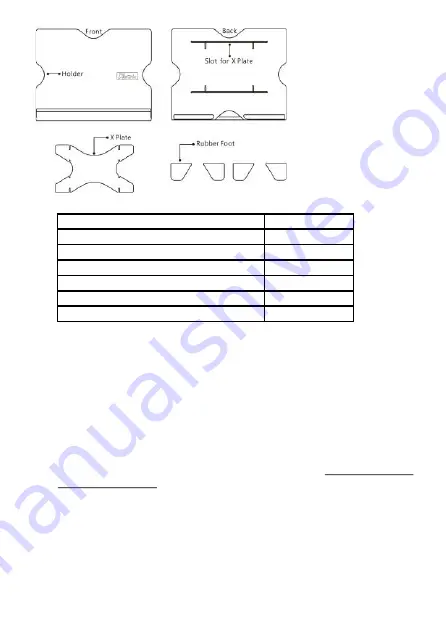
2.
Package & Accessories
Section 2 Notice of On-Lap Monitor
1.
Please do not use sharp objects to touch the screen. Gently use the
finger to touch or swipe on the screen.
2.
Please do not press the arm or other item to the screen or apply heavy
pressure onto the screen.
3.
Please keep fingers clean and dry when performing touch. If the finger
has water drops it may result in the touch screen unable to determine
touch location. Use finger to touch the screen, do not use fingertip to
perform touch.
4.
Touch signal needs to communicate through USB cable to Windows 10/
8.1/ 7 installed computer. Need to first make sure the Micro USB to USB
Touch Power Cable is inserted into the correct port in order to have
touch function capability.
5.
Unstable power input will interfere with touch signal, resulting in inaccu-
rate or failed touch function. It is suggested to use the USB port on
laptop or manufacturer’s 5V 2A Charger.
6.
Disconnect power source before cleaning. Please use soft cloth to clean
touch screen monitor. When difficult to clean, wet the cloth then per-
form cleaning again. Please do not use chlorine, alcohol, ammonia,
detergent or other corroding solvents. These solvents may cause dam-
age to the touch screen monitor or leave unremovable residue.
2
Fig.: Part description
of Stand 4
Accessories
1502 I
Micro HDMI Video Cable x1
Yes
VGA Video Cable x1
No (Optional)
Micro USB to USB Touch Power Cable x 2
Yes
Charger (5V,Max.2A) x1
Yes
Stand 4
Yes
User Manual x1
Yes
Содержание On-Lap 1502
Страница 1: ...Manual of 1502 Read Me Before First Usage...

















