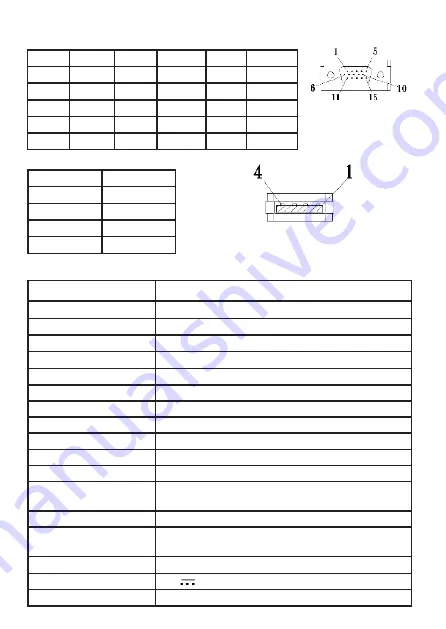
Pin No.
Name
Pin No.
Name
Pin No.
Name
1
RED
6
RGND
11
NC
2
GREEN
7
GGND
12
SDA
3
BLUE
8
BGND
13
HSYNC
4
NC
9
+5V
14
VSYNC
5
GND
10
SGND
15
SCL
Fig.: VGA connector
(connect to PC’s VGA
port)
2. VGA Connector Pinout
12
Pin No.
Name
1
Vcc(+5V)
2
D+
3
D-
4
Ground
Fig .: Micro USB power cable
(connect to 5V DC power)
3. USB Power Cable
Section 3 Specification
On-Lap 1502 I Touch Monitor
Panel type
15.6” TFT IPS (LED Backlight)
Resolution / Color Depth
1920 x 1080 /262K colors
Pixel Pitch
0.179mm
Viewing Angle (Typical)
(U/D/R/L) 80°/80°/80°/80°
Contrast Ratio
400:1(Typical)
Response Time
17.5 (ms) (Typical)
Brightness
220 (cd/m
2
)(Maximum)
Horizontal Scan Range
30KHz to 83KHz(automatic)
Vertical Scan Range
56Hz to 76Hz(automatic)
Preset Resolution
1920x1080(at 60Hz)
Video Format
480p ; 576p ; 720p ; 1080p ; 480i ; 576i ; 1080i
Touch Type
Projected capacitive touch screen; 10-point multi-touch;
Input by fingers
Operation System
Windows 10/ 8.1/ 7
Screen Coating
Touch screen hardness≧7H ; Removable anti
-glare
film:3H
Speakers
2x 1.0W(Max.) (Rated Impedance 8
Ω
at 2KHz)
Rating Voltage
5V DC
Rating Current
1.8A (Brightness100, Audio level 0)
Содержание On-Lap 1502
Страница 1: ...Manual of 1502 Read Me Before First Usage...

















