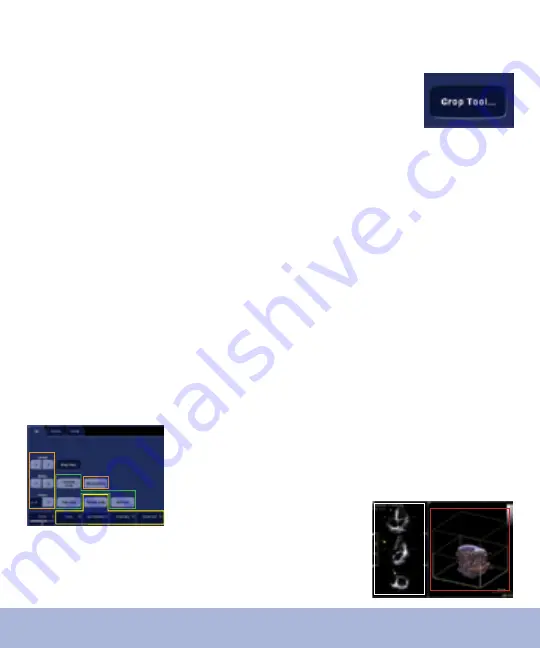
4D Manual Crop Tool
1. Open a 4D image loop to crop
There are many automatically cropped views in 4D Views
that may be used to avoid manual cropping, or which can
be used as a starting image and then continued in manual
crop. (See previous section). Using 4D zoom is a way of
pre-cropping the 4D image and can help avoid manual
cropping steps. (See Single beat and Multi beat Volume
Acquisition Quick Cards).
2. Press
Crop Tool on touch panel
4D Manual Crop Tool
(4D Manual Crop Tool – cont.)
The following screens are displayed
Touch Panel Areas:
Orange – Adding/Removing/Resetting Crop Planes
Green – Special Quick Cropping Tools
Yellow – Translate/Rotate Crop Plane tools
Workspace Areas:
White – Reference Planes
Red – Crop-in-Progress Volume






























