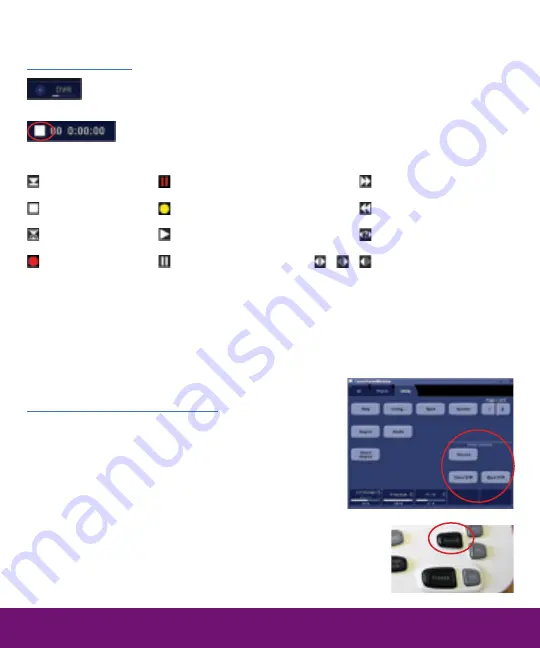
DVR
Recording Icons
DVR Disk status displays used/free space on DVD media
This icon changes according to current operational mode,
displays recording (title) number and time counter
Ejected
Stopped
Busy
Recording
Record pause
Burning to DVD media
Playback
Playback pause
Fast forward
Rewind
Searching
Shuttle search
(DVR – cont.)
DVR Quick Steps Recording
1. To start recording, insert a DVD +R/W media
(no other media types supported) in the lower
CD/DVD tray. The system will prepare the
media for up to 60 seconds, at which time
the ”Ejected” symbol is shown.
2. A patient name/ID must be entered prior
to recording.
3. When the “Stopped” symbol in the title bar is
shown, press the Record button on the keyboard
or touch panel under the Config—Utility tab
DVR
Record button on touch panel
Record on Vivid E9



















