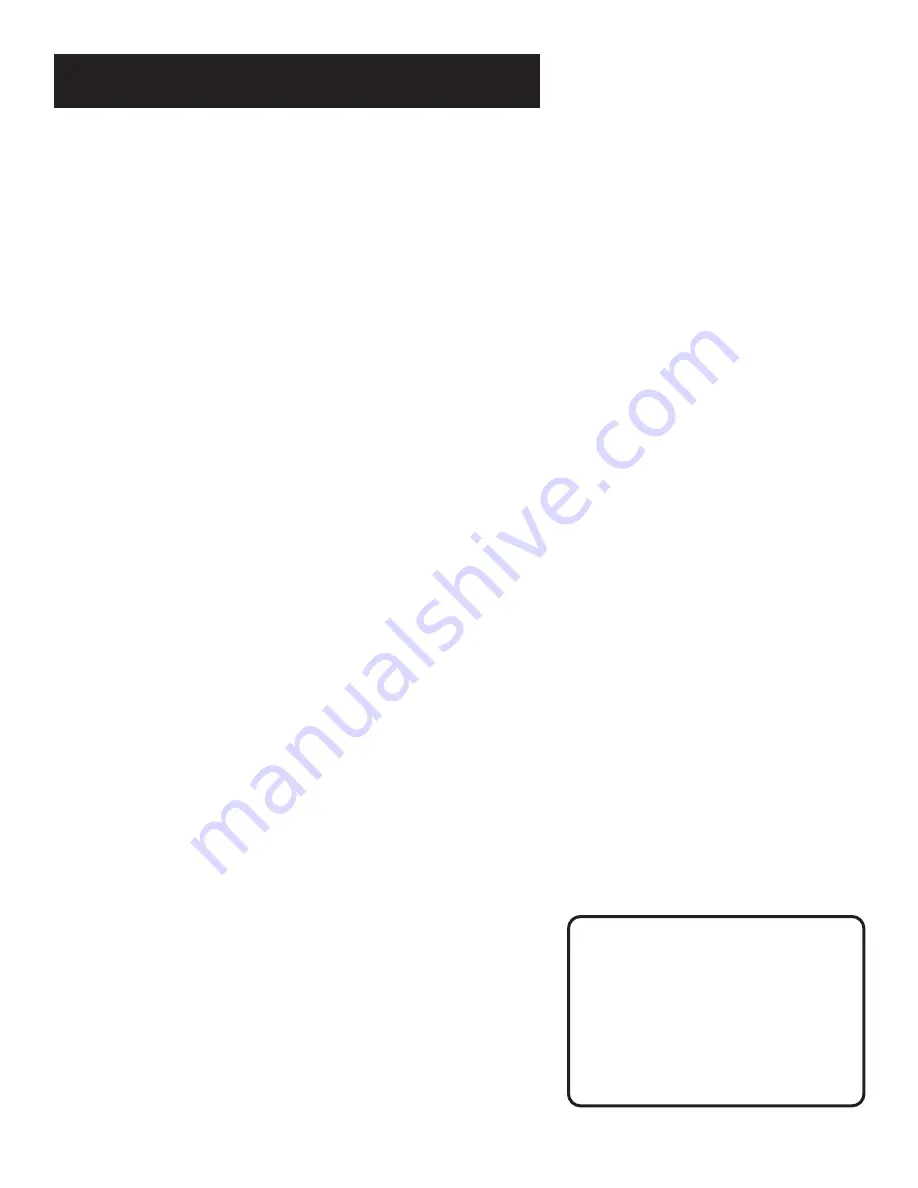
SETTING UP THE VCR
15
The VCR will only respond to the compatible remote’s VCR2,
VCR2•LD, or DVD•VCR2 button. If you change the remote setting
to VCR2, the remote that came with your VCR will no longer
control the VCR.
Use the compatible remote to change the remote setting back to
VCR1. Display the PREFERENCES menu, press 1, and then press
VCR1. Then the remote that came with the VCR will be able to
control it again.
Auto Play
This feature allows the VCR to automatically start playing when
you insert a tape with the safety tab removed. Press 2 to switch
between ON or OFF.
•
Select ON if you want a tape with its safety tab removed to
start playing automatically when the tape is inserted.
•
Select OFF if you
do not want a tape with its safety tab
removed to start playing automatically.
EnergySaver
TM
By default, this VCR automatically turns off after two hours of
inactivity. Press 3 to change the time delay, or to disable the
feature.
•
OFF: The VCR will remain turned on until you shut it off.
•
1:00, 2:00, or 3:00: The VCR turns off after one, two, or three
hours of inactivity.
Thirty seconds before shutting off, the VCR will warn you with a
screen reading, “The VCR will turn off in 30 seconds. Press any
key to cancel.”
If you use the VCR’s tuner instead of your TV to tune channels,
you may want to turn this feature off.
TV•VCR Button
Pressing TV•VCR on the remote
will still switch between the VCR
and TV mode.
VCR mode: VCR indicator in the
display panel lights.
TV mode: VCR indicator turns off.
Содержание VG2042
Страница 1: ...VCR User s Guide VG2042 We bring good things to life ...
Страница 24: ...22 VCR BASICS ...
Страница 30: ...28 RECORDING ...
















































