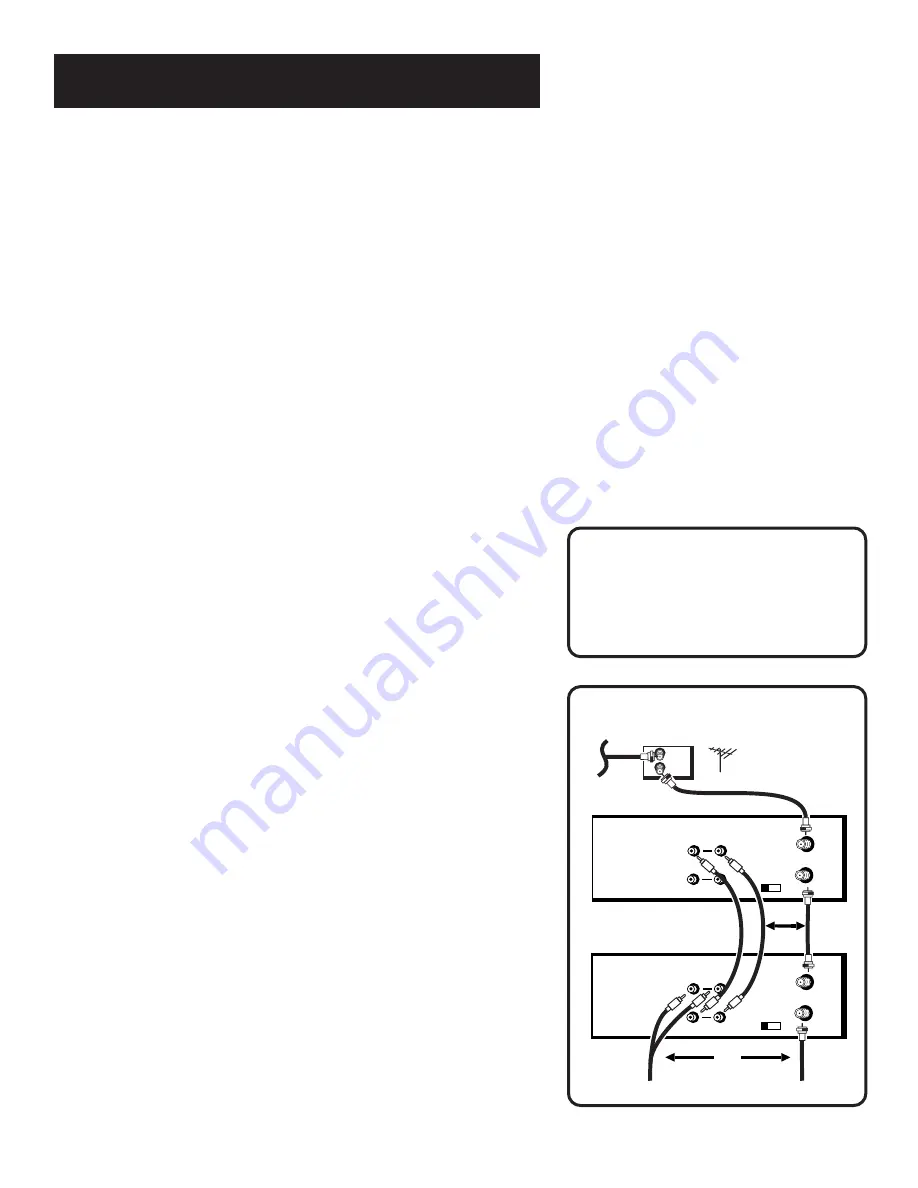
27
RECORDING
Using Two VCRs for Copying and
Editing Tapes
Use one VCR as the
playback VCR and the other as the
recording␣ VCR.
1.
Turn on the TV and VCRs.
2.
Tune the TV to the VCR viewing channel (either 3, 4, or TV’s
video input).
3.
If you connected your VCR using the ANTENNA jacks, tune
recording VCR to channel 3 or 4—the one selected on the
back of the
playback VCR.
If you connected your VCR using the audio/video jacks
, press
INPUT on the
recording VCR’s remote to select the line
input.
4.
Insert the tape you want to copy into the
playback VCR.
Insert a blank tape with safety tab in place into the
recording␣ VCR.
5.
When you reach the point on the tape or program where you
want to begin copying, press PLAY•PAUSE and then
PLAY•PAUSE again on the
playback VCR. You may need to
adjust the tracking.
6.
Press the RECORD button, then press PLAY•PAUSE, on the
recording VCR.
7.
Press the PLAY•PAUSE buttons on
both VCRs at the same
time to begin copying the tape.
8.
To edit segments that you do not want to copy:
•
Press PLAY•PAUSE on
recording VCR to stop copying.
•
Locate the next segment you want to copy on
playback
VCR by using FWD, REV, and PLAY•PAUSE, and then
press PLAY•PAUSE.
•
Press PLAY•PAUSE on
both VCRs at the same time to
resume copying.
9.
Press STOP•EJECT on
both VCRs when you are finished.
Caution:
The unauthorized recording of
television programs or other
materials may infringe on the
rights of␣ others.
Two VCR Connection
PLAYBACK VCR
CABLE BOX
OR ANTENNA
RECORDING VCR
OR
OR
TO TV
TO TV
3 CH. 4
IN FROM
ANT.
VIDEO
OUT
AUDIO
OUT TO TV
VHF/UHF
IN 1
3 CH. 4
IN FROM
ANT.
VIDEO
OUT
AUDIO
OUT TO TV
VHF/UHF
IN 1
IN
OUT
Содержание VG2042
Страница 1: ...VCR User s Guide VG2042 We bring good things to life ...
Страница 24: ...22 VCR BASICS ...
Страница 30: ...28 RECORDING ...






























