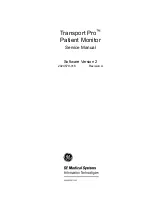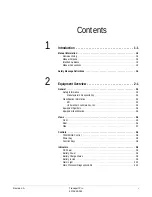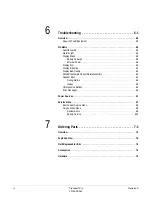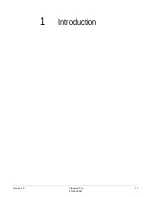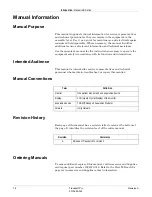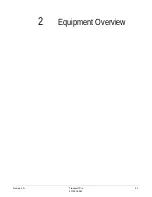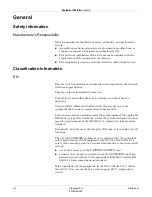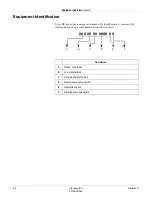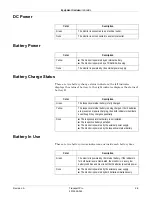iv
Transport Pro
Revision A
2012659-042
Troubleshooting . . . . . . . . . . . . . . . . . . . . . . . . . . . . . . . . 6-1
Audible Alarms . . . . . . . . . . . . . . . . . . . . . . . . . . . . . . . . . . . . . . . . . . . . . . . . . . . . 6-2
Alarms Light . . . . . . . . . . . . . . . . . . . . . . . . . . . . . . . . . . . . . . . . . . . . . . . . . . . . . . 6-3
Display Blank . . . . . . . . . . . . . . . . . . . . . . . . . . . . . . . . . . . . . . . . . . . . . . . . . . . . . 6-3
Display Dim . . . . . . . . . . . . . . . . . . . . . . . . . . . . . . . . . . . . . . . . . . . . . . . . . . . . . . 6-4
Display Flickering . . . . . . . . . . . . . . . . . . . . . . . . . . . . . . . . . . . . . . . . . . . . . . . . . . 6-4
Display Bad Quality . . . . . . . . . . . . . . . . . . . . . . . . . . . . . . . . . . . . . . . . . . . . . . . . 6-4
Missing/Inaccurate Patient Data/Waveforms . . . . . . . . . . . . . . . . . . . . . . . . . . . . . 6-5
Speaker Buzz . . . . . . . . . . . . . . . . . . . . . . . . . . . . . . . . . . . . . . . . . . . . . . . . . . . . . 6-5
Unresponsive Buttons . . . . . . . . . . . . . . . . . . . . . . . . . . . . . . . . . . . . . . . . . . . . . . 6-5
Error Messages . . . . . . . . . . . . . . . . . . . . . . . . . . . . . . . . . . . . . . . . . . . . . . . . . . . 6-6
Review Errors . . . . . . . . . . . . . . . . . . . . . . . . . . . . . . . . . . . . . . . . . . . . . . . . 6-8
Battery Service . . . . . . . . . . . . . . . . . . . . . . . . . . . . . . . . . . . . . . . . . . . . . . . 6-10
Ordering Parts . . . . . . . . . . . . . . . . . . . . . . . . . . . . . . . . . . 7-1
Accessories . . . . . . . . . . . . . . . . . . . . . . . . . . . . . . . . . . . . . . . . . . . . . . . . . . . . . . . . 7-4
Содержание Transport Pro
Страница 1: ...Transport Pro Patient Monitor Service Manual Software Version 2 2024579 018 Revision A ...
Страница 9: ...Revision A Transport Pro 1 1 2012659 042 1 Introduction ...
Страница 12: ...1 4 Transport Pro Revision A 2012659 042 Introduction Safety Message Definitions ...
Страница 13: ...Revision A Transport Pro 2 1 2012659 042 2 Equipment Overview ...
Страница 28: ...2 16 Transport Pro Revision A 2012659 042 Equipment Overview Theory of Operation ...
Страница 29: ...Revision A Transport Pro 3 1 2012659 042 3 Installation ...
Страница 33: ...Revision A Transport Pro 4 1 2012659 042 4 Configuration ...
Страница 38: ...4 6 Transport Pro Revision A 2012659 042 Configuration Monitor Settings ...
Страница 39: ...Revision A Transport Pro 5 1 2012659 042 5 Maintenance ...
Страница 47: ...Revision A Transport Pro 6 1 2012659 042 6 Troubleshooting ...
Страница 57: ...Revision A Transport Pro 7 1 2012659 042 7 Ordering Parts ...
Страница 59: ...Revision A Transport Pro 7 3 2012659 042 Ordering Parts Exploded View Exploded View 622A ...
Страница 62: ...7 6 Transport Pro Revision A 2012659 042 Ordering Parts Hardware ...
Страница 63: ...Revision A Transport Pro 8 1 2012659 042 8 Disassembly ...
Страница 83: ...Revision A Transport Pro 9 1 2012659 042 9 Checkout ...
Страница 97: ...Revision A Transport Pro A 1 2012659 042 A Technical Specifications ...
Страница 100: ...A 4 Transport Pro Revision A 2012659 042 Technical Specifications External Power Supply ...
Страница 101: ...Revision A Transport Pro B 1 2012659 042 B Electromagnetic Compatibility ...
Страница 109: ......