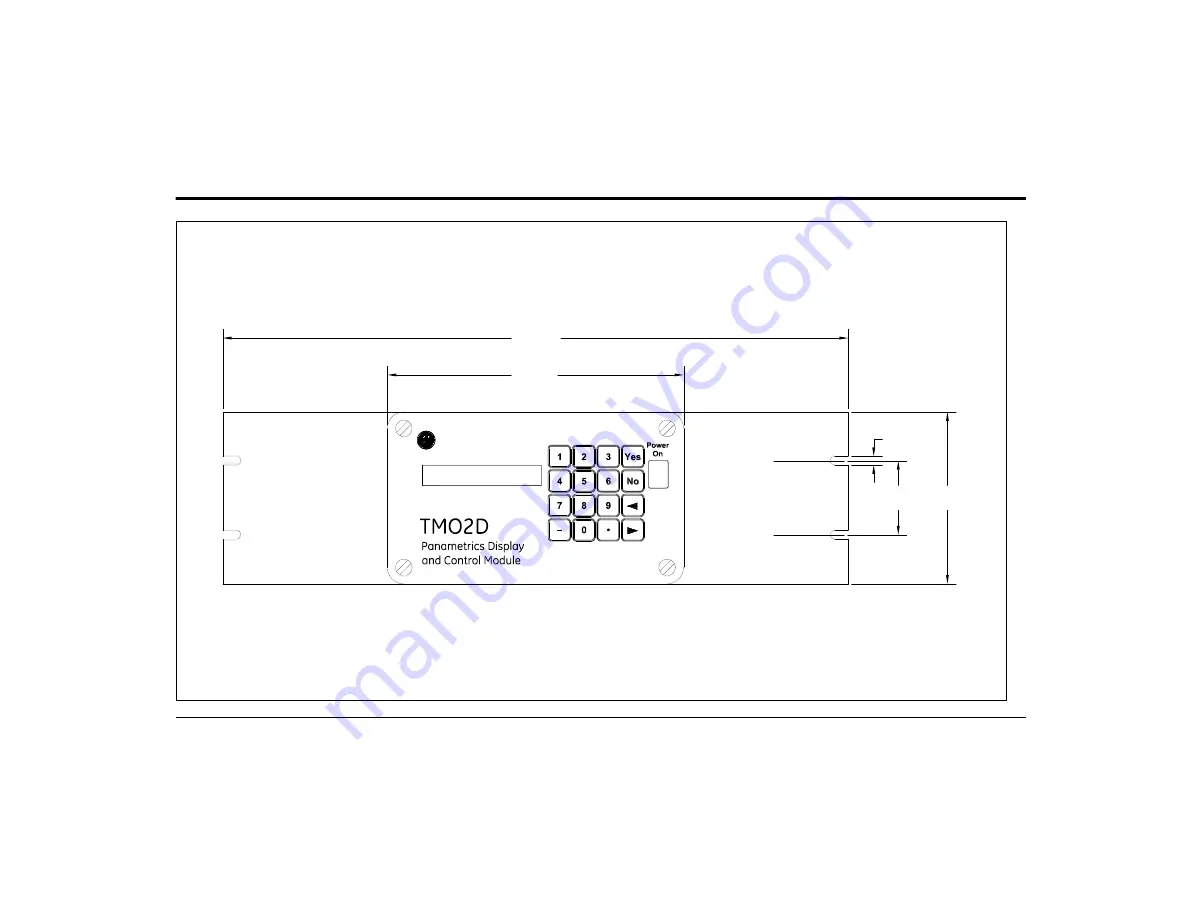
Appendix A. Outline and Installation Drawings
TMO2D Digital Display User’s Manual
67
19.00 (483)
9.00 (229)
0.25 (6.4)
2.25
(57)
5.25
(133)
Notes:
1. Dimensions are in inches (millimeters).
2. All dimensions are reference.
3. Depth = 9.85 (250)
Fi
gur
e 1
6:
Rac
k
Moun
t
O
utline (r
ef
. dw
g #71
2-
22
0)
Содержание TMO2D
Страница 1: ...GE Measurement Control Solutions Gas Moisture TMO2D Digital Display User s Manual ...
Страница 3: ...GE Measurement Control Solutions TMO2D Digital Display User s Manual 910 084 Rev D August 2011 ...
Страница 4: ...ii ...
Страница 10: ...Chapter 1 Features and Capabilities 2 TMO2D Digital Display User s Manual ...
Страница 24: ...Chapter 2 Installation 16 TMO2D Digital Display User s Manual ...
Страница 26: ...Chapter 2 Installation TMO2D Digital Display User s Manual 18 ...
Страница 72: ...Chapter 6 Specifications 64 TMO2D Digital Display User s Manual ...
Страница 74: ...Appendix A Outline and Installation Drawings 66 TMO2D Digital Display User s Manual ...
Страница 86: ...Appendix B Menu Maps 78 TMO2D Digital Display User s Manual ...
Страница 92: ...Appendix B Menu Maps TMO2D Digital Display User s Manual 84 ...
Страница 96: ...Index 88 TMO2D Digital Display User s Manual ...
Страница 98: ...Warranty 90 TMO2D Digital Display User s Manual ...
Страница 100: ......
Страница 101: ......
















































