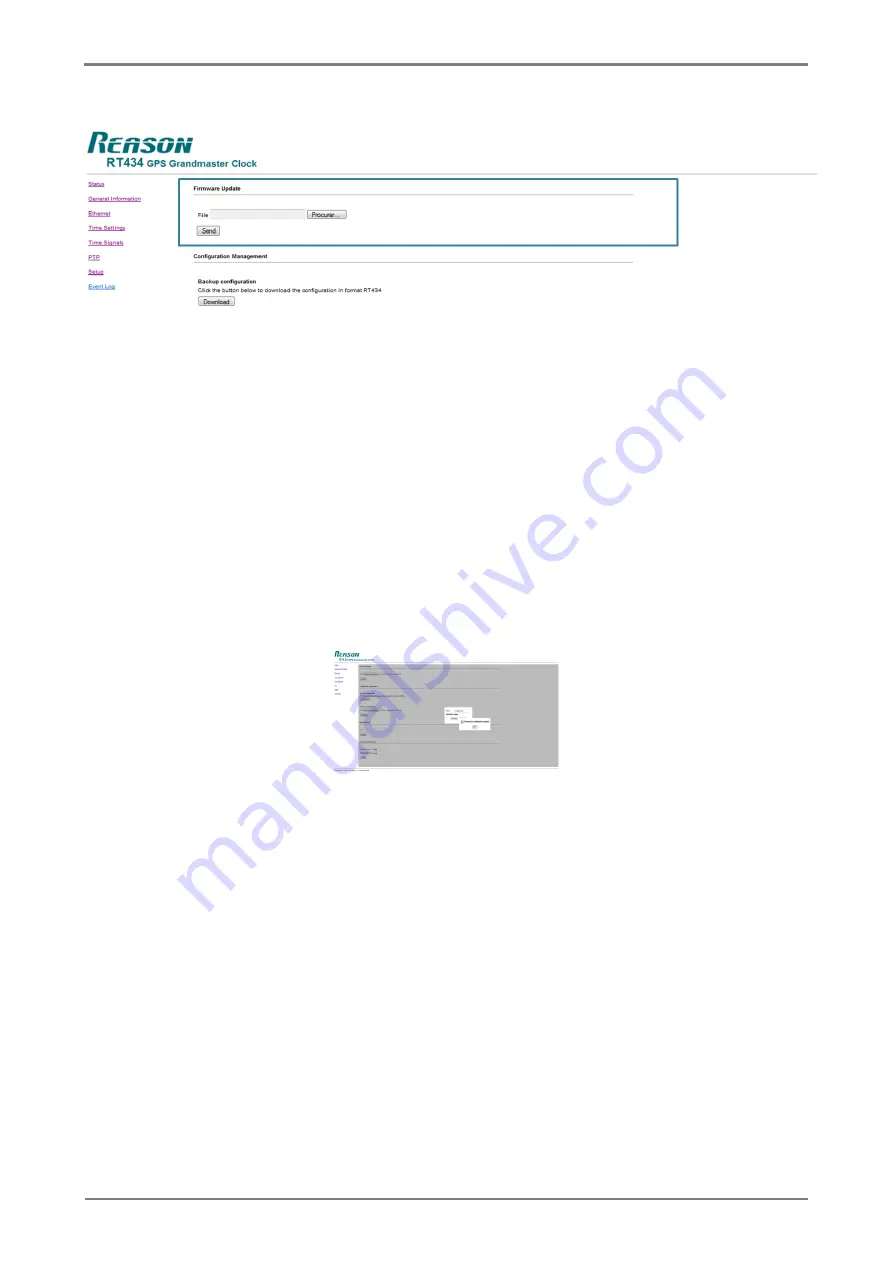
GPS Grandmaster Clock
76
RT430-TM-EN-5
Figure 42: Section to update firmware, manipulate configurations, change key and change configuration username
and password
To update the unit firmware, access the S
ETUP
section of the Web Interface by typing the unit IP address in a
default browser and follow the steps below:
1. Click <S
EARCH
> and it will allow the search of a new firmware update file in the windows
directories. Enter the directory and the firmware update file name in the <F
ILE
> field and it
will be sent to the unit. The update file has the extension .fw434
2. Click < S
END
> to send the new firmware to the unit.
3. After clicking <S
END
>, a new window will open requesting username and configuration
password, as shown in
. Enter username and password and click <L
OGIN
>. To
cancel the action, click on <C
ANCEL
>.
Figure 43: Username and password window to update firmware
4. During the transmission, the unit will momentarily go out of operation.
5. After the change is completed, check the main page of the Web Interface. See more details
in
Chapter 5
to ensure the correct operation of the unit and the updated firmware.
6.3
Equipment key change
It is possible to update the unit key in order to enable new features, according to the commercial policy. For
the unit key information, see
Chapter 1
. Contact Alstom to acquire a new key to enable the desired features.






























