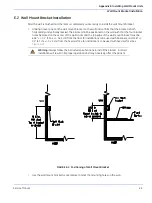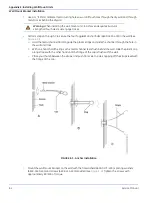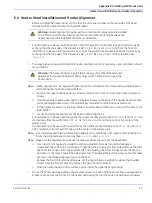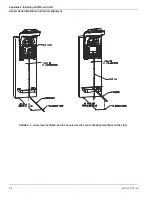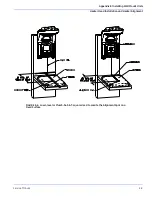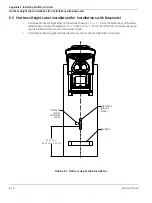Appendix D: Troubleshooting
Service Mode (Application Software 1.0.9 and Earlier)
Service Manual
D-3
D.1.3 Calibration
Allows the user to calibrate the Scale either using a known weight which is configurable or by resetting it to
factory calibration.
D.1.3.1 Date/Time
Allows the user to set the unit displayed Month, Year, Day, Hour, and Minute.
D.1.3.2 Diagnostics
The Diagnostic Utilities are used to determine the overall health of the system from an electronic and
software stand point. Available Utilities are as follows:
A.
ADC Channels The ADC Utility provides the means to display A to D values for the patient probe
thermistors, fixed reference A to D input, Control Board Temperature (Ambient Temperature) as well
as A to D reference voltage.
B.
VGA Test The VGA Test Utility instructs the display processor to display a color test pattern of all
black, red, green, blue and gray. Once invoked, each pattern is stepped through by pressing the up/
down keys on the Touch Panel.
C.
Touch Panel The Touch Panel Utility is an interactive utility which displays the real time status of the
touch panel buttons.
D.
Scale A/D Values The Scale A/D Values Utility displays the raw counts and corrected values based
on calibration and used by the software to calculate the displayed value.
E.
Audio Test The Audio Test Utility allows the user to invoke the Low Priority Alarm, High Priority Alarm
and Pulse Tone.
F.
Odometer The Odometer Utility displays minutes of operation in both a re-settable and non-
re-settable format as well as minutes of operation at 10 to 100% power output in 10% increments.
G.
Logs The Logs Utility displays System Fail Messages which are stored in a first in, first out format
and is limited in size.
H.
Heat Engine Check When the Heat Engine Health Check Diagnostic is started the main processor
sends a command to the Heat Control Processor to Set the output to 25%. The measured output is
then monitored and displayed. Stop sets the output to 0%. The acceptable output is between 24
and 26 percent. Commands: Start; Stop; Exit.
D.1.4 Diagnostics Using Serial Port
Using a PC and null modem cable gives access to an additional diagnostic screen that allows you to update
system software, access logs and perform other commands not available on the unit’s service mode screen.
1.
Connect the cable to the 9 pin serial port located on the back of the warmer to a windows based PC.
2.
Open Hyper Terminal (Start/All Programs/Accessories/Communication/).
3.
Provide a name in the resulting dialog and click
OK
.
4.
In “Connect Using” Select
COM 1
5.
Enter Bits per second 115200
Data bits
8
Parity
None
Stop bits
1
Содержание PANDA
Страница 4: ...RH 2 Service Manual...
Страница 12: ...ii Service Manual About this Manual User Responsibility...
Страница 38: ...Chapter 1 Functional Description System Functions 1 14 Service Manual FIGURE 1 8 Power Failure...
Страница 44: ...Chapter 1 Functional Description System Functions 1 20 Service Manual FIGURE 1 14 Manual Mode Heat Control...
Страница 60: ...Chapter 2 Installation Maintenance and Checkout Scale Checkout Procedures 2 8 Service Manual...
Страница 62: ...Chapter 3 Calibration Scale Calibration Bedded Models Only 3 2 Service Manual...
Страница 172: ...Chapter 6 Illustrated Parts Wiring Diagrams 6 40 Service Manual...
Страница 180: ...Appendix A Specifications SpO2 Specifications A 8 Service Manual...
Страница 196: ...Appendix D Troubleshooting Service Mode Application Software 1 0 9 and Earlier D 8 Service Manual...